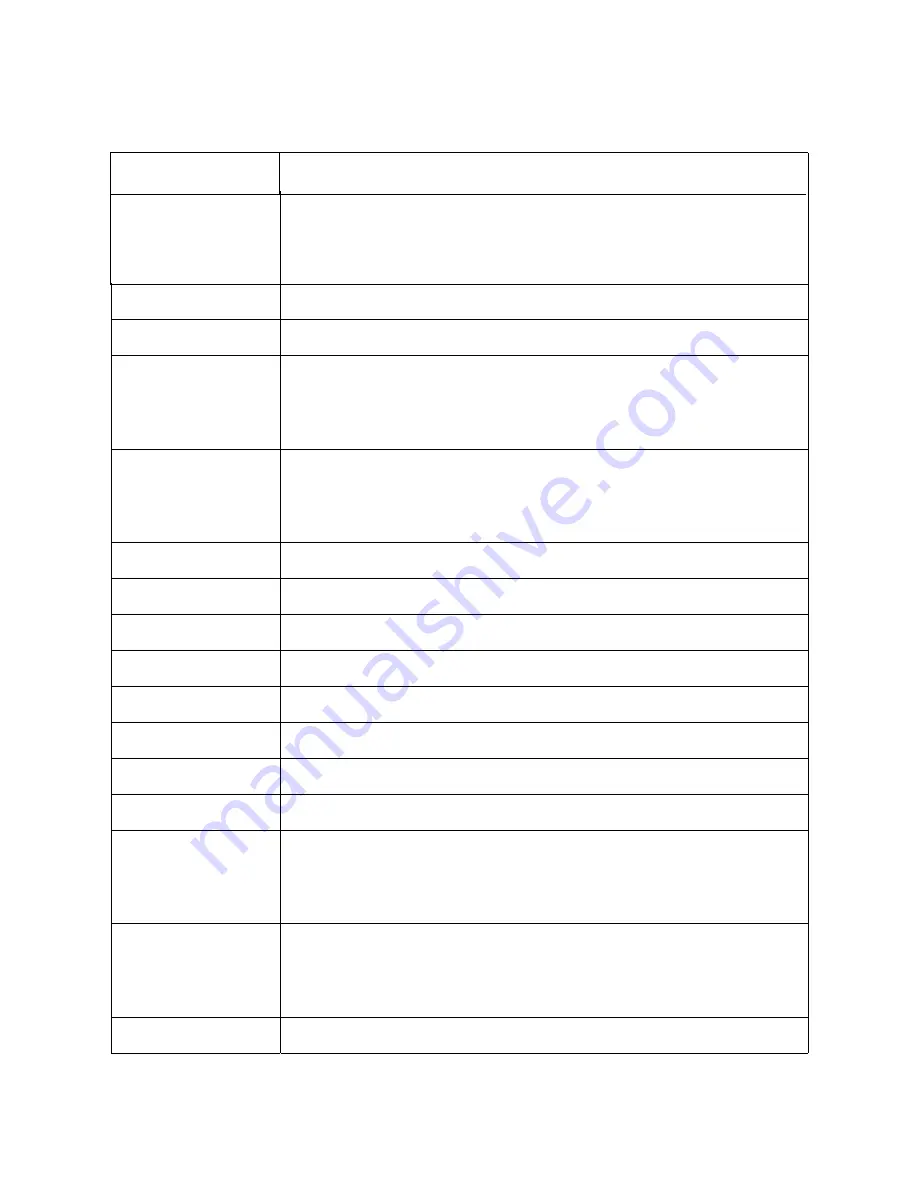
Country or Region Telephone Number
Korea
080-513-0880 (Collect call)
02-3483-2829 (Toll Call)
(Korean)
Latvia
371-6707-360 (Latvian, Russian, En
g
lish)
Lithuania
370 5278 6602 (Italian, Russian, En
gl
ish )
Luxembourg
ThinkServer and ThinkStation: 352-360-385-343
ThinkCentre and ThinkPad: 352-360-385-222
(French)
Malaysia 1-800-88-0013
03-7724-8023 (Standard Charges Apply)
(English)
Malta
356-21-445-566 (En
g
lish Italian , Maltese Arabic)
Mexico 001-866-434-2080
(S
p
anish)
Netherlands 020-513-3939
(Dutch)
New Zealand
0508-770-506 (En
g
lish)
Nicara
g
ua
001-800-220-2282 (Spanish)
Norwa
y
8152-1550 (Norwegian)
Panama
Lenovo Customer Su
p
port Center : 001-866-434 (toll-free) (Spanish)
Peru
0-800-50-866 OPCION 2 (S
p
anish)
Philippines
1-800-8908-6454 (GLOBE subscribers),
1-800-1441-0719 (PLDT subscribers)
(Tagalog, English)
Poland
Laptops and tablets with brand logosThink : 48-22-273-9777
ThinkStation and ThinkServer : 48-22-878-6999
(Polish, English )
Portu
g
al
808-225-115 (Standard Charges Apply) (Portuguese)
Appendix A. Service and Support
A-4






































