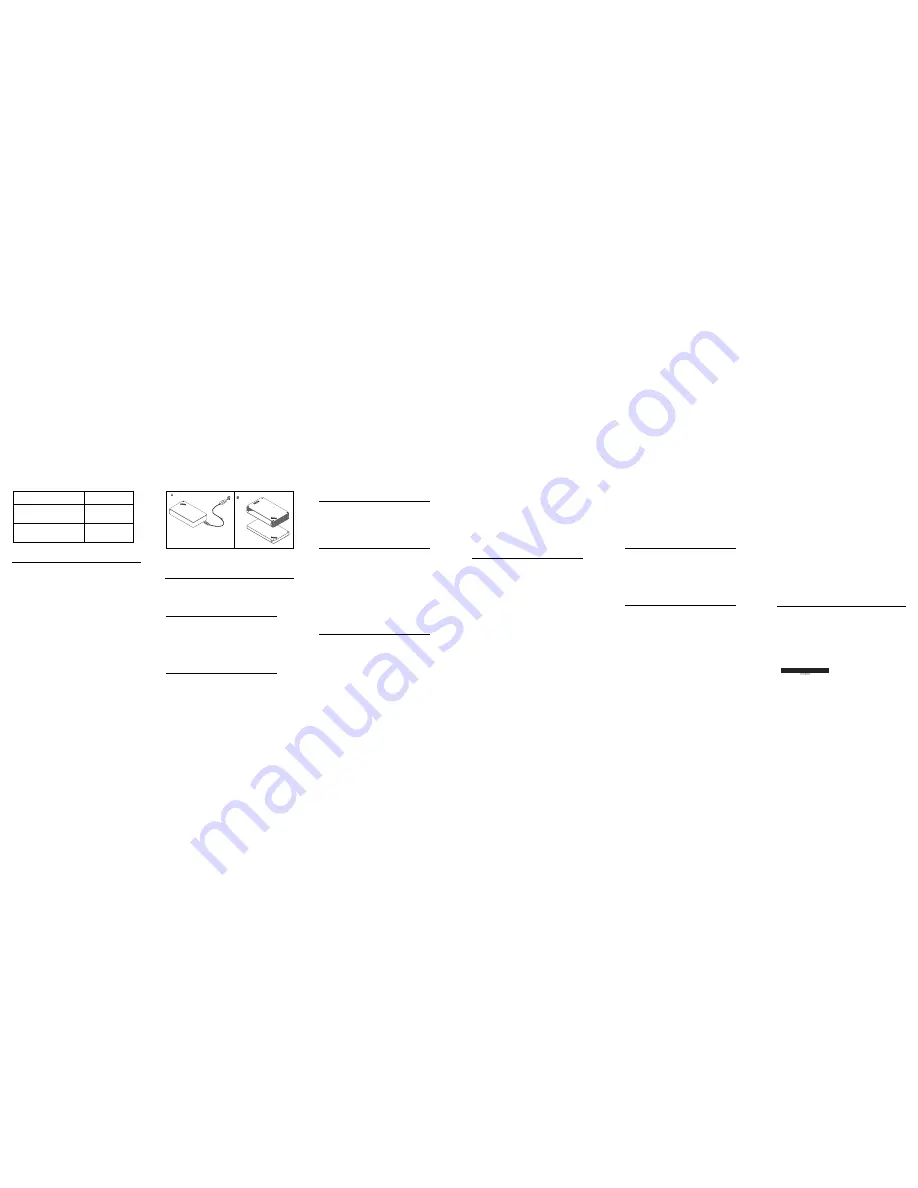
LED activity
Working status
Power button LED flashes
in amber
Battery low
(below 10%)
ThinkPad logo LED
flashes for 5 times
Power present
Charging the speaker
The speaker comes with a Universal Serial Bus
(USB) charging cable. To charge the speaker, do
one of the following:
Connect one end of the USB cable to the micro
USB connector on the speaker. Then connect the
other end of the USB cable to the USB connector
of a computer (as shown in Picture A).
If you have a ThinkPad Stack 10000mAh Power
Bank, you can charge the speaker by stacking the
speaker to the ThinkPad Stack 10000mAh Power
Bank (as shown in Picture B).
Troubleshooting
Problem:
The device cannot be powered
on by pressing the power button.
Solution:
Ensure that the speaker is
sufficiently charged.
Problem:
The mobile phone or computer
cannot establish a Bluetooth connection
with the speaker.
Solution:
Follow the correct pairing steps
and ensure that the device to be paired
has the Bluetooth function enabled.
Problem:
The speaker cannot play music.
Solution:
Ensure that the pairing is
successful.
Problem:
A call comes in when I am
listening to music on the speaker. When I
finish the call, the speaker cannot resume
the music play automatically.
Solution:
Try restarting the speaker.
Problem:
The mobile phone cannot find
the speaker through the Bluetooth
searching function.
Solution:
1.
Ensure that the Bluetooth speaker is
powered on.
2.
If the Bluetooth speaker is powered on
but still cannot be located, restart the
speaker and the mobile phone.
Problem:
There is always disconnection or
noises after the speaker and a mobile
phone are paired.
Solution:
Ensure that the speaker is sufficiently
charged.
Ensure that there are no barriers
between the mobile phone and the
speaker. Barriers might interrupt signal
transmission.
Ensure that the distance between the
mobile phone and the speaker is within
10 meters (32.8 feet).
Problem:
The speaker is paired with a
mobile phone through Bluetooth
connection, but I cannot listen to the music.
Solution:
Ensure that both phone audio and
media audio are switched to the paired
speaker in the Bluetooth setting or the
player setting on the mobile phone.
Some mobile phones do not have a
complete stereo Bluetooth module,
hence no function of music play through
a Bluetooth device. You can connect the
speaker to other mobile phones to
check if the speaker works.
Problem:
Some functions of the player are
not available on the speaker.
Solution:
Some functions of a player are
not supported by the speaker. Ensure that
you use a compatible player on the mobile
phone.
Problem:
Slow or no response when
buttons are pressed.
Solution:
Charge the speaker and restart
it. Then, disconnect the charging cable and
power on the speaker for re-pairing. The
speaker should work again.
Problem:
The paired device cannot be
muted using the speaker.
Solution:
Limited by the Bluetooth
agreement, some devices, when paired
with other devices, support the mute
operation on only one of the paired
devices. In this case, switch the mute
function from the device (mobile phone or
computer) to the speaker.
First Edition (April 2015)
© Copyright Lenovo 2015.
Lenovo and the Lenovo logo are trademarks of Lenovo in the
United States, other countries, or both. Other company, product, or
service names may be trademarks or service marks of others.
LIMITED AND RESTRICTED RIGHTS NOTICE: If data or software
is delivered pursuant a General Services Administration “GSA”
contract, use, reproduction, or disclosure is subject to restrictions
set forth in Contract No. GS-35F-05925.












