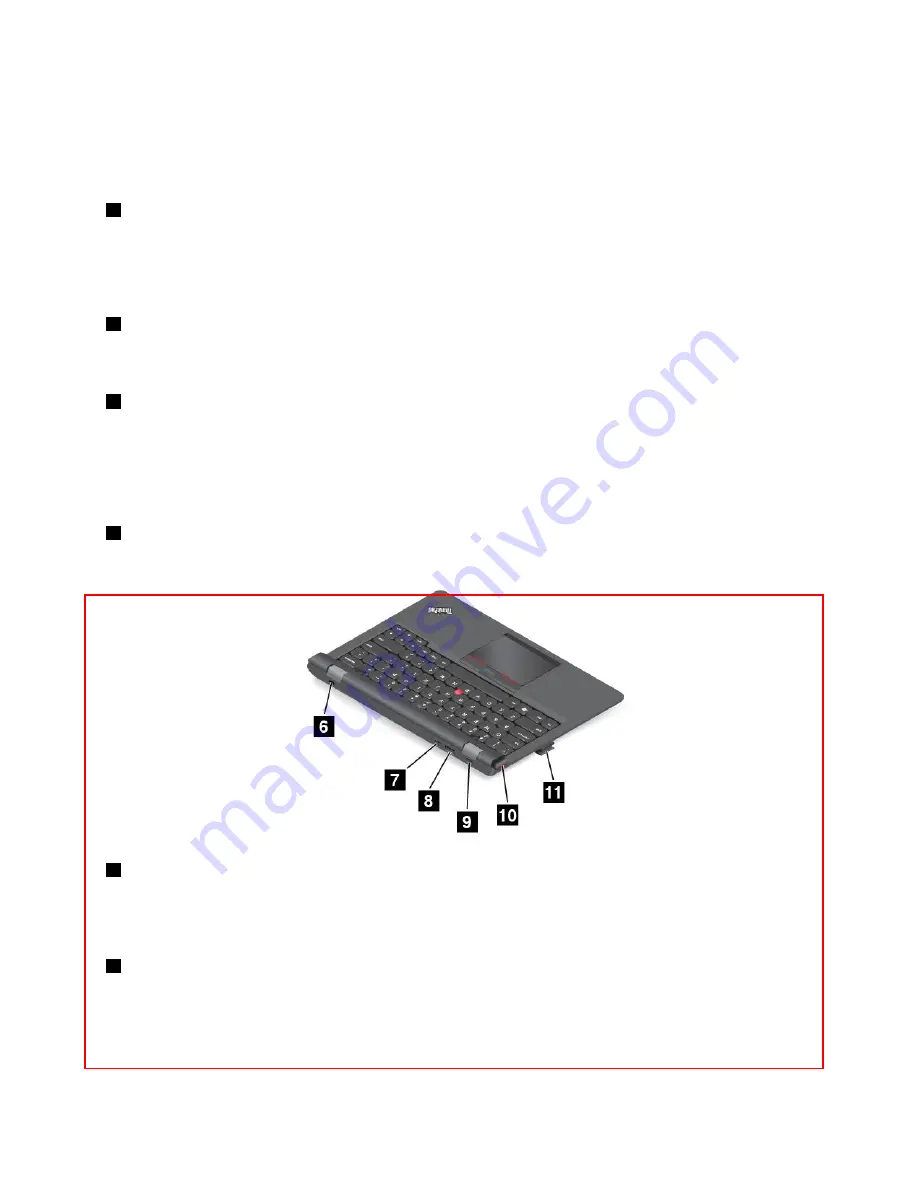
• Left-click button: Press the left-click zone to select or open an item.
• Scroll bar: Press and hold the dotted scrolling bar while applying pressure to the pointing stick in the
vertical or horizontal direction. Then you can scroll through the document, Web site, or apps.
• Right-click button: Press the right-click zone to display a shortcut menu.
2
Touch pad
The touch pad is a pointer-positioning device that enables you to point, select, drag, and scroll, like you do
when using a mouse. You also can use it to perform some touch gestures.
For more information, see “Using the touch pad” on page 56.
3
Special keys
The special keys enable you to control many features of your tablet by pressing a single key. For more
information, see “Using the special keys” on page 55.
4
TrackPoint pointing stick
To use the TrackPoint pointing stick, apply pressure to the nonslip cap on the pointing stick in any direction
parallel to the keyboard. Then you can move the pointer. But the pointing stick itself does not move. The
speed at which the pointer moves depends on the pressure you apply to the pointing stick. The cap on
the end of the pointing stick is removable. For more information, see “Replacing the cap of the pointing
stick” on page 57.
5
Dock connector
Use this connector to connect the tablet to the ThinkPad Helix Ultrabook Pro Keyboard.
6
Security-lock slot
To protect your ThinkPad Helix Ultrabook Pro Keyboard from theft, you can purchase a security cable lock
that fits the security-lock slot to lock the keyboard to a stationary object. See “Attaching a mechanical
lock” on page 53.
7
Mini DisplayPort connector
Use the mini DisplayPort connector to connect your computer to a compatible projector, external monitor,
or high-definition television. The mini DisplayPort connector of your computer supports audio as well as
video streaming. This compact connector enables a plug-and-play setup and supports adapters that can
plug into DVI, VGA, or HDMI connectors.
49
Summary of Contents for Helix 20CG
Page 1: ...ThinkPad Helix User Guide 20CG and 20CH...
Page 34: ...26 ThinkPad Helix User Guide...
Page 44: ...36 ThinkPad Helix User Guide...
Page 50: ...42 ThinkPad Helix User Guide...
Page 78: ...70 ThinkPad Helix User Guide...
Page 100: ...92 ThinkPad Helix User Guide...
Page 104: ...96 ThinkPad Helix User Guide...
Page 110: ...102 ThinkPad Helix User Guide...
Page 119: ......
Page 120: ......






























