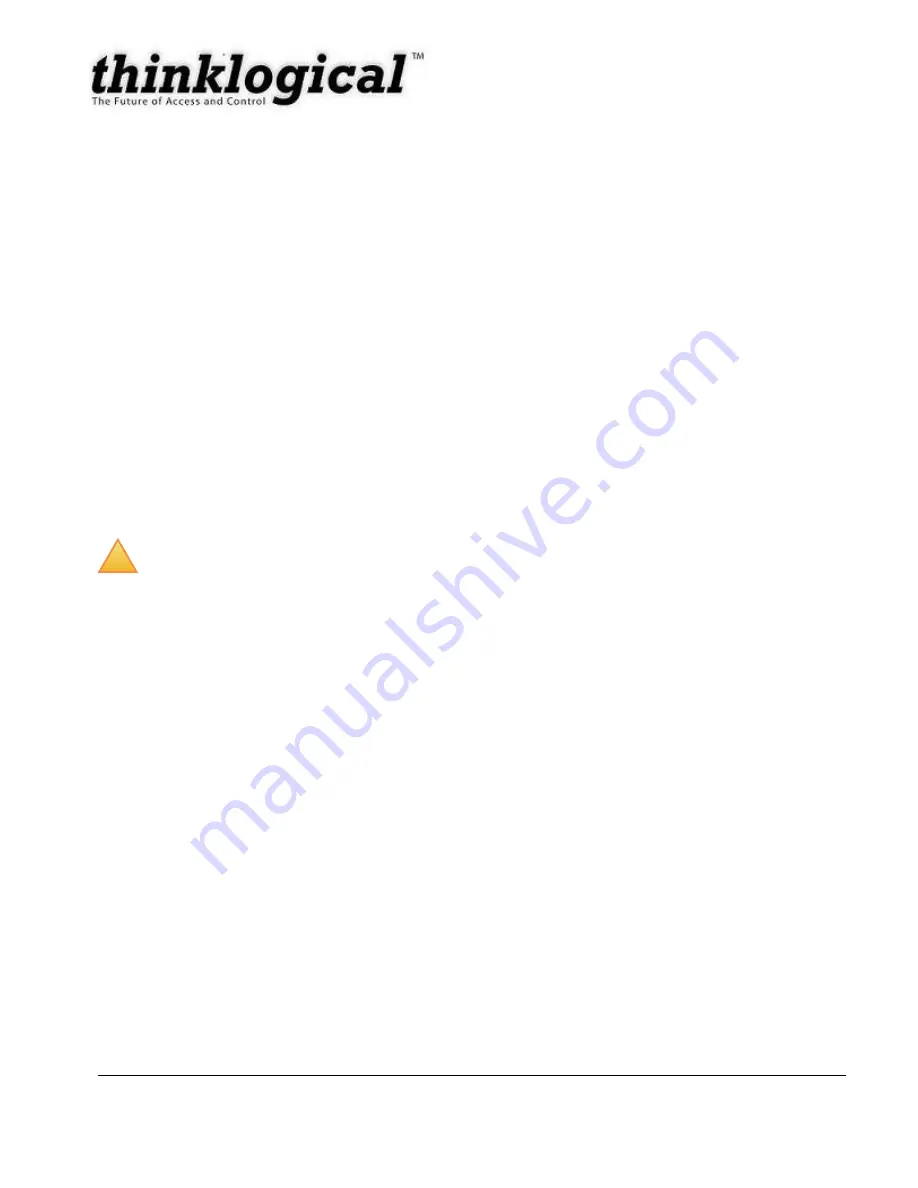
JANUARY 2010
17
REVISION C
5 How to Contact Us
5.1 Customer Support
Thank you for choosing Thinklogical
™ products for your application. We appreciate your business and
are dedicated to helping you successfully use our products. Thinklogical
™ is always here to help. To
contact us please use the following telephone numbers and internet-based methods.
5.1.1 Website
Visit our website for more product information, current updates and the complete line of Thinklogic
al™
products.
Our internet website offers product information on all current systems, including technical specification
sheets, Quick Start Guides, product diagrams and more. We are continually updating our website, so be
sure to refresh your browser when visiting our website to see the most up-to-date information.
Internet:
www.thinklogical.com
__________________________________________________________________________________
!
NOTE:
Most online documents are stored as Adobe Acroba
t “PDF” files. If you do not
have the Adobe Acrobat reader needed to view PDF files, visit
www.adobe.com
for a download
.
__________________________________________________________________________________
5.1.2 Email
Thinklogical
™ is staffed Monday through Friday from 8:30am to 5:30pm, Eastern Time Zone. We will do
our best to respond to your email inquiries promptly. Please use the following email addresses
according to your needs:
– Information about Thinklogical™ and our products.
– Sales Department - orders, questions or issues.
– Product support, technical issues or questions, product repairs and
request for Return Merchandise Authorization.
5.1.3 Telephone
Telephone Sales:
Contact our expert sales staff via telephone in Milford, Connecticut at
1-203-647-
8700
or, if in the continental US, you may use our toll-free number
1-800-291-3211
. We are here
Monday through Friday from 8:30am to 5:30pm, Eastern Time Zone. Ask for
your sales representative’s
direct dial phone number when you call.
Telephone Product Support:
Contact Product Support via telephone in Milford, CT at
1-203-647-8700
.
The support lines are manned Monday through Friday, 8:30am to 5:30pm, Eastern Time Zone.









































