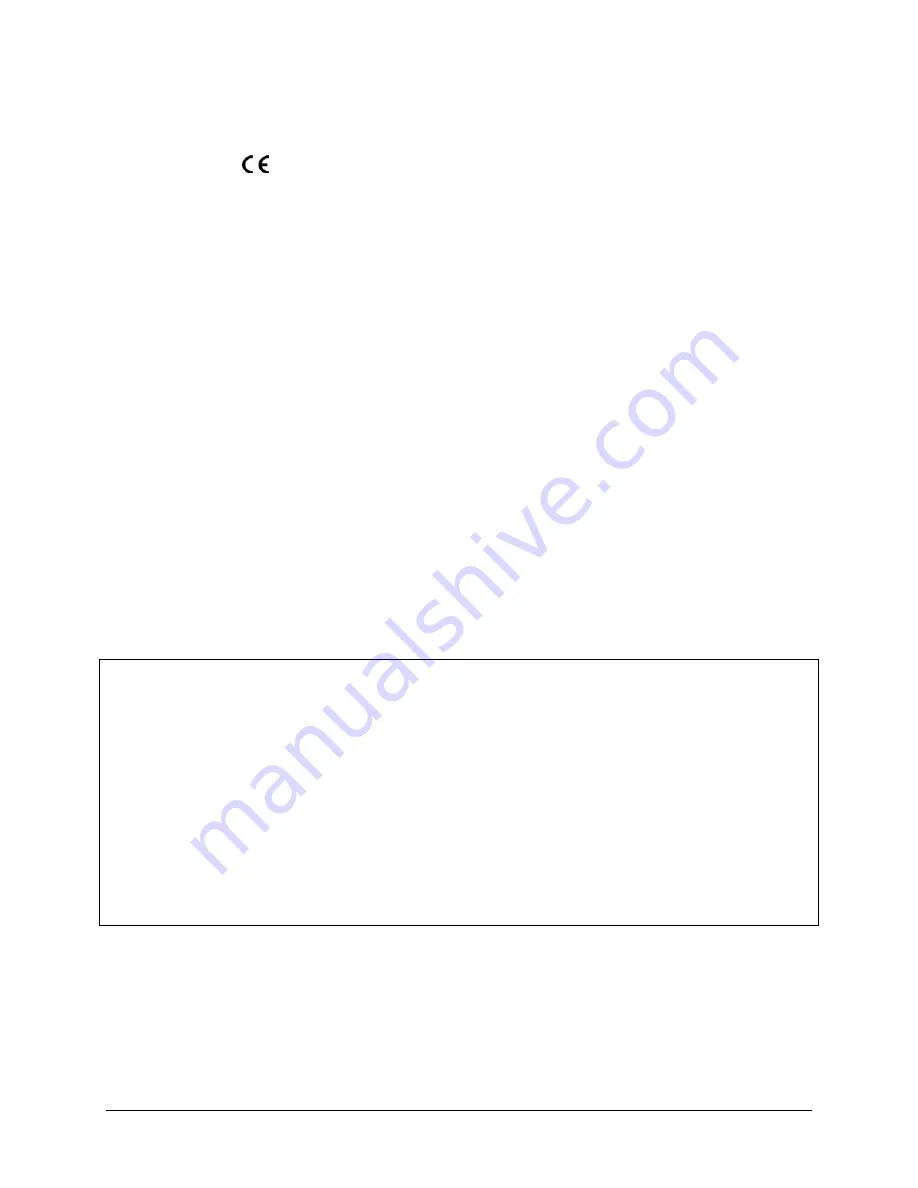
Stowaway Travel Mouse Owner’s Manual Page 25
CE Notice (European Union)
Marking by
the symbol indicates compliance of this Stowaway
keyboard to the Electromagnetic Compatibility Directive and the Low Voltage
Directive of the European Union. Such marking is indicative that this
Stowaway keyboard meets the following technical standards:
•
EN 5502 – “Information Technology Equipment – Radio Disturbance
Characteristics – Limits and Methods of Measurement.”
•
EN 55024 – “Information Technology Equipment - Immunity
Characteristics - Limits and Methods of Measurement.”
•
EN 60950 – “Safety of Information Technology Equipment.”
NOTE:
EN 55022 emissions requirements provide for two classifications:
•
Class A is for typical commercial areas.
•
Class B is for typical domestic areas.
This Think Outside device is classified for use in a typical Class B domestic
environment.
EN 55022 Compliance (Czech Republic Only)
This device belongs to Class B devices as described in EN 55022, unless it is
specifically stated that it is a Class A device on the specification label. The
following applies to devices in Class A of EN 55022 (radius of protection up
to 30 meters). The user of the device is obliged to take all steps necessary
to remove sources of interference to telecommunication or other devices.
Pokud není na typovém štitku po
č
íta
č
e uvedeno, že spadá do t
ř
ídy A
podle EN 55022, spadá automaticky do t
ř
ídy B podle EN 55022. Pro
za
ř
ízení za
ř
azená do t
ř
ídy A (ochranné pásmo 30m) podle EN 55022
platí následující. Dojde – li k rušení tlekomunika
č
nich nebo jinych
za
ř
izení, je uživatel povinen provést taková opat
ř
ení, aby rušení
odstranil.





































