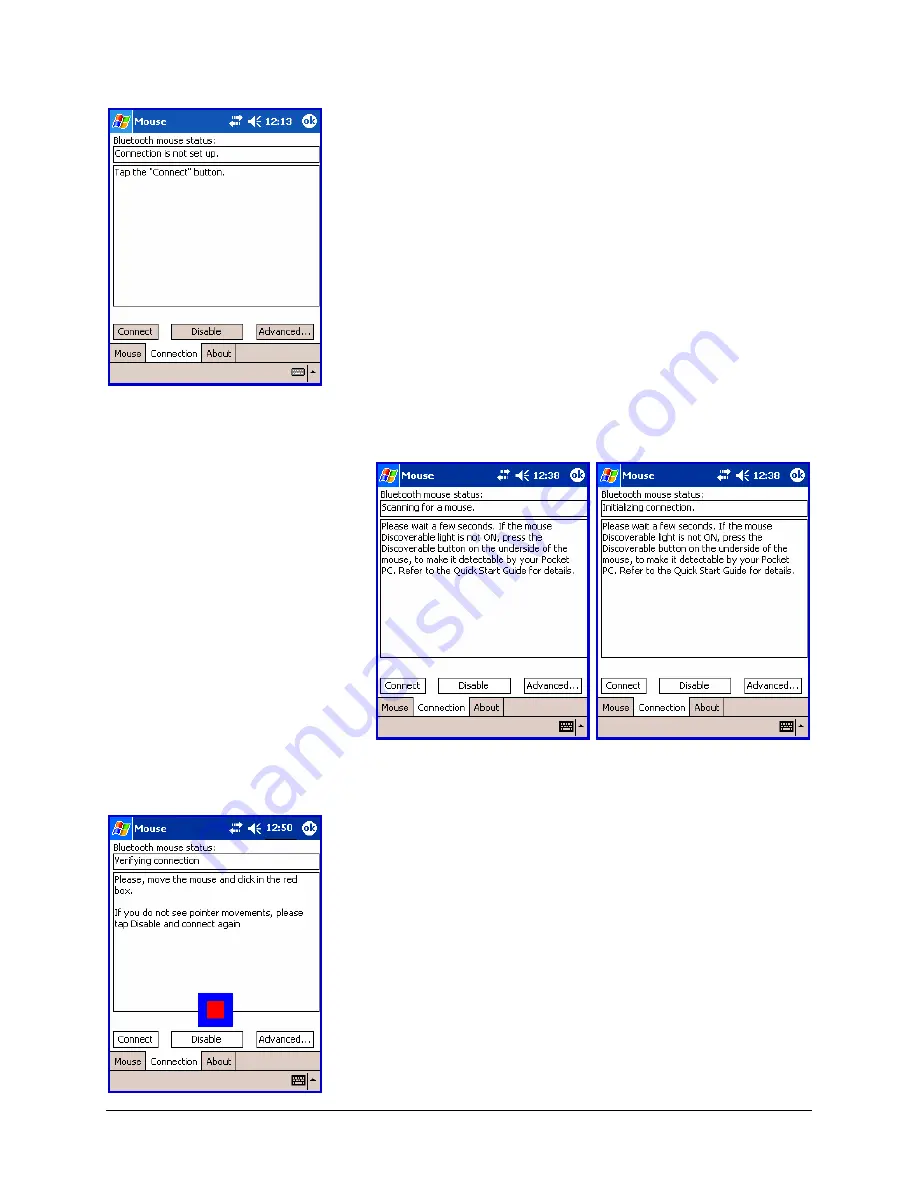
Stowaway Travel Mouse Owner’s Manual Page 7
5.
The
Bluetooth mouse status
screen will
open, stating that
Connection is not set up
.
You may also open this page by selecting the
Connection
tab of the Stowaway Travel
Mouse application. You can begin a connection
to the mouse and view the status of a
connection from this screen. Make sure the
mouse is
Discoverable
. To do this, press the
Discoverable button on the underside of the
mouse (Please refer to your Getting Started
Guide for detailed instruction).
NOTE:
After the initial installation, the
Mouse
settings
screen is opened automatically.
6.
Then tap the
Connect
button on the screen.
The status will read
Scanning for a
mouse
, and
Initializing
connection.
During
the initialization stage,
the application starts
the Pocket PC
Bluetooth system
software, known as
the
Bluetooth Stack
.
7.
Once a mouse is detected, the application will
begin
Verifying connection
by prompting
you to move the mouse and click in the red
box provided. This will verify that the correct
mouse is being connected to your PDA. If you
cannot use the mouse to click in the red box,
tap
Disable
with the stylus and begin the
connection again.








































