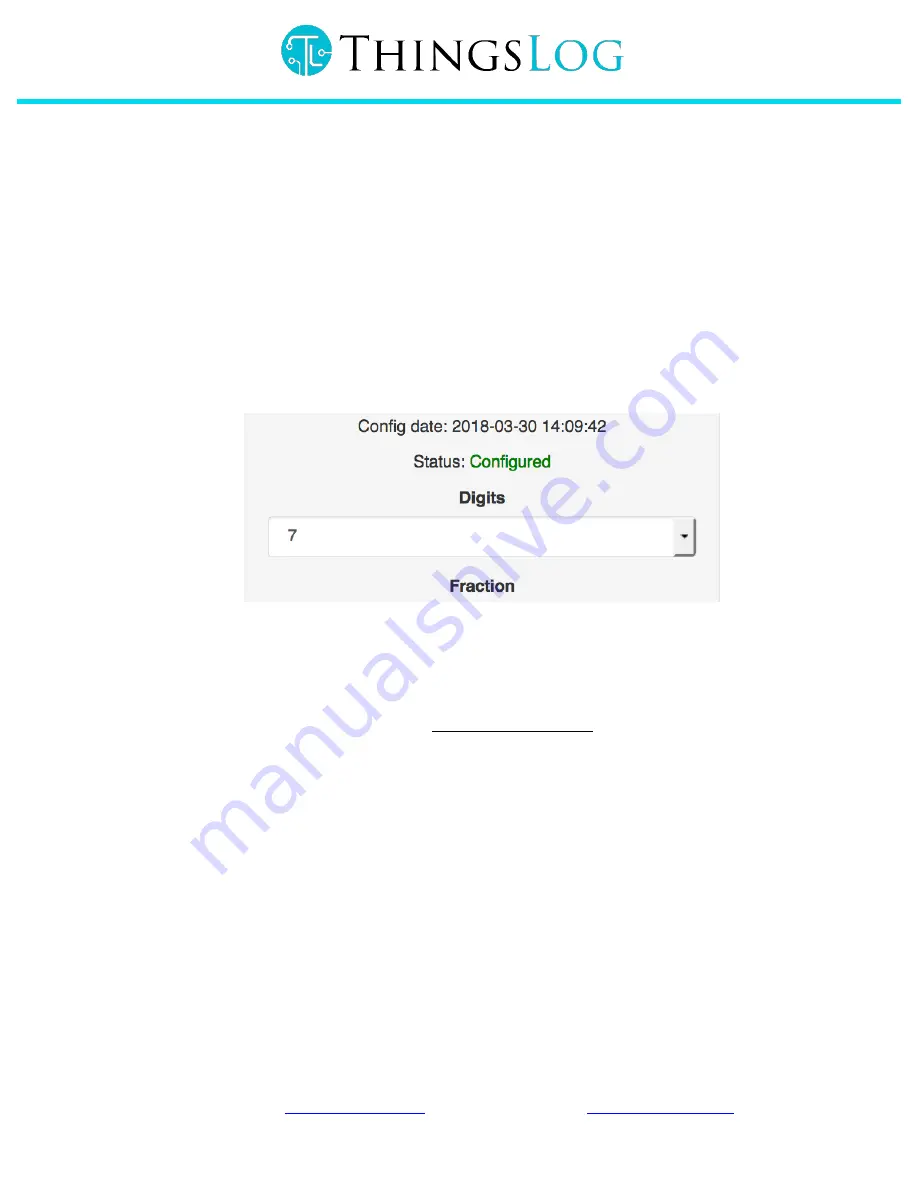
Visit us at
www.thingslog.com
; (+359) 875 32 80 70;
●
Initial counter
-‐ Initial value of the counter of the meter
5.
To enable analog sensor readings (connected to the analog inputs) just slide the slider to the right
6.
Delete old counters
-‐ once you are ready with the inputs configuration decide do you want to keep
the old values or not. If not choose “NO” else chose “YES”.
7.
Once you are ready press “
Start Setup
” button.
This will start a 1000 seconds counter. You will have to touch the logger with a magnet prior the counter
expiry. This will put the logger into configuration mode and it will try to obtain its configuration from the
server.
8.
If the logger is able to do so you will be able to see the following message on your screen.
Figure 10 Confirmation of successful configuration
If the configuration process is unsucessfull and the device stays in “Not configured” mode please
ensure that the device has been placed in an area with propper GSM coverage. If you are not sure that such
is available in your area please let us know at [email protected]. But please note that if there is no
GSM signal there are only a few things you can do.
8.4
Normal operation mode & short functional description
Once configured the logger will start to collect and transmit readings from the attached sensors. The
logger supports the following main functionalities:
8.4.1
Readings
From the readings menu the user has access to the readings gathered by the logger. The user can select a
time interval and also can export the readings to a file in csv file format.
















