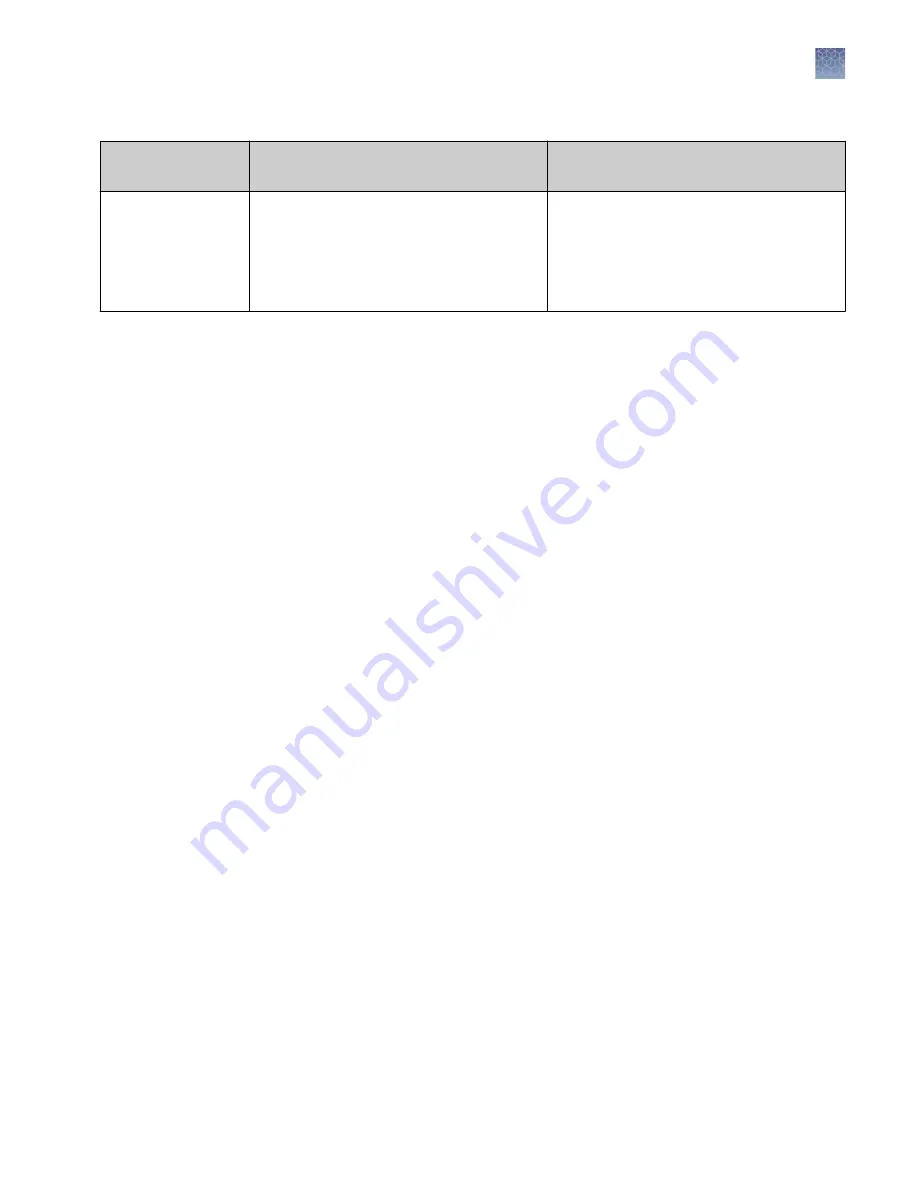
(continued)
Component
Functionality with an SAE-enabled plate or
data file
Functionality with an SAE-disabled plate or
data file
QuantStudio
™
7 Pro
Real-Time PCR
System with SAE
disabled
• The plate file can be opened and edited.
• The file can be saved as an invalid SAE
file only.
[1]
• The file can be used to start an run, but
the data file will be an invalid SAE file.
[1]
The file can be opened, edited, and saved.
[1]
Invalid SAE files contain incomplete audit records.
[2]
You cannot import plate files from the Connect cloud-based platform when the instrument has SAE enabled.
Enable SAE functions
Workflow: Enable SAE functions
Configure SAE Administrator Console application profiles
▼
Enable SAE on the instrument and specify the SAE server
(administrator only) (page 130)
▼
Connect to the SAE server (page 131)
▼
Enable SAE functions in QuantStudio
Configure SAE Administrator Console application profiles
Note:
Configuring application profiles in the SAE Administrator Console requires an
SAE administrator account.
In the SAE Administrator Console, an application profile contains default settings for
an application. Before using the Security, Auditing, and E
‑
signature (SAE) v2.0
module, an administrator must install, then configure profiles for the following
applications:
1. QuantStudio
™
7 Pro Real-Time PCR System
2. QuantStudio
™
Design and Analysis Software v2
Note:
The QuantStudio
™
7 Pro Real-Time PCR System profile must be installed
before the QuantStudio
™
Design and Analysis Software v2 profile.
For information on configuring application profiles, see
SAE Administrator Console
v2.0 User Guide
(Pub. No. MAN0017468).
Chapter 9
Use the instrument with the Security, Auditing, and E
‑
signature (SAE) v2.0 module
Enable SAE functions
9
QuantStudio
™
6 Pro and 7 Pro Real-Time PCR Systems User Guide
129
















































