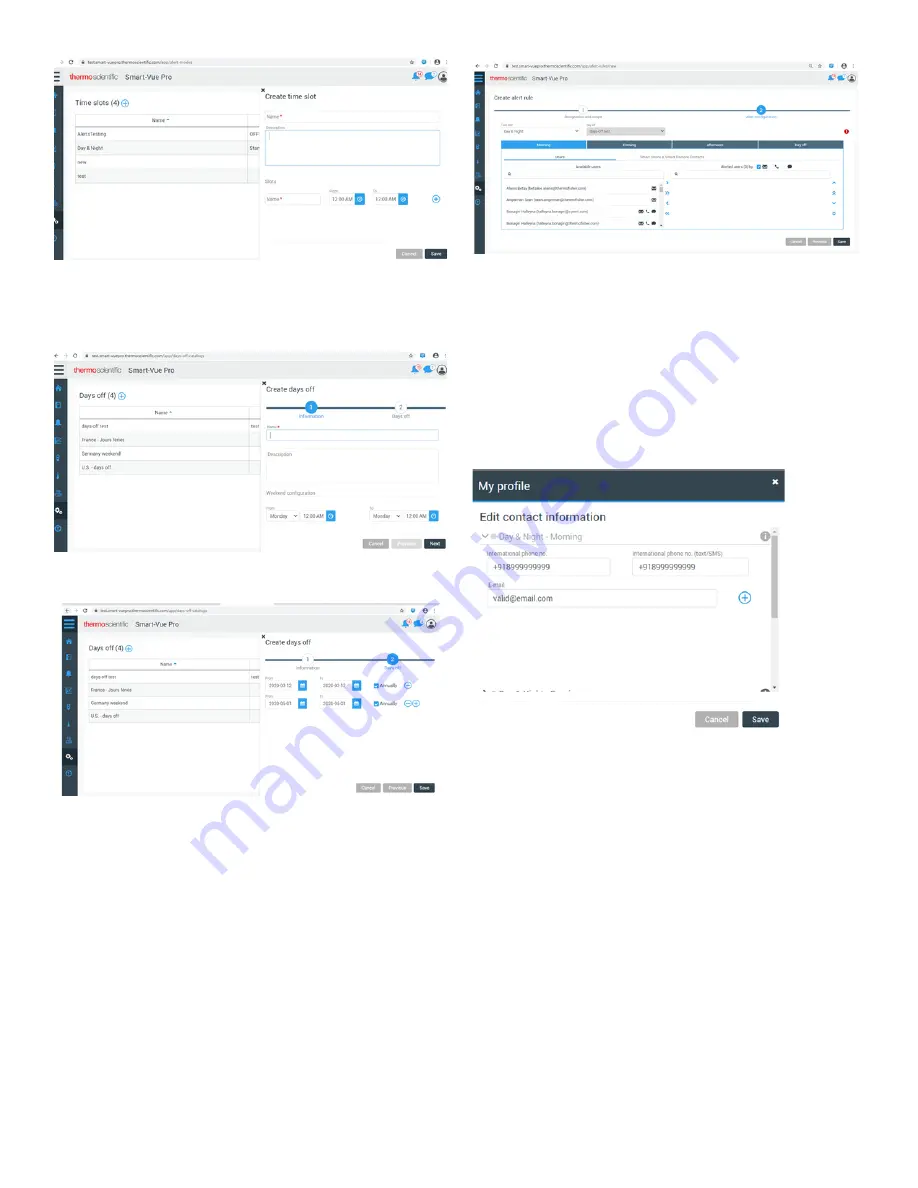
18 | Smart Remote Contact set up procedure in Web app
Smart Remote Contact
Figure 23. Time Slot Configuration
To configure Days off:
Navigate to Menu
Configuration
Days off
Add Day off
Figure 24. Create days off Configuration
Figure 25. Days off Configuration
7. In the Create Alert rule page, select the users from
Available list and move them to Alerted users list, under
each Time slot tab. Users selected would be receiving
alerts according to the time slot.
Note:
User can intend not to receive any alerts by configuring
Days off. Users that are selected from the Available users list
under particular Day off tab while creating Alert rule would
only receive the alert during the Day off period.
Figure 26. Available Users List
8. Beside the Users, there is a tab: Smart Sirens & Smart
Remote Contacts. Click the tab and select the Smart
Remote Contact that you want to configure for alerts.
9. Ensure that valid Email id and contact number for SMS
and Voice call alerts should be provided by the user. Click
the profile picture of the user on the top right corner of
the page
Profile
Options
Edit contact
information.
Figure 27. Contact Information



































