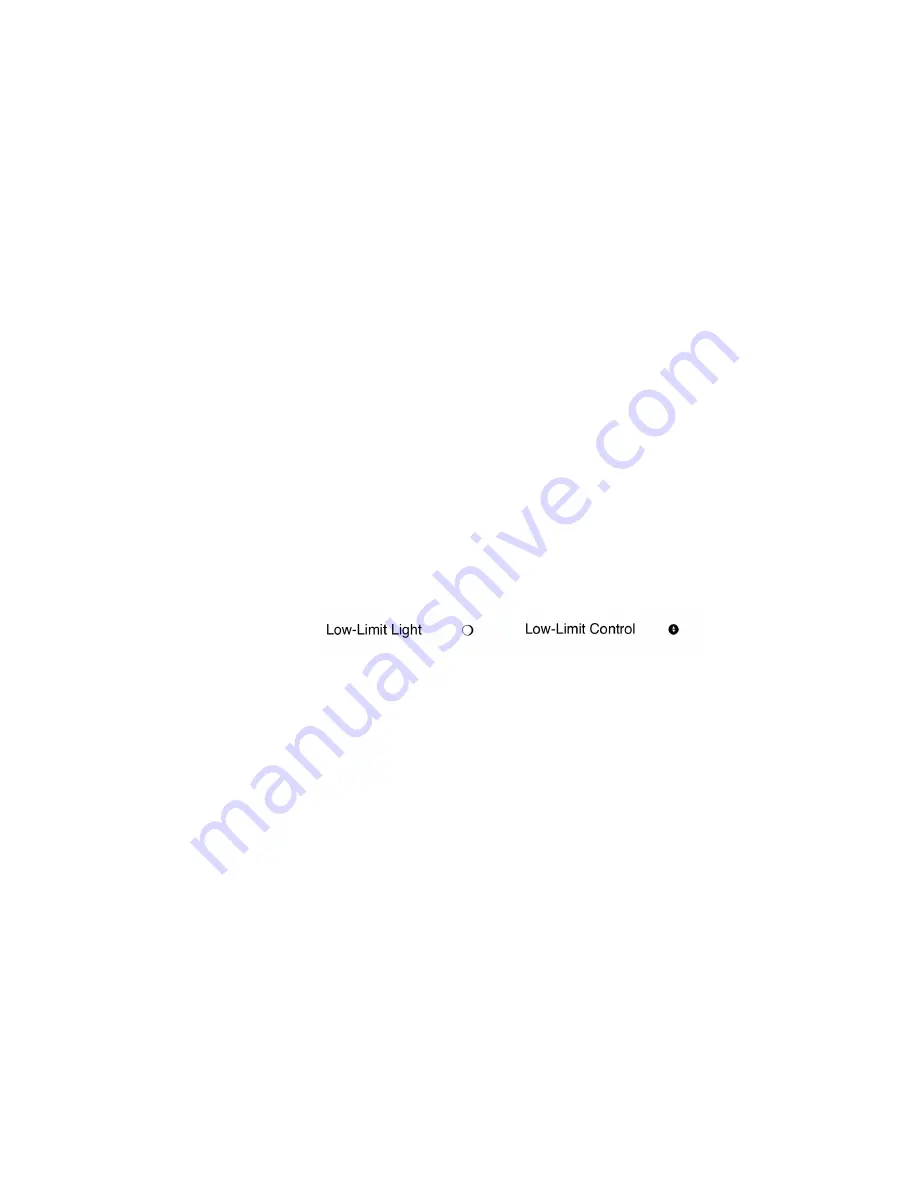
6. In the main dialog box click on “File” \ “Save.”
Note
RS232 Interface Port is for output only. Interface cables must not
exceed 9.8’ (3m) in length.
7. Exit the program by clicking on “File” \ “Exit” \ “Yes”.
8. Verify the program was saved by going to “Start” \ “Programs” \
“Accessories” \ “Communications” \ “HyperTerminal” \ “Max Q
Shaker.”
9. This completes the configuration of HyperTerminal.
10. Turn shaker off and connect computer (COM 1) to shaker (COM
PORT) with DB-9 serial printer cable.
11. Start HyperTerminal by clicking on “Max Q Shaker.”
12. Power up shaker. Shaker will screen print speed, time and temperature
at one-minute intervals.
The low limit control is located on the rear left side of the shaker cabinet.
The low-limit control and low limit light are available only on units
supplied with refrigeration systems.
1. Rotate low-limit control clockwise.
2. Set chamber temperature using TEMP UP and DOWN arrow keys.
3. Allow sufficient time for chamber temperature to stabilize before
setting the low-limit control.
4. Rotate low-limit control slowly counterclockwise. When the set point
is reached, low-limit status lamp will illuminate. Rotate the low-limit
control slowly clockwise until the low-limit status lamp goes out.
5. Continue rotating the low-limit control about 5° of rotation to set it
about 1°C to 3°C below the set point, the low-limit status lamp will
extinguish and the temperature control status lamp stays lit.
6. When desired temperature is achieved, load the shaker.
Warning
Do not operate the unit if any of the temperature controls
become inoperative. A hazardous condition will develop which can result
in injury or death and property damage.
s
5-6
MaxQ 6000 Shaker
Thermo Scientific
Section 5
Operation
RS232 Communication
Configuration (cont.)
Setting Low Level
Controls






























