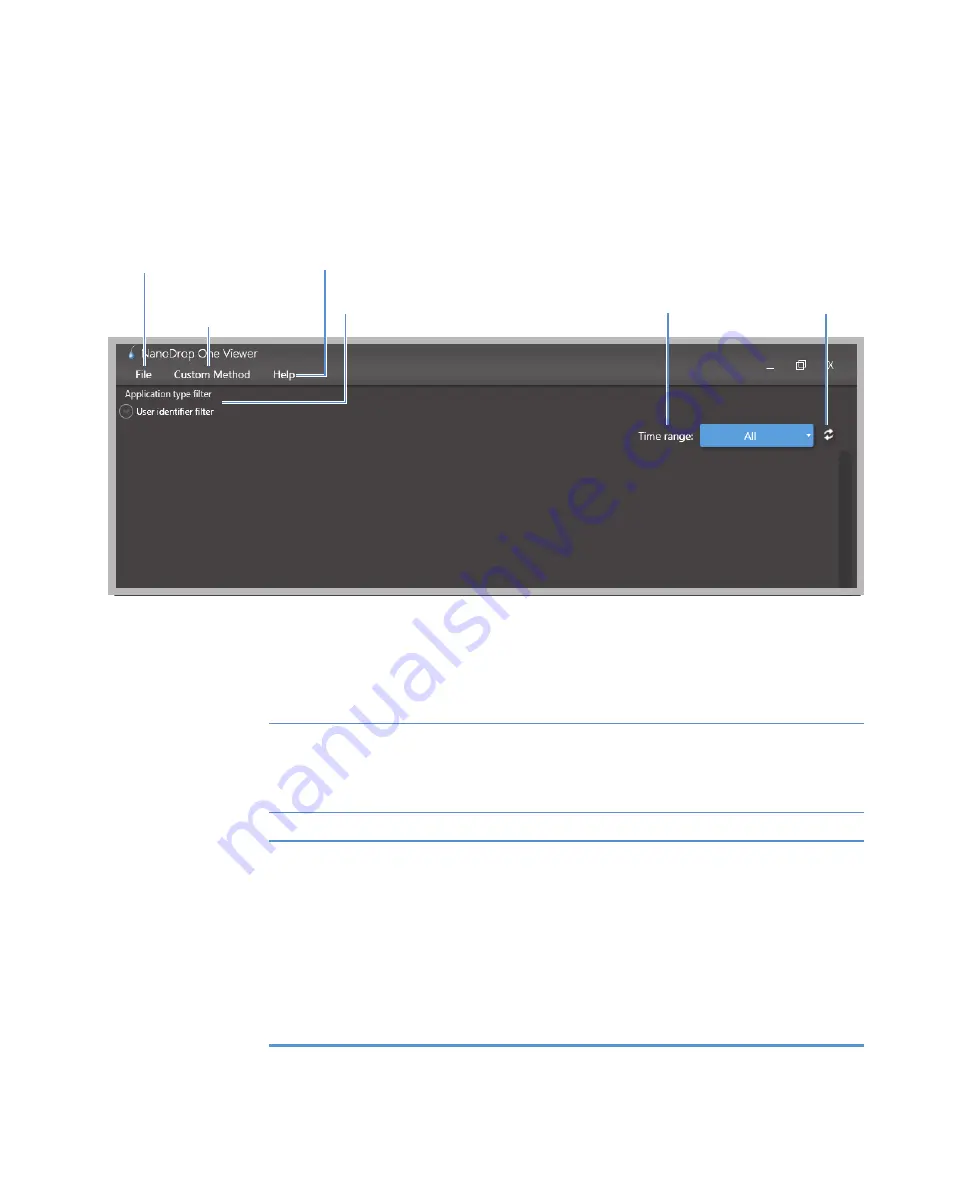
18
Learning Center
NanoDrop One Viewer Software
Thermo Scientific
NanoDrop One User Guide
257
Viewer Home Screen
After you install the Viewer software, it opens with a blank screen if there are no custom
methods or saved or imported data in its database. These operations are available from the
Viewer Home screen.
File Menu
File menu options:
Custom Methods Menu
Custom Methods menu option:
File menu
Help menu
Time range search filter
Data search filters
Refresh
Custom Methods
menu
Import Data
from the instrument
Set Up Wi-Fi Data Storage
Set up this computer as a potential data storage location for
samples measured with the instrument (see “Set Up Wi-Fi
Connections” in
for more
information)
Exit
Closes the Viewer software
For creating, importing, editing and deleting custom
methods, which can be used to acquire data with the
instrument using the available custom settings
Summary of Contents for NanoDrop One
Page 18: ......
Page 28: ......
Page 58: ......
Page 144: ......
Page 152: ......
Page 159: ...16 Measure UV Vis Thermo Scientific NanoDrop One User Guide 153 ...
Page 160: ...16 Measure UV Vis 154 NanoDrop One User Guide Thermo Scientific ...
Page 294: ...18 Learning Center Multimedia 288 NanoDrop One User Guide Thermo Scientific ...
Page 314: ...19 Maintenance Instrument Diagnostics 308 NanoDrop One User Guide Thermo Scientific ...
Page 328: ...7 Technical Support 314 NanoDrop One User Guide Thermo Scientific ...
















































