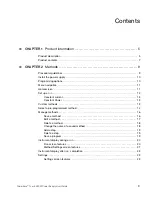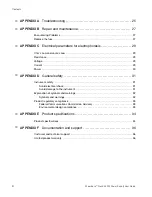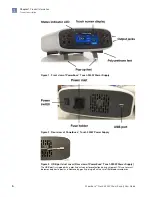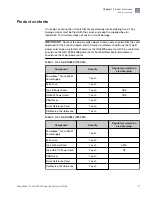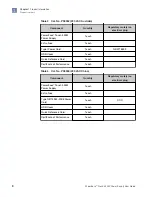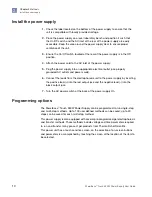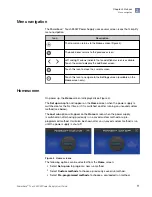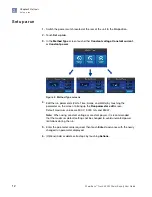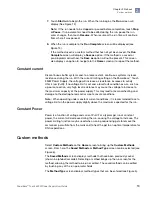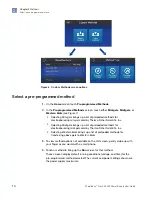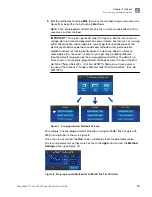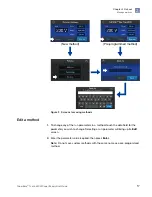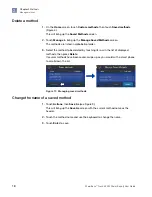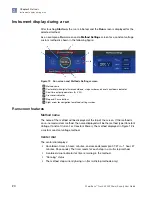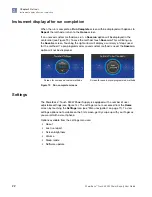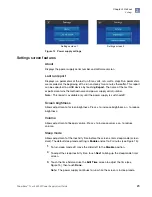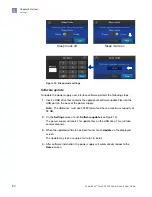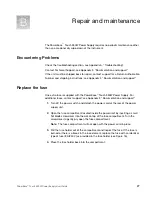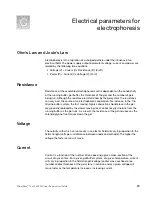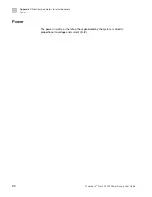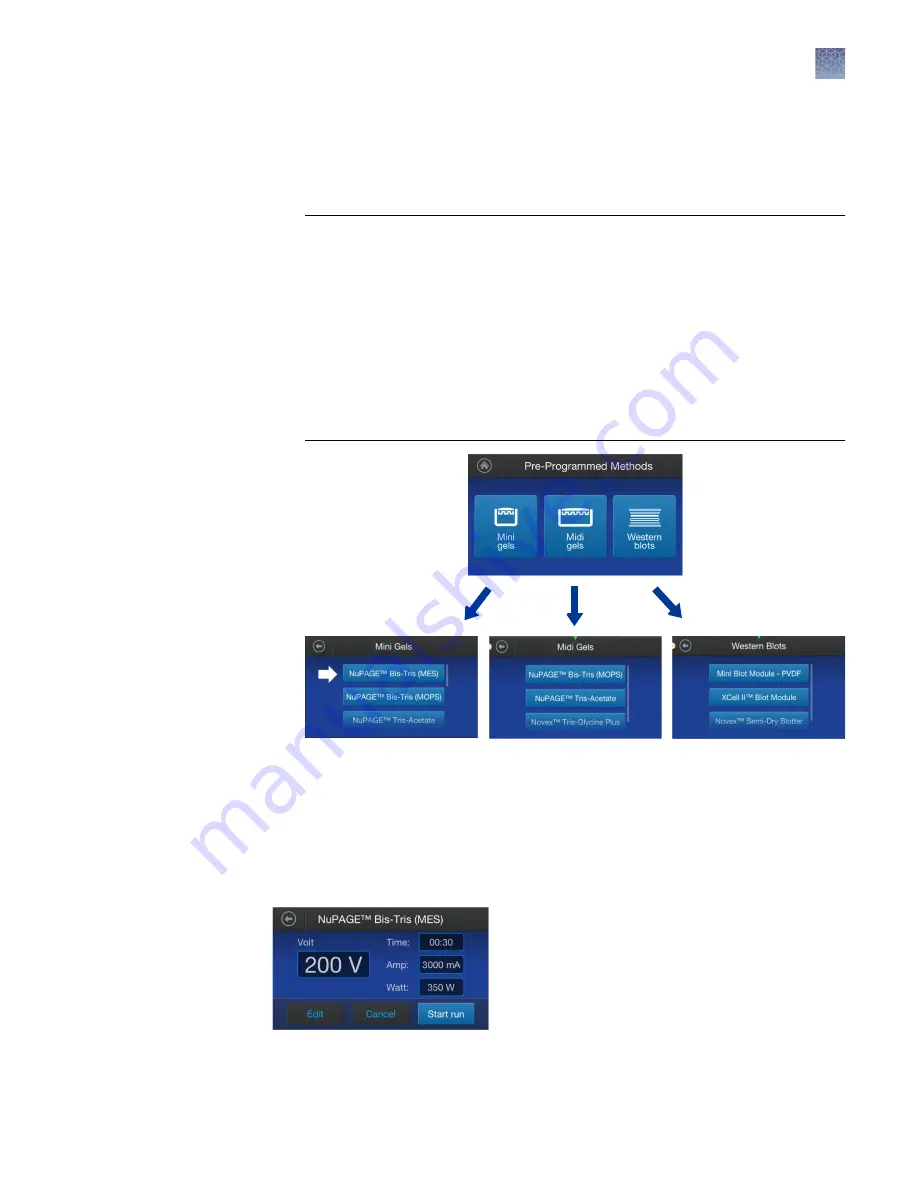
5.
Edit the method by touching
Edit
, then save the method using a new name (see
Figure 9) or begin the run by touching
Start run
.
Note:
For a pre-programmed method, only the run time can be edited until it is
saved as a custom method.
IMPORTANT!
For a given gel buffer type (Tris-Glycine, Bis-Tris, etc.) and run
voltage, gel run times are dependent on several factors. Factors such as running
buffer concentration and temperature, type of gel tank used (because of the
electrical path distance between anode and cathode wires), gel separation
gradient and level of running buffer above the wells can affect run times to
some degree. So, the exact run time for your gel may be slightly different
than the default value given by the pre-programmed method. The default run
times shown in mini gel pre-programmed methods assume the use of the Mini
Gel Tank (Thermo Scientific
™
(Cat. No. A25977)). Midi gel run times assume
the use of the SureLock
™
Tandem Midi Gel Tank (Thermo Scientific
™
(Cat. No.
STM1001)).
Figure 7 Pre-programmed Methods Screens
For example: The pre-programmed method for running NuPAGE
™
Bis-Tris gels with
MES running buffer is shown in Figure 8.
Once the run has started, the
Run
screen will display real time parameter values.
To view run parameters as they were set, touch the
right
arrow to view the
Method
Settings
Figure 8 Pre-programmed Method for NuPAGE
™
Bis-Tris Mini Gels
Chapter 2
Methods
Select a pre-programmed method
2
PowerEase
™
Touch 350W Power Supply User Guide
15
Summary of Contents for Invitrogen PowerEase Touch PS0350
Page 37: ......