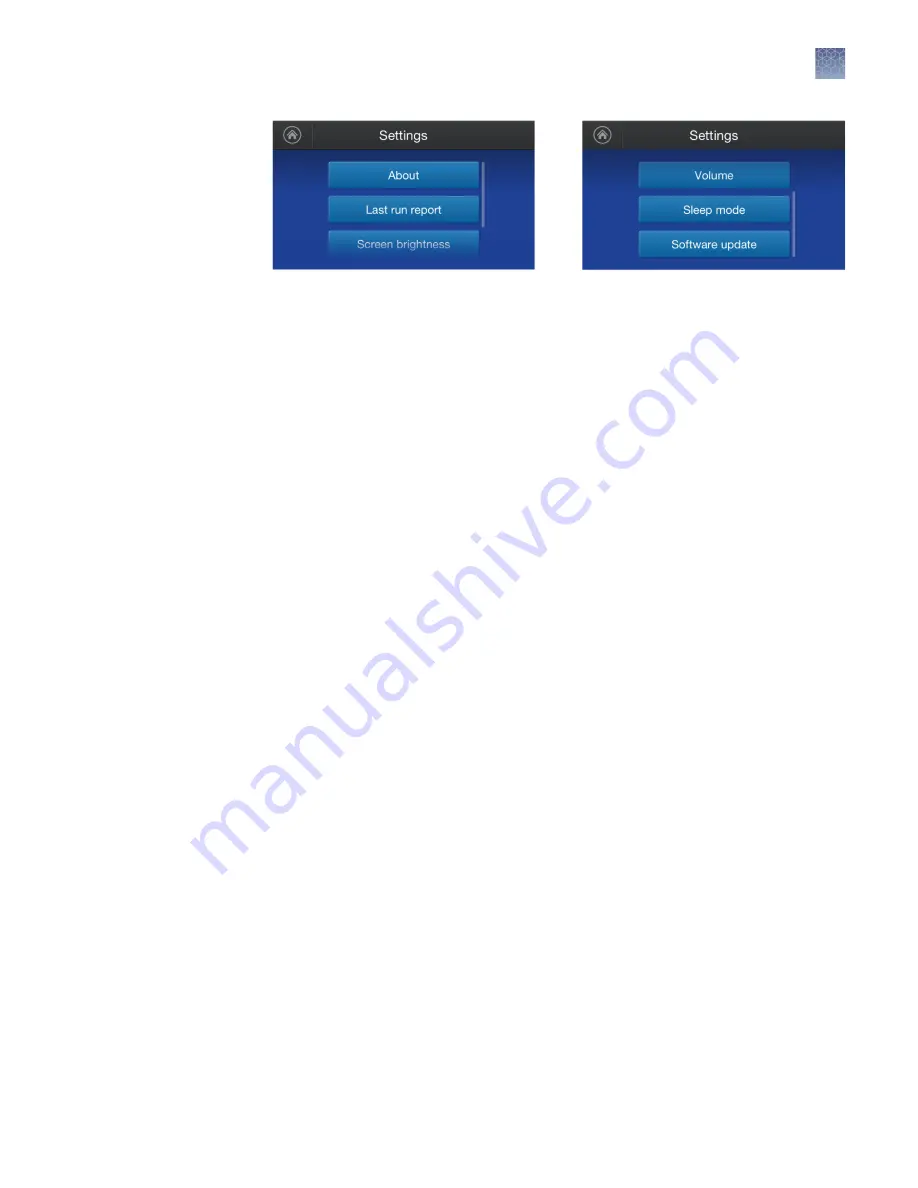
Settings screen 1
Settings screen 2
Figure 14 Power supply settings
Settings screen features
About
Displays the power supply serial number and software version
Last run report
Displays run parameters of the last run (time, volts, mA, watts, step). Run parameters
are recorded at the beginning of the run and every two minutes thereafter. This report
can be exported to a USB device by touching
Export
. The name of the text file
exported contains the method name and power supply serial number.
Note:
This report is available only until the power supply is switched off.
Screen brightness
Allows adjustment of screen brightness. Press
+
to increase brightness or
-
to reduce
brightness.
Volume
Allows adjustment of beeper volume. Press
+
to increase volume or
-
to reduce
volume.
Sleep mode
Allows adjustment of the inactivity time before the screen enters sleep mode (screen
dark). The default sleep mode setting is
Enable
and set to 2 minutes (see Figure 15).
1.
To turn sleep mode off, move the slider left to the
Disable
position.
2.
To adjust the sleep inactivity time, touch
Next
to bring up the sleep mode timer
screen.
3.
Touch the time field and use the
Edit Time
screen to adjust the time (see
Done
.
Note:
The power supply continues to run while the screen is in sleep mode.
Chapter 2
Methods
Settings
2
PowerEase
™
Touch 120W Power Supply User Guide
23
Summary of Contents for Invitrogen PowerEase Touch PS0120
Page 37: ......






























