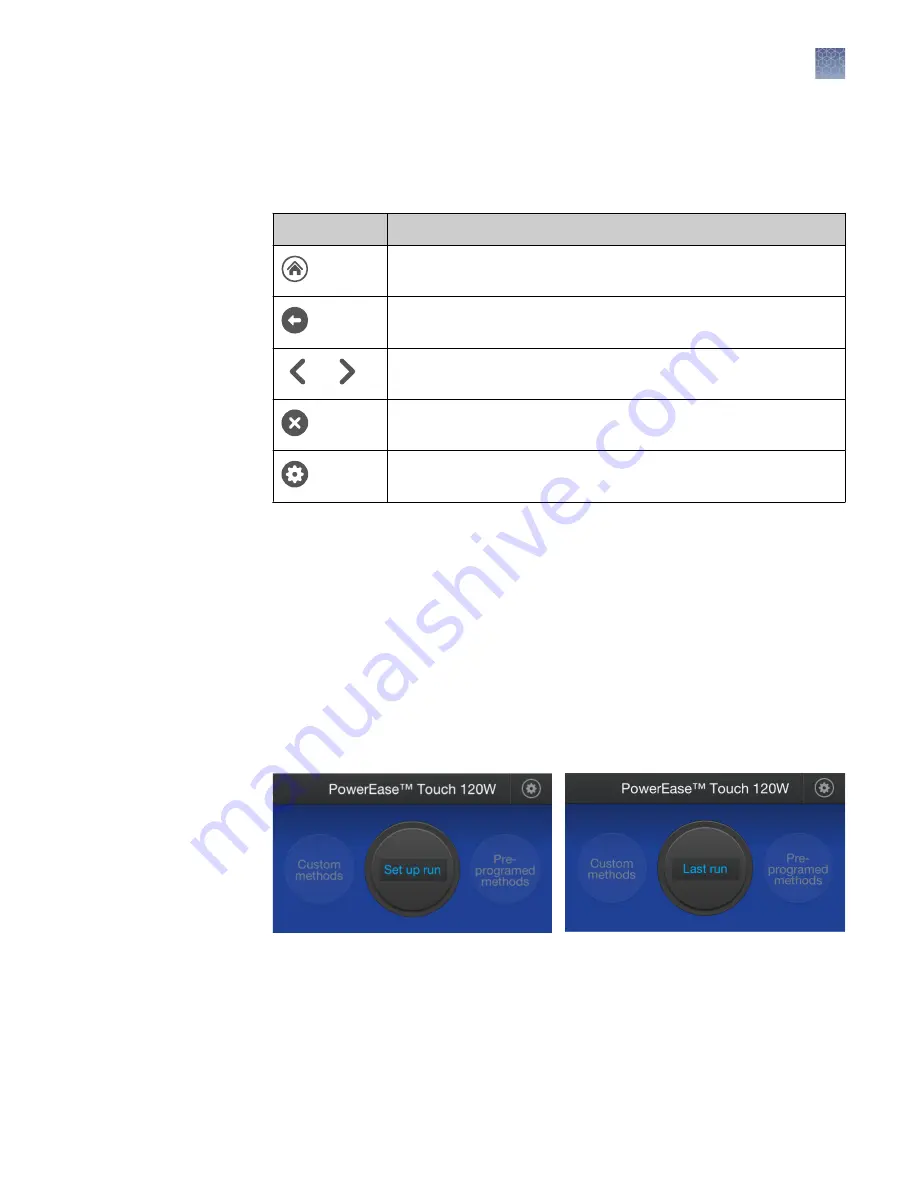
Menu navigation
The PowerEase
™
Touch 120W Power Supply uses several screen icons that simplify
menu navigation.
Icon
Description
The Home icon returns to the
Home
The back arrow returns to the previous screen.
Left and right arrows indicate that an additional screen is available.
Touch the arrow todisplay the additional screen.
Touch this icon to close the current screen
Touch this icon to navigate to the
Settings
screen (available on the
Home
screen only).
Homescreen
On power up, the
Home
screen is displayed (see Figure 4).
The
Set up run
option will appear on the
Home
screen when the power supply is
switched on for the first time or it if is switched on after running an unsaved custom
method (see below).
The
Last run
option will appear on the
Home
screen when the power supply
is switched on after having previously run a saved custom method or a pre-
programmed method. It will also be shown after an un-saved custom method is run
until the power supply is shut off.
Figure 4 Home screens
The following options can be selected from the
Home
screen:
• Select
Set up run
to program a new run method.
• Select
Custom methods
to choose a previously saved run method.
• Select
Pre-programmed methods
to choose a pre-loaded run method.
Chapter 2
Methods
Menu navigation
2
PowerEase
™
Touch 120W Power Supply User Guide
11
Summary of Contents for Invitrogen PowerEase Touch PS0120
Page 37: ......


























