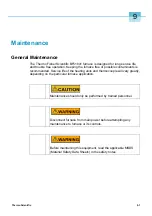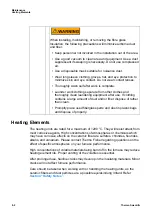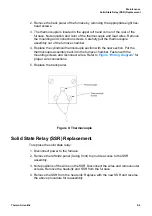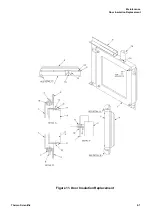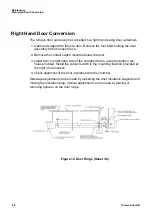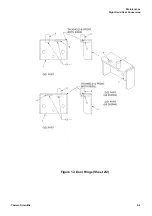Communication Option
Troubleshooting
8-4
Thermo Scientific
Troubleshooting
If your connection is not working properly, check the following conditions:
A. Verify complete and tight cable connections between the Thermo Fisher
Scientific unit and the PC.
B. Verify that power has been supplied to the unit and temperature controller
before starting the software program.
C. Verify the configuration values in the controller, listed in the
D. Verify the values in the “ports & protocols” window (
Decimal Point Adjustment
If the decimal point on the PC display of the controller does not match the
controller display, you can make an adjustment to correct this:
1. From the Configuration Mode (available through the “file” drop down while in
the Runtime Mode), select the “Variables List” icon, represented by a page with
lines on it.
2. Select the controller model number and select “Properties” button. The
“Add/Rename Instrument” box appears.
3. In the Address window, highlight the middle digit (usually a 1), and change to
“0” (zero).
4. Click the “Rename Only” button. Close the “Variables” box (click on “X” in
corner of smaller box).
5. Select the “Enter Runtime” icon to see the results of the change.
Addresses for Multiple Controllers
When more than one controller has the same communication address, alternative
addresses need to be set up in the individual controllers. Addresses 1 through 99
can be selected on The same communication link to each PC COM port.
1. Determine a unique address for each temperature controller equipped with the
communication option.
2. On the UT150 controller, access the Operating Parameters menu by pressing
and holding SET/ENT for 3 seconds.
3. Press and release SET/ENT repeatedly until the upper display reads LoC.
4. Press until the displayed value of LoC is - 1, then press SET/ENT to
access the Setup Parameters menu.
Summary of Contents for BF51841BC
Page 1: ......
Page 6: ...List of Figures ii Thermo Scientific ...
Page 18: ...Safety Notes Standards and Directives 1 12 Thermo Scientific ...
Page 22: ...Unpacking Unpacking 3 2 Thermo Scientific ...
Page 28: ...Installation Shelf Installation in Box Furnaces 4 6 Thermo Scientific ...
Page 38: ...Correction of Temperature Overshoot 6 8 Thermo Scientific ...
Page 48: ...Communication Option Addresses for Multiple Controllers 8 6 Thermo Scientific ...
Page 57: ...Maintenance Right Hand Door Conversion Thermo Scientific 9 9 Figure 12 Door Hinge Sheet 2 2 ...
Page 63: ...Replacement Parts Thermo Scientific 11 3 Figure 13 Wiring Diagram ...
Page 64: ...Replacement Parts 11 4 Thermo Scientific ...
Page 65: ...Thermo Scientific 12 1 12 Error Codes This chapter is not applicable ...
Page 66: ...Error Codes 12 2 Thermo Scientific ...
Page 68: ...WEEE Compliance 13 2 Thermo Scientific ...
Page 69: ...Thermo Scientific 14 1 14 14 Spare Parts and Accessories This chapter is not applicable ...
Page 70: ...Spare Parts and Accessories 14 2 Thermo Scientific ...