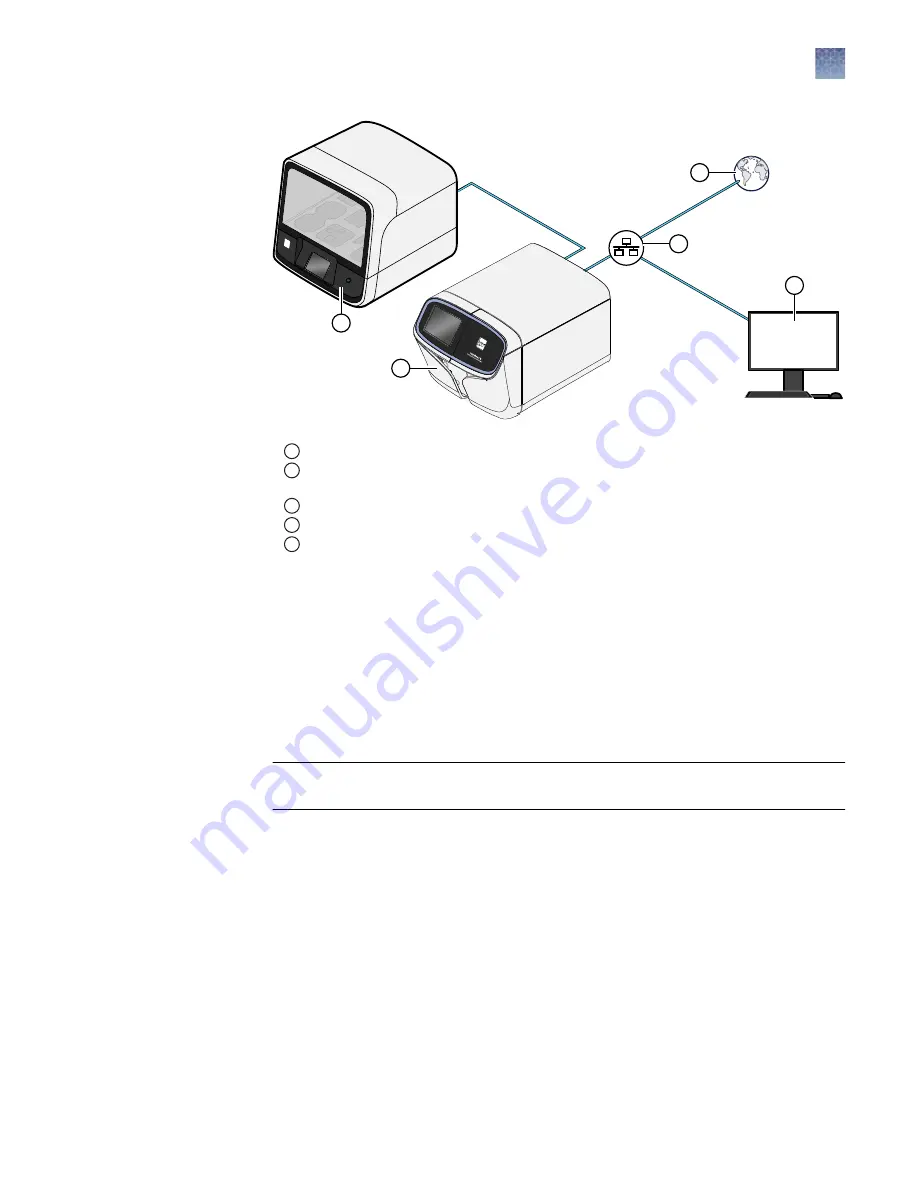
5
3
4
1
2
Ion GeneStudio S5 System, or Ion GeneStudio S5 Plus System configuration
1
Ion GeneStudio S5 Sequencer, or Ion GeneStudio S5 Plus Sequencer
2
Ion template preparation instrument (Ion Chef
™
Instrument (shown) or Ion OneTouch
™
2
System)
3
Local area network
4
Internet
5
Client computer
Internet connectivity
The Ion GeneStudio S5 Sequencer, the Ion GeneStudio S5 Plus Sequencer, or the
Torrent Server (in an Ion GeneStudio S5 Prime System) should be connected to a
network with internet access. Connecting to the Internet allows you to update your
software and access remote system support easily. Software updates through the
network/internet are free. If you do not connect your instrument or server to a
network, software updates must be manually installed via USB.
IMPORTANT!
Thermo Fisher Scientific does not support the USB method for
updating software.
Any problems (for example, file corruption, incomplete updates) resulting from
update of the sequencer or server using a USB device that require correction of the
faulty update is not covered by your Ion GeneStudio S5, Ion GeneStudio S5 Plus, or
Ion GeneStudio S5 Prime Sequencer warranty or any service contract you may have
bought. You are required to schedule an on-site Time and Materials visit by a field
service engineer to correct the problem at your own expense.
In providing outbound access to the Internet from the server, you enable the support
team to provide inbound support. The Ion GeneStudio S5 Sequencer, the Ion
GeneStudio S5 Plus Sequencer, and the Torrent Server run a remote monitor agent
that can provide service personnel with critical system information, such as installed
software versions and instrument alarms. With your permission, the agent also allows
service personnel to access remotely the Ion GeneStudio S5 Sequencer, the Ion
GeneStudio S5 Plus Sequencer, or the Torrent Server, which is required for system
Chapter 2
System components
Internet connectivity
2
Ion GeneStudio S5 Instrument User Guide
11












































