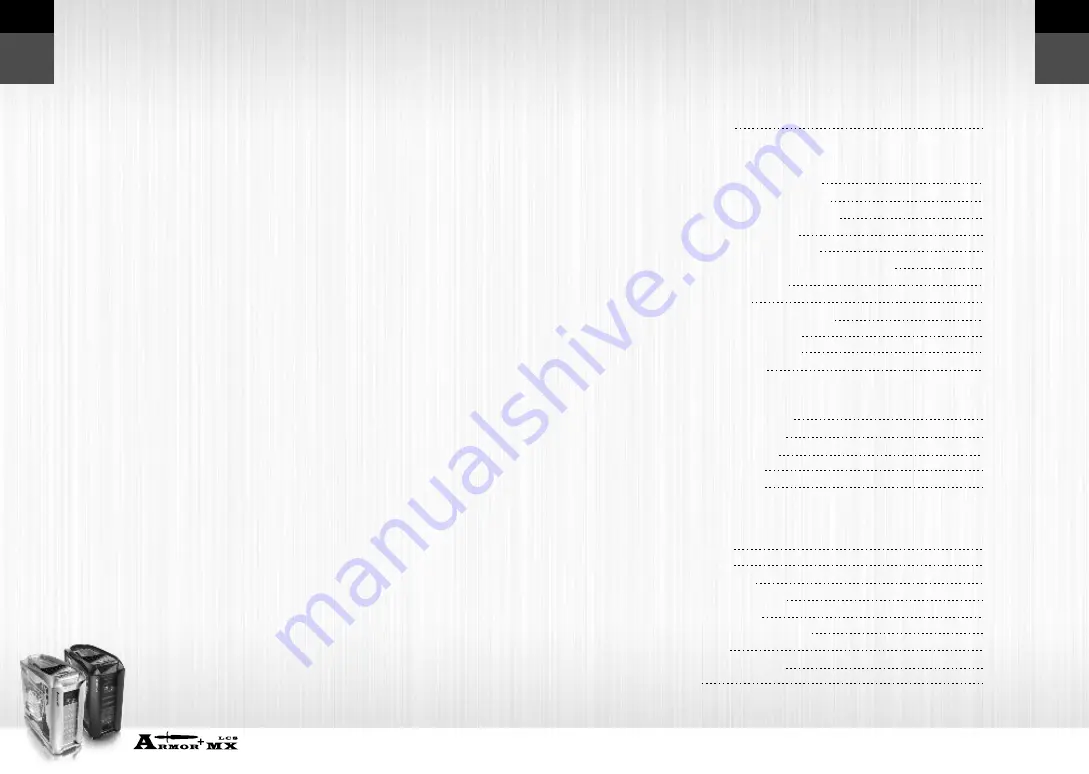
VH8000 Series
Beyond the past, Exceed the present, Surpass the competition
E
n
g
lis
h
E
n
g
lis
h
2
1
Contents
Chapter 1. Product Introduction
Chapter 2. Case Mechanical Operation
Specification
Chapter 3. Motherboard & Leads Installation
Motherboard Installation
Case LED connection
USB 2.0 Connection
Audio Connection
eSATA connection
2.1
2.2
2.3
2.4
2.5
2.6
2.7
2.8
How to Open the Side Panel
-Open the left-hand side panel
-Open the right-hand side panel
5.25" Device Installation
-How to remove 5.25" device
-How to put back the 5.25" drive bay cover
3.5" Device Installation
HDD Installation
How to Remove the HDD Cage
PCI Slot Tool-Free Usage
Power Supply Installation
Accessory Storage
1.1
3.1
3.2
3.3
3.4
3.5
Chapter 4. Liquid Cooling Installation
Specification
Components
Installation steps
Installation Waterblock
Install Water tube
12cm Radiator & Main Unit
Fill Coolant
Schedule Maintenance
Q & A
4.1
4.2
4.3
4.4
4.5
4.6
4.7
4.8
4.9
03
04
04
04
05
05
05
06
06
07
08
08
09
10
10
11
11
12
14
15
16
17
27
29
30
32
33
These warranties replace all other warranties, expressed or implied including,
but not limited to, the implied warranties of merchantability and fitness for a
particular purpose.
Thermaltake disclaims all other warranties, expressed or implied including,
without limitation, implied warranties of merchantability and fitness for a particular
purpose.
Some jurisdictions do not allow the exclusion of implied warranties so this
limitation may not apply to you. All expressed and implied warranties are limited in
duration to the limited warranty period. No warranties apply after that period, some
jurisdiction do not allow limitation on how long an implied warranty lasts, so this
limitation may not apply to you.
Limitations of liability, Thermaltake's responsibility under this, or any other
warranty, implied or expressed, are limited to repair or replacement, as set forth
above. These remedies are the sole and exclusive remedies for any breach of
warranty. Thermaltake is not responsible for direct, special, incidental, or
consequential damages resulting from any breach of warranty or under any other
legal theory including, but not limited to, lost profits, downtime, goodwill, damage
to or replacement of equipment and property, and any cost of recovering,
reprogramming, or reproducing any program or data stored in or used with a
system containing Thermaltake product. Some jurisdictions do not allow the
exclusion or limitation of incidental or exclusions may not apply to you.
Extent of limited warranty, Thermaltake does not warrant that your product will
be free from design defects or errors known as "ERRATA". Current characterized
errata are available upon request. This limited warranty does not cover any costs
relating to removal or replacement of any part that is soldered or otherwise affixed
to your system's motherboard. This limited warranty does not cover damages due
to external causes, including accidental, problems with electrical power, usage not
in accordance with product instructions, misuse, neglect, alteration, repair,
improper installation, or improper testing. Nor is Thermaltake held liable for any
bodily damage that may result during the installation, maintenance, repair, or is
otherwise associated with this product, Thermaltake is free from any legal actions
that may result in death, pain and anguish, or any other form of personal damage
that may occur by purchasing this product.
You, the buyer, agree to this warranty and its term set within its expressed and
implied limited warranty. This limited warranty gives you specific legal rights, and
you may also have other right that varies from jurisdiction to jurisdiction.
Limited Liability


































