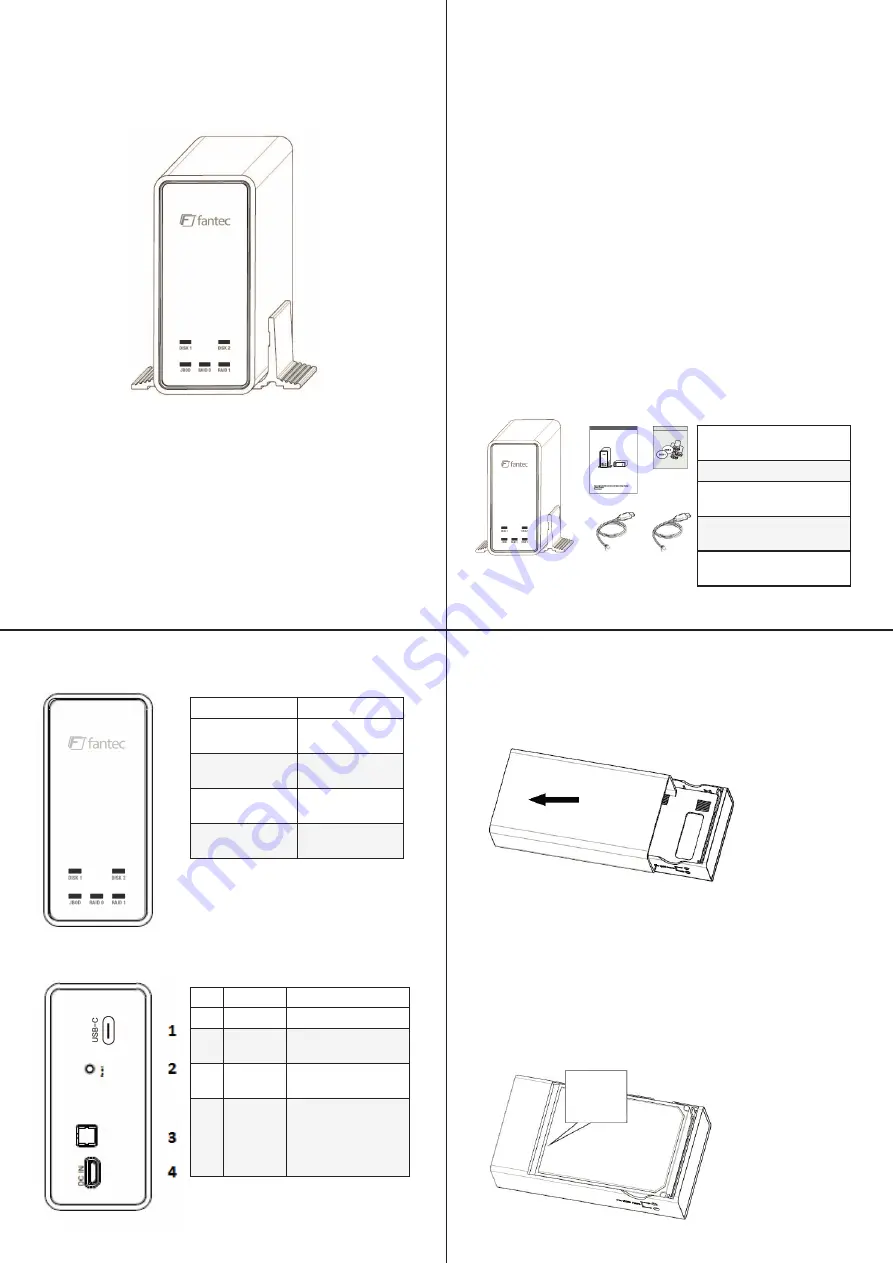
MANUAL
FANTEC mobiRAID X2U31
2x 2.5” SDD & HDD Enclosure
JBOD / RAID0 / RAID1
-1-
-3-
-2-
FANTEC mobiRAID X2U31
incl. stand
Instruction manual
Accessories (mounting
screws, stickers)
USB 3.1 (USB-C) cable for
data transfer
USB cable for additional
power supply
Display
Status
Blue glowing
Installed
Installed
Flashing blue Ac-
cess
Access
Off Standby / Not
installed
Standby / Not
installed
Red flashing De-
fective
Defect
Nr.
Interface Description
1
USB-C
Data transfer to PC
2
Reset
button
To change the RAID
mode
3
RAID
Switch For setting
the RAID mode
4
DC IN
Additional power
supply if the power
supply at the USB
3.1 slot is not suf-
ficient
1. Introduction
Thank you for purchasing your new FANTEC mobiRAID
X2U31 2X SSD & HDD RAID enclosure. This device supports
very flexible RAID (Redundant Array of Independent Disks)
configuration. Due to the USB 3.1 (USB-C) interface (USB 3.0
compatible), data transfer rates up to 10.0 Gbit/s are possible
and as a special advantage, the operation without additional
power supply has to be mentioned. These features guarantee
exceptionally flexible application options for your RAID enclosure.
Before you start installing and setting up the
device, please read this manual carefully.
2. Scope of delivery FANTEC mobiRAID X2U31
Your package contains the following components
3. LED displays
4. Interfaces
5. Hard disk installation
a) Pull the inner frame out of the aluminum case.
b) First install the hard disk in the bay of disk 1 and only then
install another hard disk in the bay of disk 2. At this point we
also recommend marking the hard disks accordingly with the
supplied stickers disk 1 and disk 2. If there is damage to one of
the hard disks later, the hard disks can be identified more easily.
Disk 1




