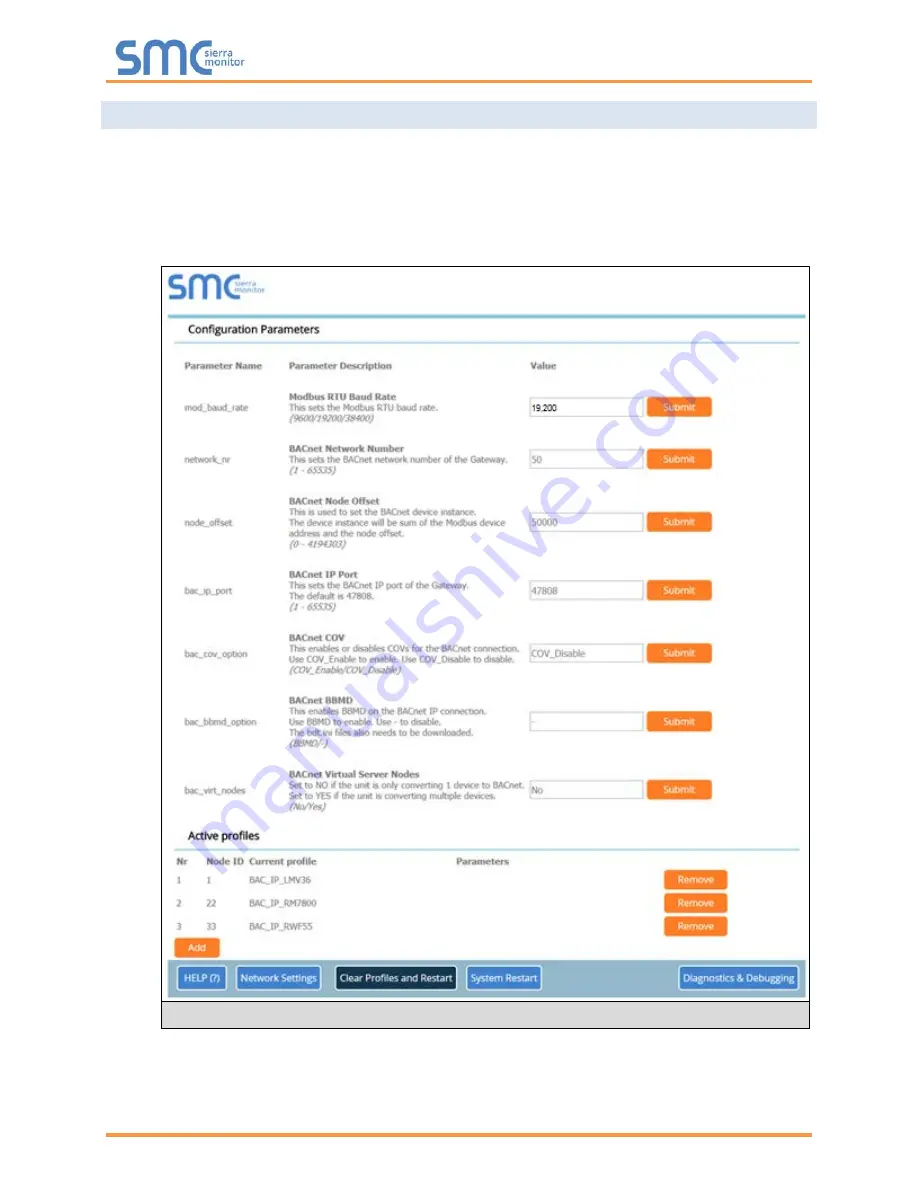
Thermal Solutions ProtoNode Start-up Guide
Page 24 of 47
5.4 Ethernet Network: Setting IP Address for the Field Network
•
After setting a local PC to the same subnet as the ProtoNode (
), open a web browser
on the PC and enter the IP Address of the ProtoNode; the default address is 192.168.1.24.
•
The Web Configurator is displayed as the landing page. (
•
To access the FS-GUI, click on the “Diagnostics & Debugging” button in the bottom right corner of
the page.
Figure 24: Web Configurator Screen with Active Profiles






























