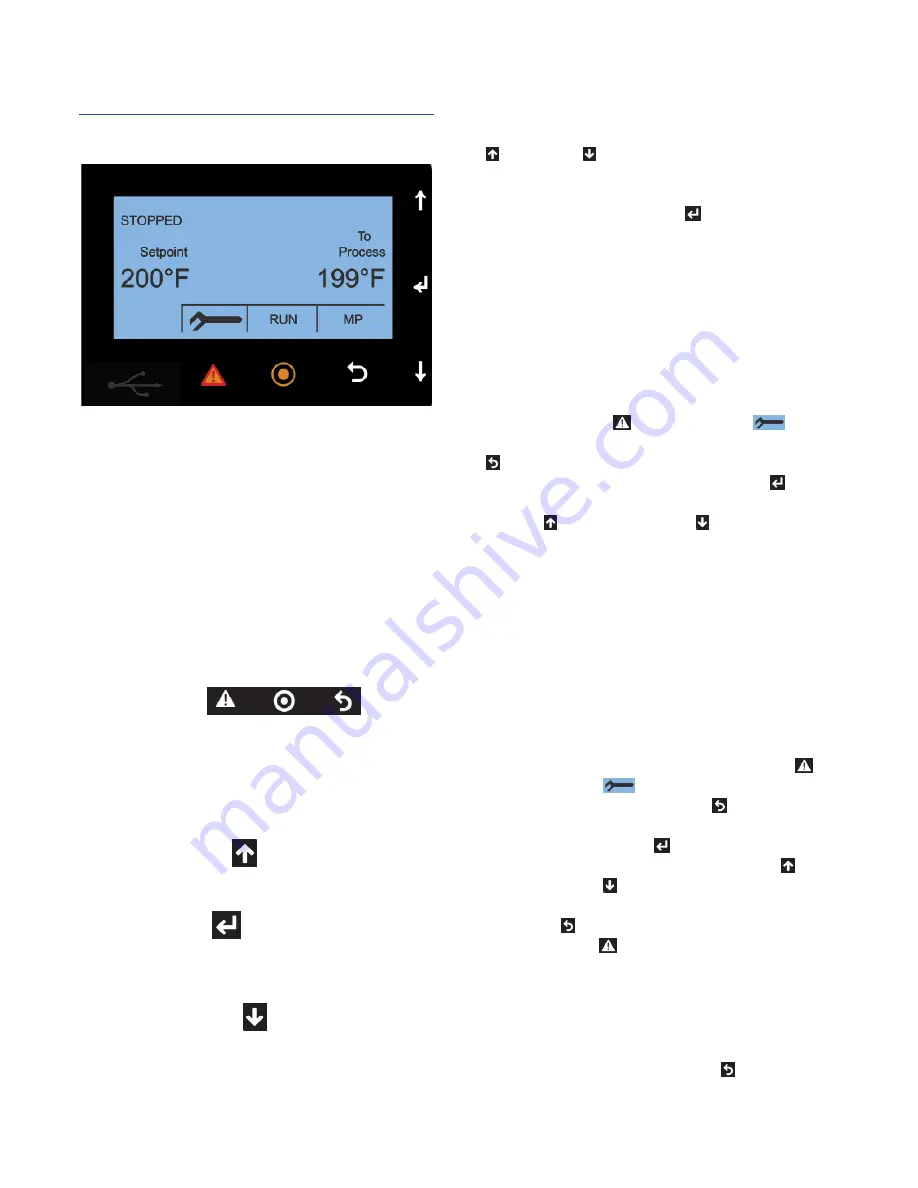
4
Controller Operation
Figure 1 – Basic Controller Home Screen
This is the default operating screen display after
power is applied and the controller has gone
through its initial start-up. It is also the screen that
displays after exiting one of the submenus.
The temperature control unit includes a controller to
perform all control functions directly from the front
panel. When power is applied to the unit, the
controller lights up and “Loading . . .” appears on the
display for a few seconds while the controller boots
up. The controller then displays the software version
followed by a display of temperatures.
Soft Buttons
There are three buttons under the display. The
function of these button changes depending on
which menu is in use. The active function of the soft
button shows in the box on the display immediately
above the soft button.
Increase Button
The increase button is used to raise the temperature
and for selecting items in various menus.
Enter Button
The enter button is used to confirm a temperature or
parameter adjustment in various menus.
Decrease Button
The decrease button is used to lower the
temperature and for selecting items in various
menus.
Changing Setpoint Temperature
Changing the set point temperature requires the unit
display shown on the Home Screen. Use the increase
or decrease buttons to change the temperature
shown until the desired new set point temperature
shows on the screen. Once the desired temperature
shows, press the enter button to enter the new set
point temperature.
Changing Temperature Units
The temperature unit in use shows in the display as
°
F or °C following the set point temperature. The
default temperature unit is °F.
To change the temperature units of measure, stop
the unit. Start from the Home Screen and press the
menu soft key (the button under the
symbol
in the box on the screen). Use the next soft key (the
button under the “Next” box on the screen) to
navigate to page 3/6. Then press the enter button
until the bottom row shows “Units” and use the
increase or decrease buttons to change the
units. When changed, the controller will reboot to
implement the change.
Changing Temperature Displayed
The controller always displays the set point
temperature. The second temperature display is user
selectable to be supply temperature, return
temperature, or average temperature. The default
display is supply temperature.
To change the temperature displays, start from the
home screen and press the menu soft key (the
button under the
symbol in the box on the
screen). Use the next soft key (the button under
the “Next” box on the screen) to navigate to page
3/6. Then press the enter button until the bottom
row shows “PV Source” and use the increase or
decrease buttons to change the units. When the
desired temperature display shows, press the soft
key button to save the new selection. Press the
exit soft key (the button under the “Exit” box on
the screen) to return to the Home Screen. The new
temperature display now shows.
Using Mold Purge Option
If the unit has the mold purge option, this feature is
active and “MP” appears above the soft key on
the Home Screen. The mold purge option allows the
Summary of Contents for Aquatherm RQE
Page 1: ......
Page 2: ......
Page 4: ...Page Intentionally Blank...
Page 20: ...16 Notes...
Page 21: ...17 Notes...
Page 22: ...18 Notes...
Page 23: ......























