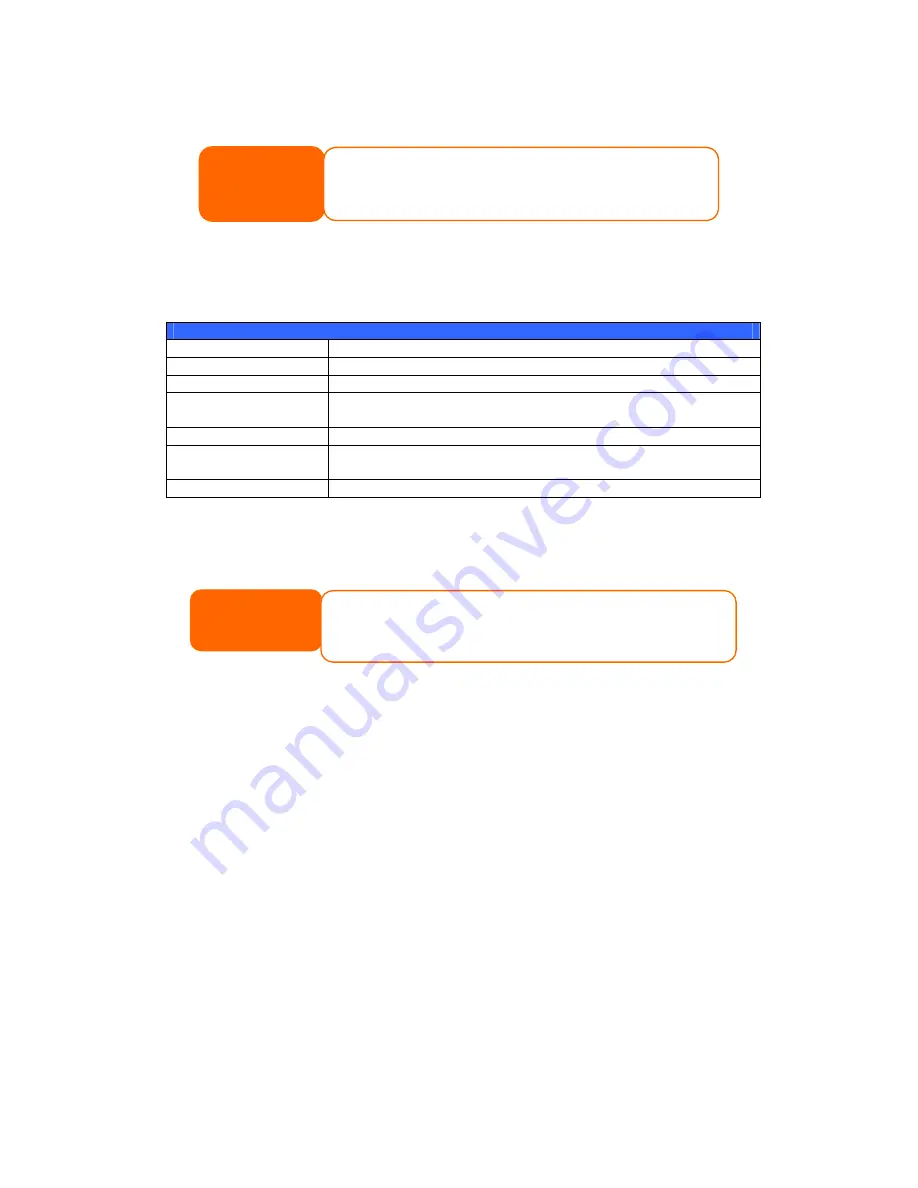
133
When you execute this utility for the first time, it will ask you whether to create a DB
file. Click Yes.
1.
Click Add to create a Backup task. The Add New Task dialog box appears.
Add New Task
Item
Description
Task
Specifies a name for the current task.
Source
Click to specify the source folder/file location.
Incremental
Click to specify whether the backup will be incremental.
If unchecked, the backup will be a full backup.
Destination
Click to specify the destination folder/file location.
Excluded extensions
Files with these file name extensions will be skipped and not back
up to the destination.
Comments
If you wish, enter comments here for your records.
2.
To schedule the task to run at regular intervals, click on the Schedule icon
for that task. You can schedule the task to run Monthly or Weekly.
3.
To check the log for that task, click on the Log icon for that task.
Windows XP Data Backup
If you use Windows XP Professional, you can also use the Windows Backup Utility
(Ntbackup.exe) to backup your files.
If you use Windows XP Home Edition, follow these steps to install the utility:
1.
Insert the Windows XP CD into a drive and double-click the CD icon in My
Computer.
2.
When the Welcome to Microsoft Windows XP screen appears, click Perform
Additional Tasks.
3.
Click Browse this CD.
4.
In Windows Explorer, navigate to ValueAdd > Msft > Ntbackup.
5.
Double-click Ntbackup.msi to install the backup utility.
Once installed, you can use the Windows Backup Utility by following the steps
below:
NOTE
If you can not find Thecus Backup Utility on your CD, please download it
from the Thecus website (http://www.thecus.com).
NOTE
Thecus Backup Utility also supports MAC OS X. Just copy the Thecus Backup
Utility.dmg to your MAC OS X machine and double click to execute it.
Summary of Contents for 1U4200XXX
Page 42: ...42...






























