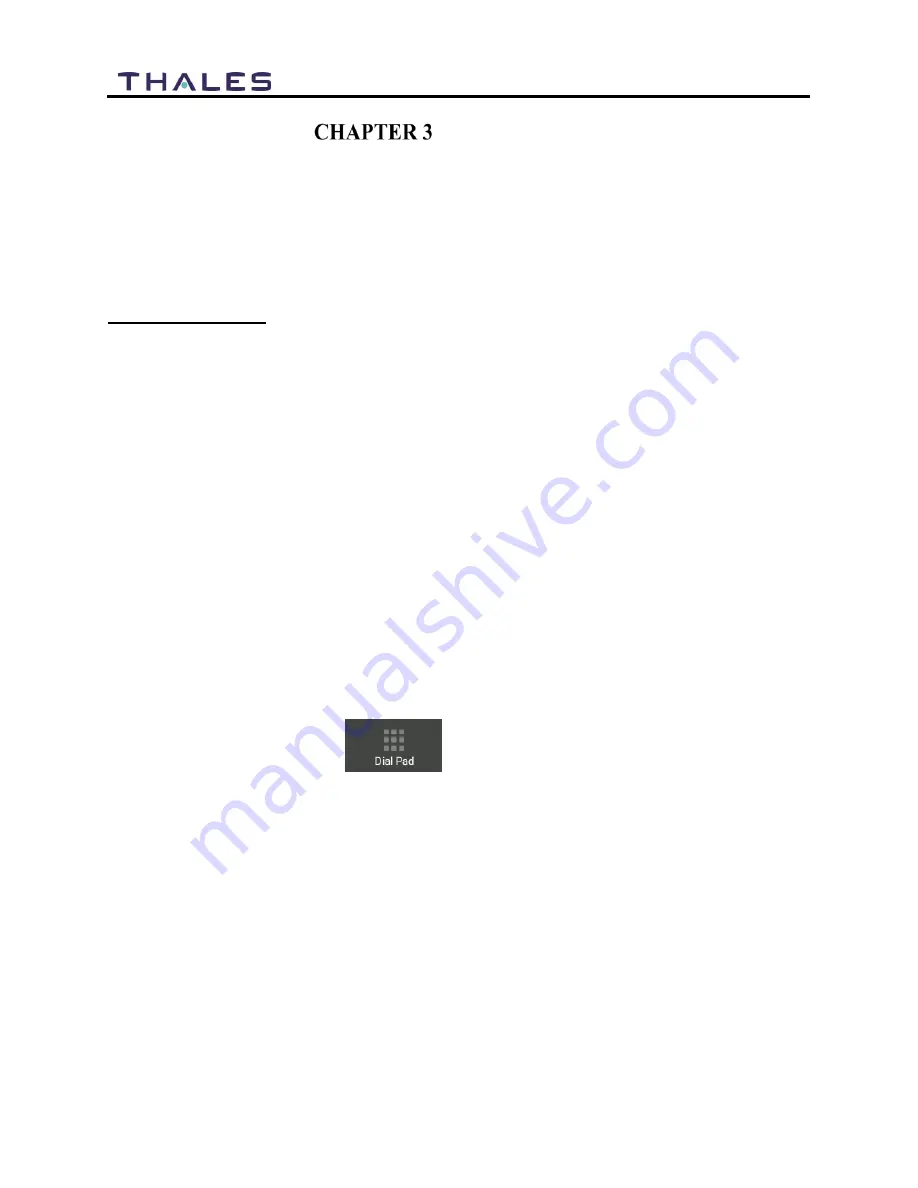
3-1
User Manual PN 84481 Rev 1
OPERATION
SURELINK HANDSET OPERATION
The Thales SureLINK Handset operates on an Android operating system that has been
customized for the Handset operation. Many of the standard Android features and configuration
items have been removed, as they are not applicable to the Handset operation.
Points to remember:
If the default configuration of the terminal has changed, the Handset extensions must be
configured to match one of the Inbound Iridium Lines found in the Management Portal in
SETTINGS
PHONE.
If the default configuration of the terminal has not changed, the Handset is set up to
operate on Extension 1002 using the Iridium phone number corresponding to that
extension.
The Android device IP address can be found by selecting the SETTINGS icon (not within
the LINK Application), then select ABOUT HANDSET
To reboot the handset, press and hold the MENU and BACK buttons simultaneously for
more than 6 seconds or simply unplug the handset from the terminal/BDU and plug it
back in.
Making a Call
To make a call over the satellite network,
1.
Select the Dial Pad icon (
), the Dial Pad screen will appear.


























