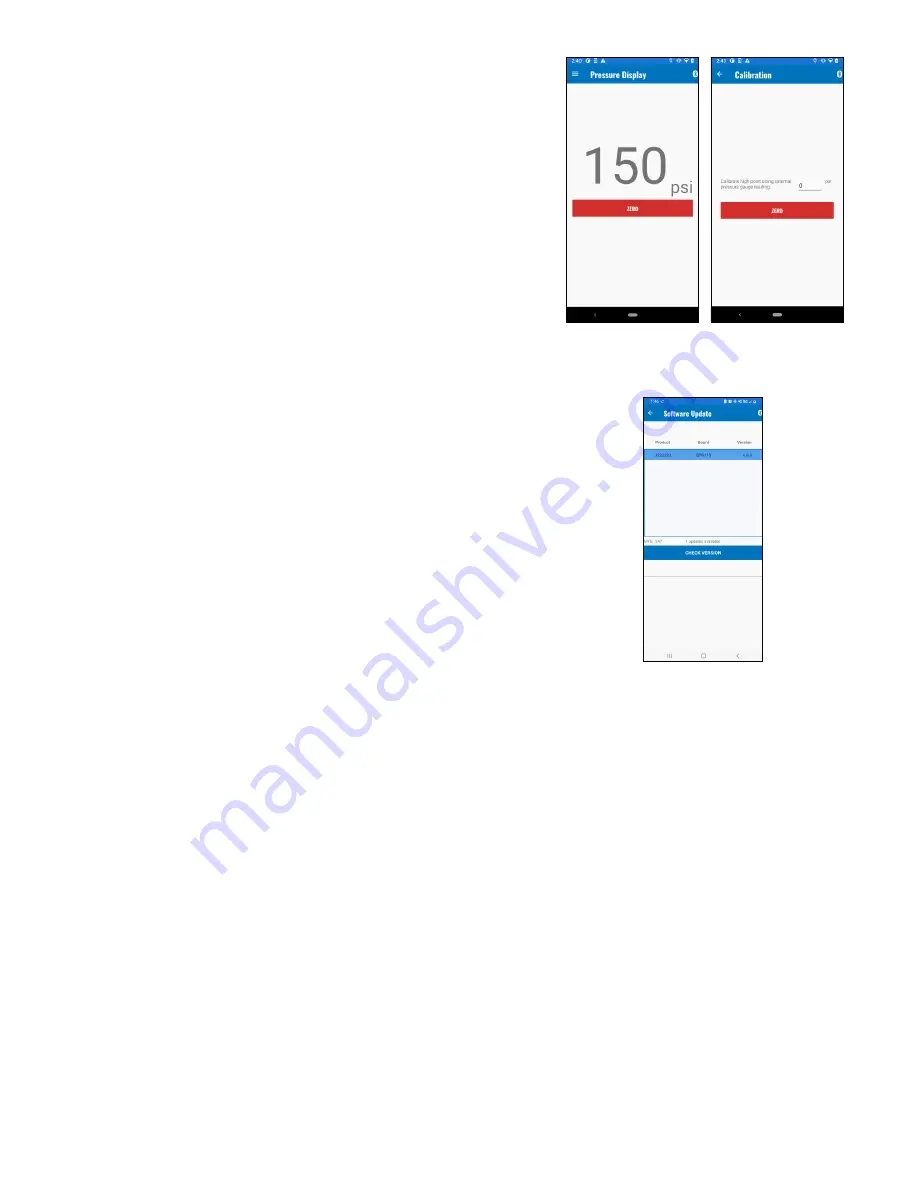
©Copyright Task Force Tips LLC 2022
8
LIE-200 April 27, 2022 Rev00
5.7 CALIBRATION
To set the SHO-GAUGE to ZERO, press the ZERO button on the PRESSURE
DISPLAY screen or the CALIBRATION screen.
5.8 SOFTWARE UPDATE (FOR PRODUCT IMPROVEMENTS AND FEATURE UPGRADES)
Software updates may be available. The SHO-GAUGE is capable of
performing wireless software updates using the active Bluetooth connection.
To perform a wireless software update:
1. Ensure the app has an internet connection.
2. Press the MENU button.
3. Press the SOFTWARE UPDATE button. If an update is available, the
device name will appear in the Software Update field.
4. Press the button matching the device name to begin the update.
5. Do not shut off the smart phone or SHO-GUAGE until the update is
complete.
Figure 5.7
Figure 5.8












