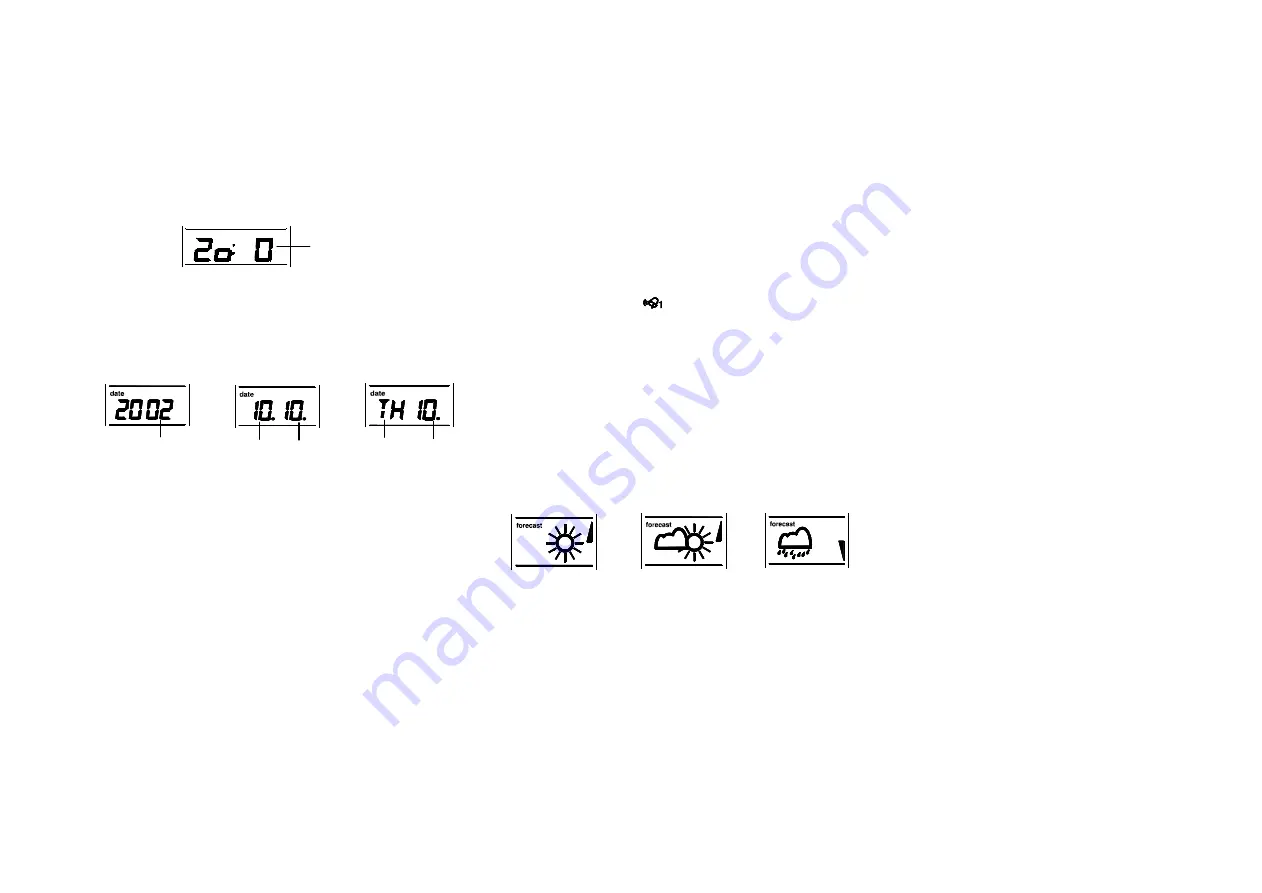
TIME ZONE SETTING:
The time zone default of the Weather Station is 0. To reset the time zone:
1.
Press the SET key after completing the time setting in order to enter the time
zone setting (flashing).
2.
Using the IN key, set the time zone. The range runs from 0 to +9 and then
runs from -9 back to 0 in consecutive 1 hour intervals.
3.
Press the SET key to enter the date setting mode or do not touch any buttons
for around 30 seconds to confirm the time zone setting.
DATE SETTING:
Year (flashing) Date (flashing) Month (flashing) Weekday Date
(flashing) (flashing)
The date default of the Weather station is 1. 1. or TH 1. in the year 1998. Once the
radio-controlled time signals are received, the date is automatically updated.
However, if the signals are not received, the date can also be set manually. To do
this:
1.
Press the SET key after completing the time zone setting in order to enter the
year setting (flashing). Reset the year by pressing the IN key. The range runs
from 1998 to 2020.
2.
Press the SET key again to enter the month and date setting mode (flashing).
3.
Using the OUT key, set the month required. Using the IN key, set the date
required.
4.
Press the SET key again to enter the weekday setting (flashing).
5.
Using the IN key, set the weekday required.
6.
Press the SET key once more to confirm all settings or do not touch any
buttons for about 30 seconds. The mode will return to normal.
ALARM SETTING:
1.
Press and hold down the ALARM 1 key for around 3 seconds until the alarm
time display flashes.
2.
Use the IN key to set the hours and the OUT key to set the minutes. Pressing
these keys continuously moves the hours the minutes consecutively by 1 and
minutes by 5.
3.
Either press the ALARM 1 key once more to confirm and return to the normal
display or do not touch any buttons for around 30 seconds to confirm the set
time.
4.
To activate the alarm function, press the ALARM 1 button once for Alarm 1.
You should now see the “ “alarm symbol to represent the Alarm 1 being
ON.
5.
To de-activate, press the ALARM 1 button once again.
6.
The steps for setting, activating and de-activating Alarm 2 are the same, but
using the ALARM 2 button instead of ALARM 1.
SNOOZE SETTING AND STOPPING THE ALARM:
1.
When the alarm is sounding, press any one of the four keys SET, IN, OUT or
SNOOZE to activate the snooze function. The alarm will stop and re-activate
after the snooze interval of 5 minutes.
2.
To stop the alarm completely, press any one of the four keys ALARM 1,
ALARM 2, DATE or CHANNEL.
LCD3 WEATHER FORECAST AND TENDENCY:
The Weather forecasting icons:
There are 3 weather icons on the third section of the LCD which can be displayed
in any of the following combinations:
Sunny Cloudy with sunny intervals Rainy
For every sudden or significant change in the air pressure, the weather icons will
update accordingly to represent the change in weather. If the icons do not change,
then it means either the air pressure has not changed or the change has been too
slow for the Weather Station to register. However, if the icons displayed is a sun or
raining cloud, there will be no change of icon if the weather gets any better (with
sunny icon) or worse (with rainy icon) since the icons are already at their extremes.
The icons displayed forecasts the weather in to terms of getting better or worse and
not necessarily sunny or rainy as each icon indicates. For example, if the current
weather is cloudy and the rainy icon is displayed, it does not mean that the product
Time Zone (flashing)








