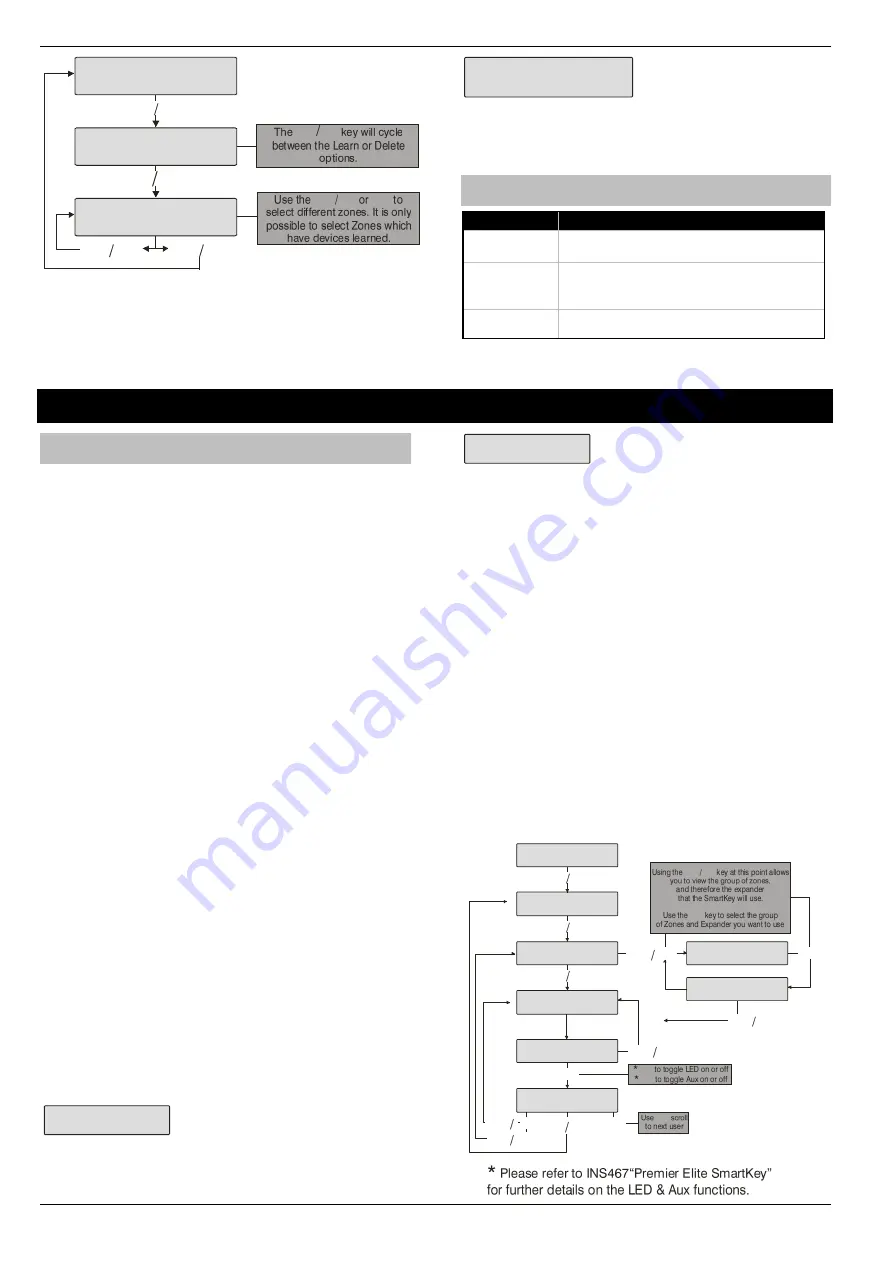
Quick Start Guide
Premier Elite Series
22
INS222-10
YES to Select:-
Learn Ricochet
Learn Device
Zone ??? N?,E?
Delete Device?
Zone ??? N?,E?
n
U
R
R
N
N
If all devices are deleted from the system the following will be shown
All Devices
Deleted!
Pressing the
N
/
N
key will return you to the
Ricochet
learn
menu; pressing the
/
R
key will enter the Learn devices
menu.
Summary of Keys used
Key
Function
/
O
Use this key to access the
Ricochet
Learn
menu from any top level engineering menu.
/
R
Use this key when in
Ricochet
Learn menu to
delete devices, or cycle between learn and
delete functions
N
/
N
Use this key to exit the Learn Menu.
Premier Elite SmartKey™
Introduction
Premier Elite SmartKey™
are learnt and all functionality managed
through the “Setup Users” Menu.
In multiple expander systems it is now possible to choose which
zones (and therefore expander) the
Premier Elite SmartKey™
will
use for its routeing, LED and Aux functions can also be changed
within the “Setup Users” menu.
Any user on the system can have a
Premier Elite SmartKey™
a
TAG and a code, or any combination of them.
Each wireless expander can support a maximum of 16
SmartKey
™.
All other user programmable options can be found in INS176
Premier Elite Series Installation Manual
.on the enclosed CD or
our website
Great care should be taken when using large numbers of
Premier Elite SmartKey™
, only one
Premier Elite SmartKey™
per expander can be used by the system at any one time, and
on Multiple expanders systems, or large sites, functionality
should be checked in all areas of the site where the device may
be used.
Premier Elite SmartKey™
Routeing
Premier Elite SmartKey™
should only be learned to the system
AFTER all devices have been learned and placed in their final
location. Whilst it is possible to learn at any point during the
programming of the system, learning and testing the functionality of
the
Premier Elite Smar
tKey™
after all devices have been placed will
ensure that the
Premier Elite SmartKey™
performs as expected,
and works in locations where the user would expect it too.
Route By
The Route By function allows you to select which Zones (and
therefore expander) the
Premier Elite SmartKey™
will use on the
system for its routeing. This should be selected BEFORE the device
has been learned.
In the examples below Fig 1 shows the zones associated with
Expander 1, which is a 32XP-W, and Fig 2 shows Expander 2 which
is also a 32XP-W, when using 8XP-W there will obviously be less
devices that the
Premier Elite SmartKey™
can use.
User001 Route By
Zones 009 - 040
Fig 1
User001 Route By
Zones 041 - 072
Fig 2The
/
A
key is used to select
this menu and the
key used to select which expander and
associated zones will be used
Once a
Premier Elite SmartKey™
has been learned the
/
A
key will show which zones are being used for routeing.
It is not possible to alter this once learned. To change the routeing
the
Premier Elite SmartKey
™
should be deleted and the process
started from the beginning.
LED & Aux Functions
Please refer to INS467 Premier 8XP-W/32-W Installation Manual for
details of the LED & Aux functions.
Deleting a Premier Elite SmartKey™
Deleting the
Premier Elite SmartKey
™
from the user is a similar
process to learning, at the appropriate point in the menu press
n
/
followed by
/
R
, the
Premier Elite
SmartKey™
will be removed from the User. To delete all user data
see INS176.
Learning
Premier Elite SmartKey™
Setup Users
User002:
YES to Select:-
Setup Users
User002 Ricochet
Fob --- Aux
User002 Ricochet
Learning... 20s
User002 Ricochet
Fob LED Aux
?
User002 Ricochet
Free
1
2
User002 Route By
Zones 009 - 040
A
A
User002 Route By
Zones 009 - 040
B
O
R
R
N
N
A
A

















