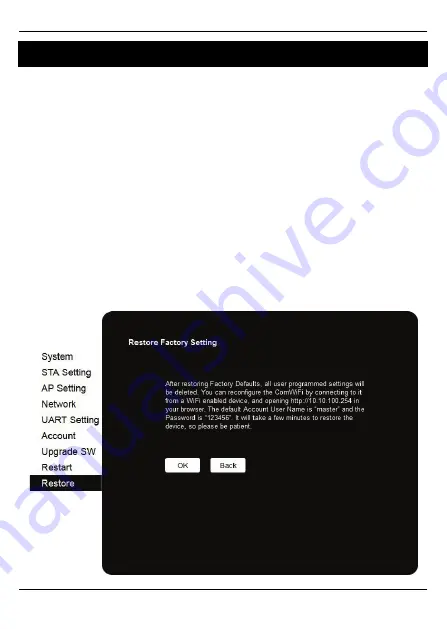
Premier Elite
ComWiFi
Installation Manual
INS644
23
9.
Defaulting the Com WiFi
Factory Settings
If you are experiencing connection problems we would first suggest returning the
ComWiFi
to factory settings. The below steps provide a step by step guide on how to
do this.
•
Using a Wi-Fi enabled computer, tablet or mobile device scan for new wireless
networks.
•
Select the
'Com WiFi'
network.
•
Enter the password
texecom2015
and press
Connect
.
•
Open a Web browser and type the IP address 10.10.100.254 into the address
bar.
•
You will need to enter the user name and password that you have setup
previously.
•
Click on '
Restore
' on the left side of the screen.
•
Click on 'OK' to restore factory settings. All user data including the user name
and password will be set back to default and you should start the process again
from the beginning of this manual.
•
The Restore process can take several minutes, so please be patient.
























