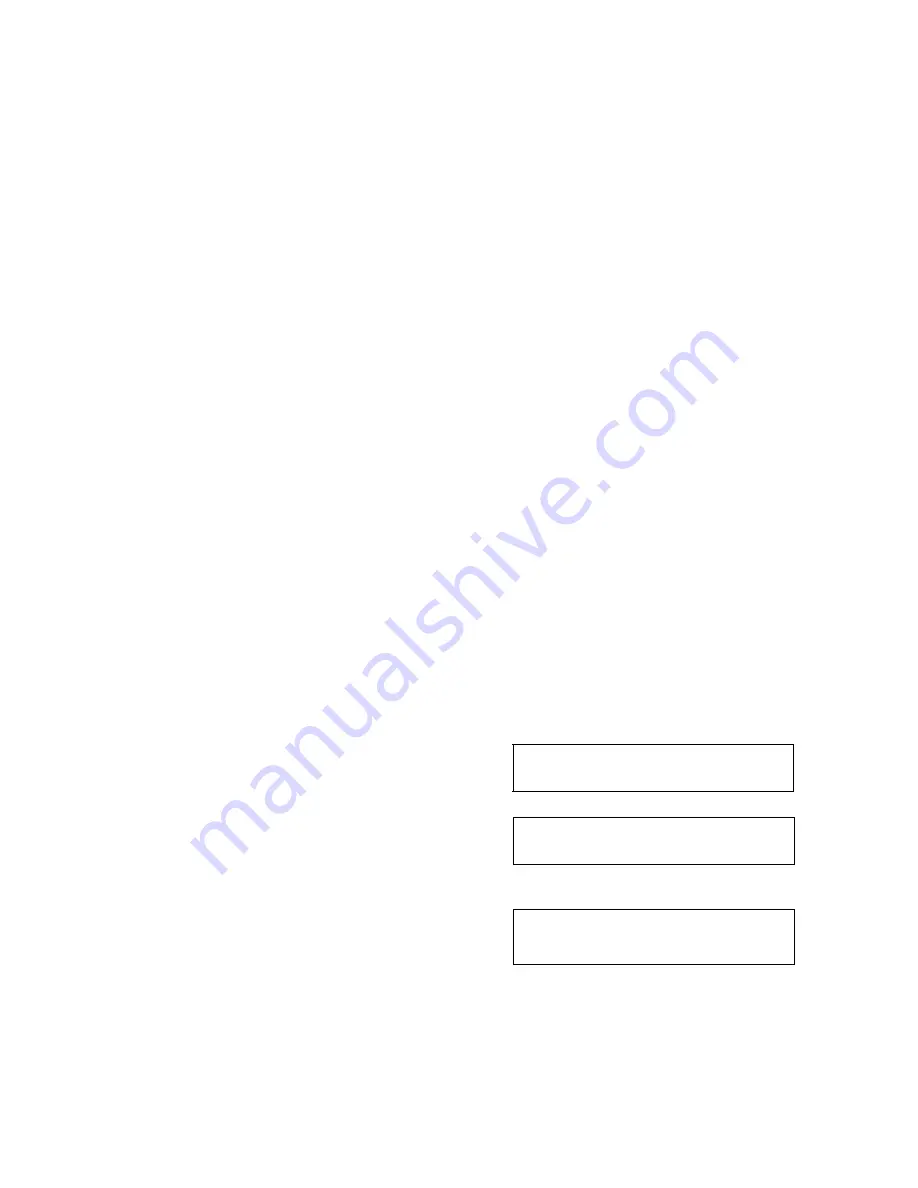
RamSan-500 User’s Manual
13 of 48
4.3
Front Panel Display Basics
The front panel display provides a quick and easy way to view the
RamSan-500’s status. It displays the current progress of Flash module
synchronization and shows system warnings and failures.
The RamSan-500’s front panel allows you to:
Inspect the state of the system
Select a Flash module to power off
Change the method of IP address assignment
Reboot/Shutdown the system.
Four buttons located to the left of the display are used to make selections:
Menu
: This button has two functions. On any of the status or
performance displays, pressing this button launches the RamSan Main
Menu. It is also used as an escape function. Once the menu is open,
pressing it returns the user to the prior screen.
Select
: When a menu item is on the display, pressing this button will
either execute that menu option or proceed to the next layer in the menu.
If the menu is not selected, this button is disabled.
↑
↑
↑
↑
: This button scrolls up through the menu. It is also used to cancel
certain commands, as indicated on the display. If the menu is not selected,
this button is disabled.
↓
↓
↓
↓
: This button scrolls down through the menu. It is also used to confirm
certain commands, as indicated on the display. If the menu is not selected,
this button is disabled.
You can scan through the first level of options on the RamSan by pressing
the
Menu key
.
Main Menu
System Info
Selecting “
System Info
”
displays information about your
RamSan-500.
Main Menu
System Log
Selecting “
System Log
” allows
you to clear your system log.
See
Section 4.15.2
for more
information.
Main Menu
Network Config
Selecting “
Network Config
”
allows you to connect your
RanSan-500 to your network.
See
Section 4.9
for more
information.




























