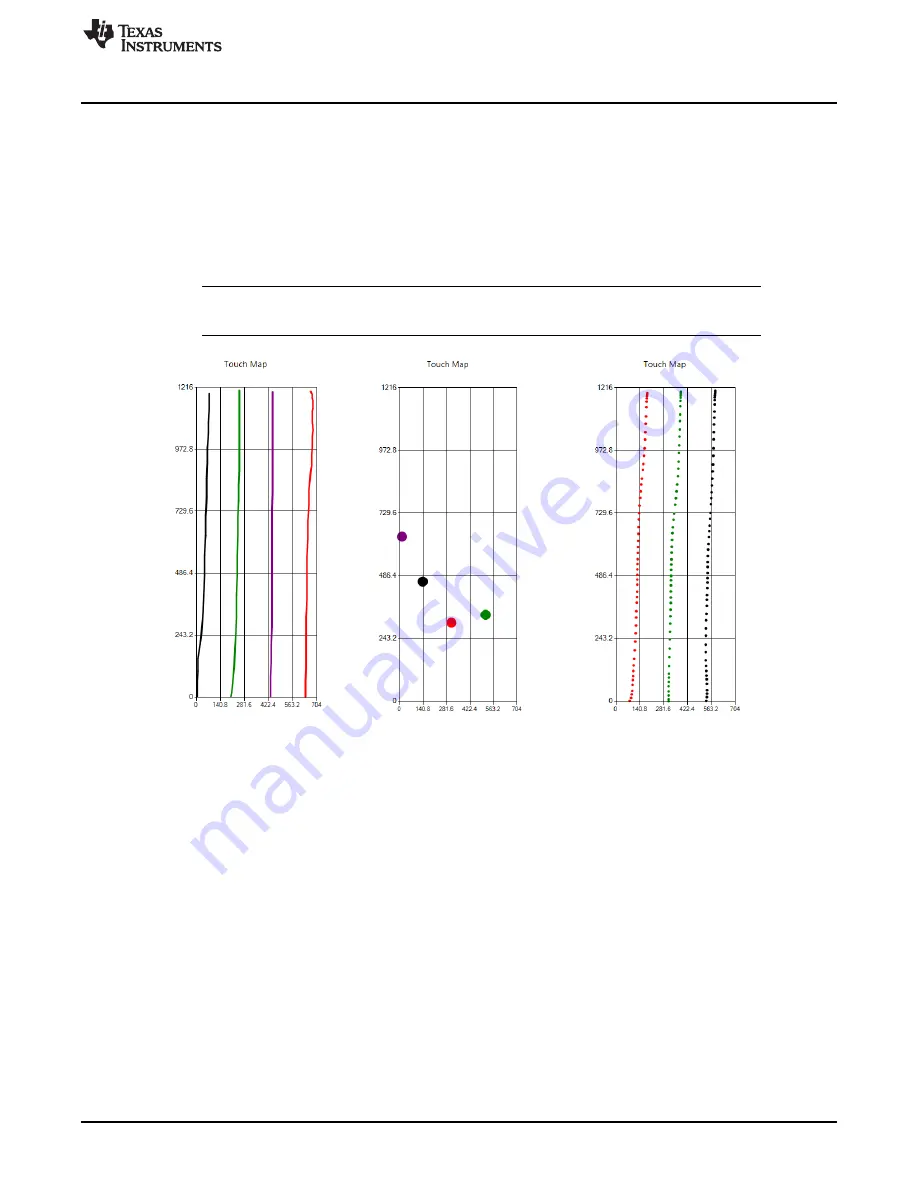
i. Line Mode
ii. Instant Mode
iii. Dot Mode
Operation
5.2.4
Touch Report Tab
The default startup tab of the EVM GUI is the Touch Report tab. This tab consists of a touch map that can
be used to visualize finger and palm touches on the panel.
shows the three available plotting
options:
(i) Line Mode: For continuous drawing and linearity tests (keyboard shortcut: press 1).
(ii) Instant Mode: For visualizing real run-time fingers and finger motion on the panel (keyboard shortcut:
press 2).
(iii) Dot Mode: History-enabled tracking of finger coordinates (keyboard shortcut: press 3).
NOTE:
Use the number keys on the upper left side of your keyboard for keyboard shortcuts. The
keyboard shortcuts do not work when using the numpad.
Figure 17. Plot Options Available on Touch Report Tab
There is also a real-time list of the finger X and Y coordinates, force, and touch ID.
The Full Speed Log button is a feature where the TSC finger output is logged into a comma-separated
variable (csv) file at the report rate of the TSC.
17
SBAU208 – April 2013
TSC4270 Evaluation Module
Copyright © 2013, Texas Instruments Incorporated






























