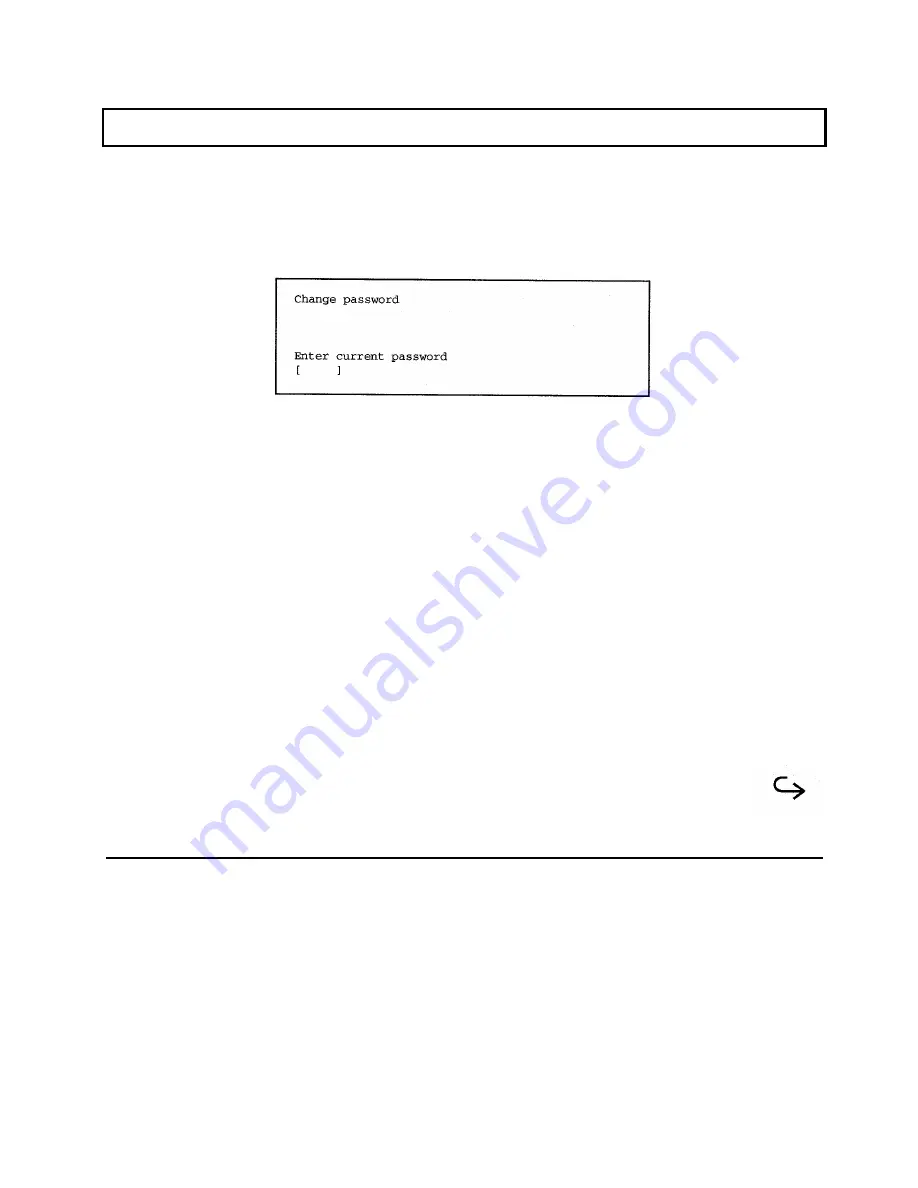
Using a Password
Changing a Password
Change the current password as follows.
1.
Highlight the Change Password command on the Password Utility menu
and press the Enter key. The following menu displays:
2.
Type the current password and press the Enter key. Your entry is
displayed as squares so that it cannot be seen by other people.
If you type the correct password, the message
Password check OK
displays on the next line and you are prompted to enter a new password.
If you type the wrong password, the message
Incorrect Password
displays on the next line and you are prompted to press any key to return to the
Password Utility menu. You can try to change the password again, or you can
exit the Password Utility menu by selecting Exit.
3.
Type a new password of up to eight characters and press the Enter key.
Application Programs 5-11
Summary of Contents for TravelMate 3000
Page 1: ...TEXAS INSTRUMENTS TravelMate 3000 Notebook Computer User s Manual ...
Page 42: ......
Page 120: ...Character Sets Code Page 437 United States B 2 Character Sets ...
Page 121: ...Character Sets Code Page 850 Multilingual Character Sets B 3 ...
Page 122: ...Character Sets Code Page 863 Canadian French B 4 Character Sets ...
Page 123: ...Character Sets Code Page 865 Nordic Character Sets B 5 ...
Page 125: ...Keyboard Layouts C 2 Keyboard Layouts ...
Page 126: ...Keyboard Layouts Keyboard Layouts C 3 ...
Page 127: ...Keyboard Layouts C 4 Keyboard Layouts ...
Page 128: ...Keyboard Layouts Keyboard Layouts C 5 ...
Page 145: ......
Page 203: ...TravelMate Notebook Computer Major Components ...
Page 204: ...Manual Pat No 2566946 0001 Rev C Printed in U S A TEXAS INSTRUMENTS ...






























