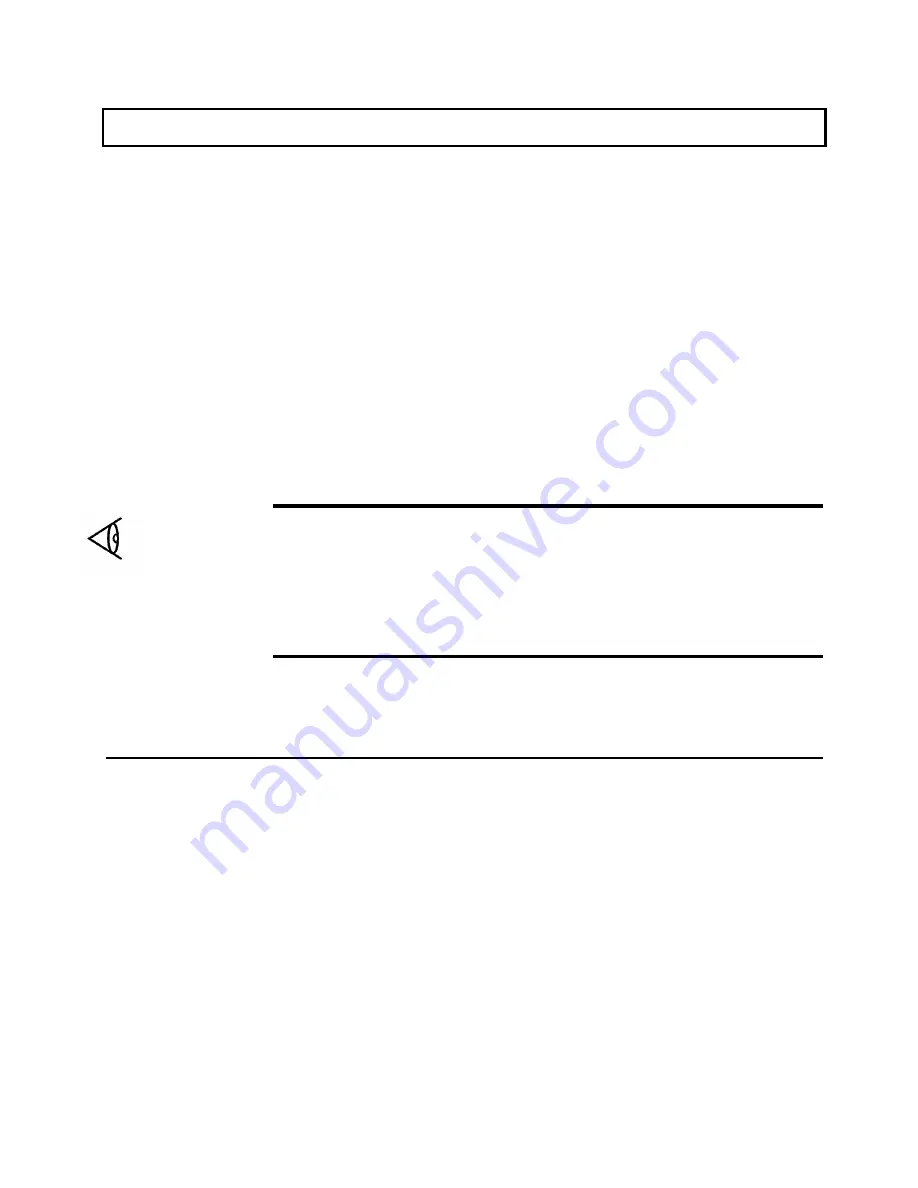
Guidelines for Installing Applications
Your TravelMate 3000 Notebook Computer is fully compatible with IBM AT computers.
AU application programs written to execute on AT computers will execute on the
TravelMate 3000, and you can install the programs in much the same way on the
TravelMate 3000. However, like most computers, you must consider the characteristics of
the TravelMate 3000 before you install application programs.
Installation Considerations
The following configuration items will influence how you install application programs
into your TravelMate 3000 (or any computer).
Display
The Texas Instruments TravelMate 3000 has an 80-column by 25-line display with 640-
by-480 (VGA) resolution and four other lower-resolution displays. When installing an
application program, select the highest-resolution monitor configuration that both the
program and the TravelMate 3000 can support.
Note: If you used the LapLink feature to transfer an application program to your
TravelMate 3000 and the application does not execute, an incompatibility between the
video drivers in the two computers may exist. Many graphics applications require you to
specify during installation the type of video driver and/or resolution supported by the
particular computer. If the application then is LapLinked to another computer that
supports a different type of video driver, the incompatibility between the two drivers may
prevent the application from executing. (The TravelMate 3000 supports 640-by-480
VGA.)
5-2 Application Programs
Summary of Contents for TravelMate 3000
Page 1: ...TEXAS INSTRUMENTS TravelMate 3000 Notebook Computer User s Manual ...
Page 42: ......
Page 120: ...Character Sets Code Page 437 United States B 2 Character Sets ...
Page 121: ...Character Sets Code Page 850 Multilingual Character Sets B 3 ...
Page 122: ...Character Sets Code Page 863 Canadian French B 4 Character Sets ...
Page 123: ...Character Sets Code Page 865 Nordic Character Sets B 5 ...
Page 125: ...Keyboard Layouts C 2 Keyboard Layouts ...
Page 126: ...Keyboard Layouts Keyboard Layouts C 3 ...
Page 127: ...Keyboard Layouts C 4 Keyboard Layouts ...
Page 128: ...Keyboard Layouts Keyboard Layouts C 5 ...
Page 145: ......
Page 203: ...TravelMate Notebook Computer Major Components ...
Page 204: ...Manual Pat No 2566946 0001 Rev C Printed in U S A TEXAS INSTRUMENTS ...
















































