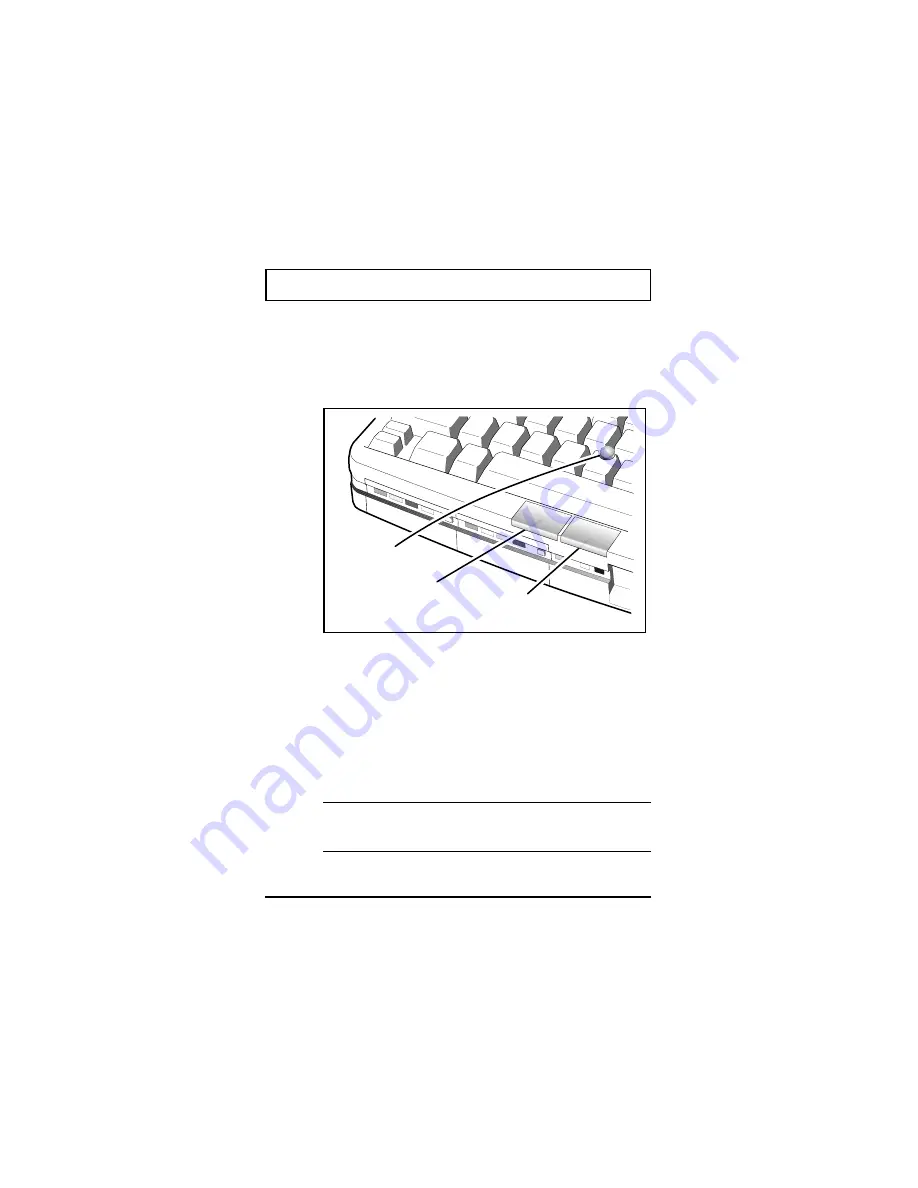
Using the Pointing Device
The embedded pointing device offers a unique
and efficient way of pointing and selecting in a
Windows environment. The following figure
displays the embedded pointing device.
The Point
resembles a pencil eraser and is
touch-sensitive. To move your cursor, place your
finger on The Point and push in the direction you
want your cursor to go. The harder you push, the
faster the cursor moves.
Once your cursor is in the proper place and you
want to select, use the left button to click or
double click just as you would a mouse.
n
Note:
You may also connect an external PS/2 or
serial mouse to your computer. See
Using
Connectors and Ports
later in this chapter.
The Point
Left Button
Right Button
Using the Pointing Device
2-10
Summary of Contents for TM5000 Series
Page 1: ...User s Guide TM5000 Series Notebook Computers 9805807 0001 August 1995 ...
Page 21: ...Push Doors to Close Closing rear port covers Rear Port Covers 1 12 ...
Page 29: ...Left Battery Eject Button Right Battery Eject Button Battery eject Eject Buttons 2 5 ...
Page 48: ...Internal Speakers and Microphone Microphone Latch 2 24 ...
















































