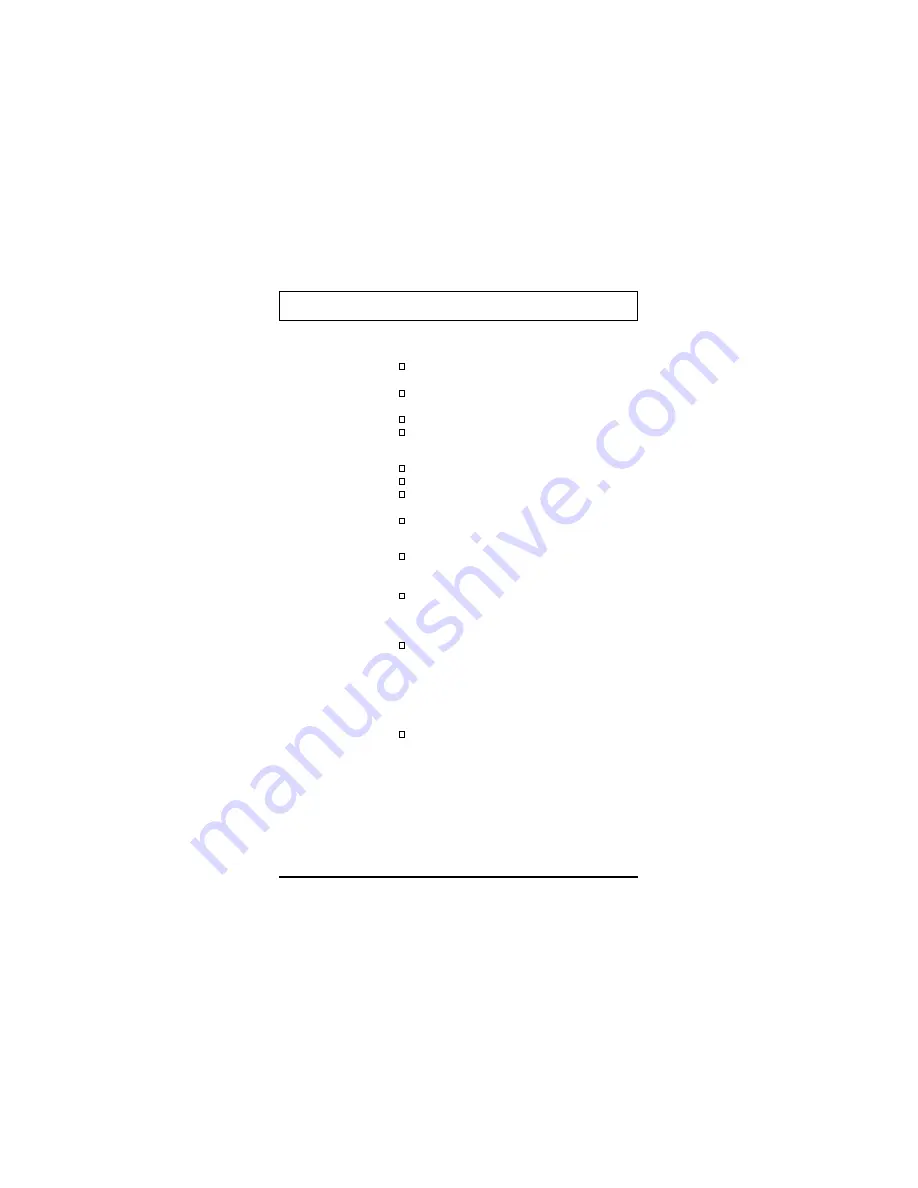
Troubleshooting Tips
Computer does not
come on when
power switch is in
the On position
Low battery; use AC Adapter and
recharge battery.
Ensure AC Adapter cable and power
cord are securely connected.
Connect AC Adapter to another outlet.
Eject batteries. Unplug the AC. Then,
plug AC back in and insert batteries.
Computer power is
on but screen is
blank
Adjust contrast switch.
Adjust brightness switch
Press any key to take the computer out
of Suspend or Standby mode.
Computer set for external monitor; cycle
power or use
VGA/LCD
command.
Special functions
(Setup, Alt-Ctrl-Esc,
Alt-Ctrl-
↓
, etc.) do
not work
Application is overriding computer
BIOS
interrupts; notify your application
provider.
Computer model does not support
special function, for example, some
models do not support
Alt-Ctrl-
↓
.
Computer
indicates an error
at start-up
Turn the computer off; wait several
seconds; then turn the computer on
again. If error persists, check list of
error messages for corrective action.
Press Ctrl-Alt-ESC to ensure all settings
are correct.
Feedback
When recording using the internal
microphone, select
Mute
within Pocket
Mixer prior to recording to eliminate
feedback from the internal speaker.
Troubleshooting Tips
7-3
Summary of Contents for TM5000 Series
Page 1: ...User s Guide TM5000 Series Notebook Computers 9805807 0001 August 1995 ...
Page 21: ...Push Doors to Close Closing rear port covers Rear Port Covers 1 12 ...
Page 29: ...Left Battery Eject Button Right Battery Eject Button Battery eject Eject Buttons 2 5 ...
Page 48: ...Internal Speakers and Microphone Microphone Latch 2 24 ...















































