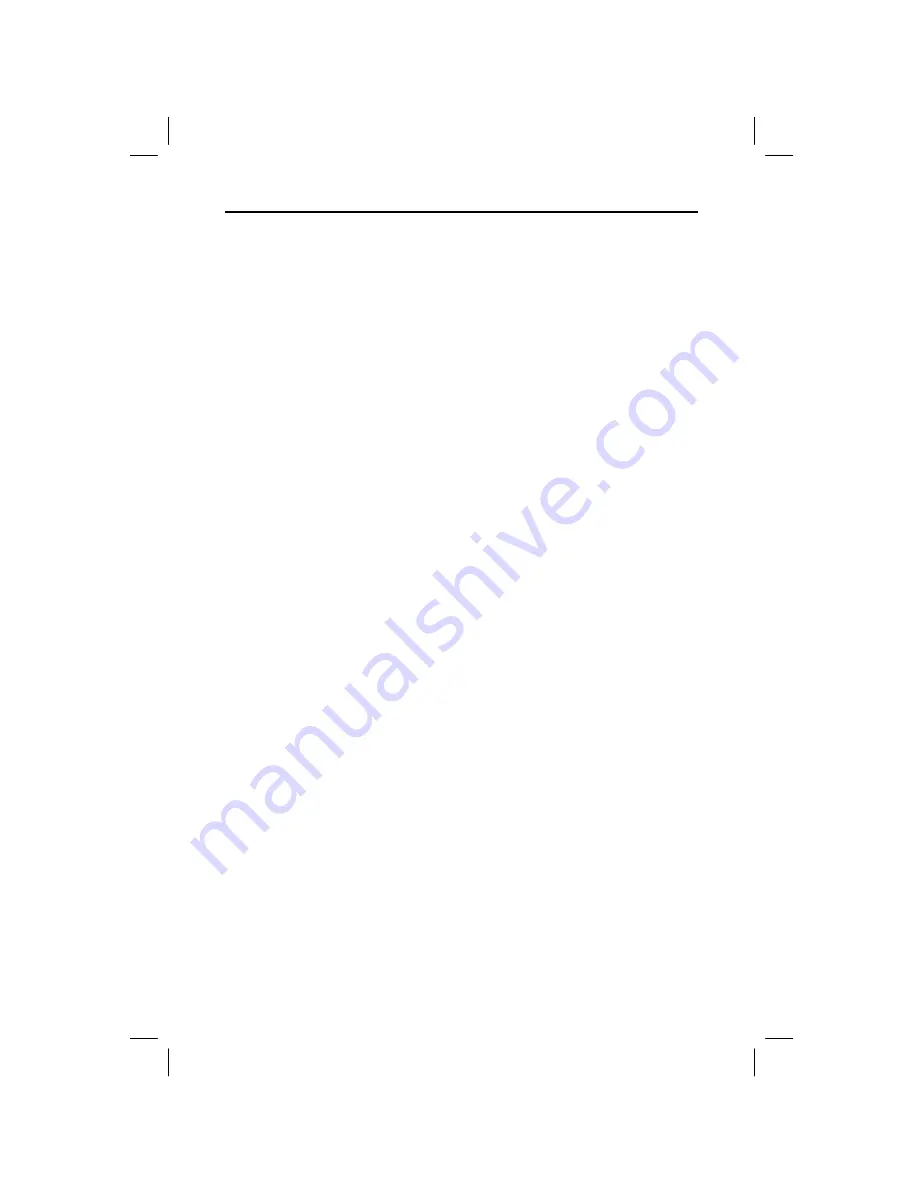
TI
.
GRAPH LINK for the TI
.
83 Plus (Windows) 9
W83P-USA.DOC TI-83 Plus, Euro version, Engish Bob Fedorisko Revised: 01/01/00 10:40 AM Printed: 01/01/00
11:29 AM Page 9 of 14
Flash refers to the software on the calculator. Software can
be downloaded, upgraded, and deleted. Software includes:
•
Operating System (OS)
: A TI
-
83 Plus
cannot operate
properly without the OS. A calculator OS may be
upgraded.
•
Application Software (Apps)
: This supplementary
software can be run on the calculator. Apps may be
downloaded, upgraded, or deleted.
•
Certificates:
“
Permission slip
”
for purchased software
on CD-ROM's and diskettes, as indicated. Certificates
may be downloaded.
Tip:
Before starting any Flash operation, perform a
Garbage Collection on the TI-83 Plus.
Note:
For detailed information about Flash software, see
your calculator guidebook or visit the TI calculator page on
the world-wide web at http://www.ti.com/calc/flash.
TI-GRAPH LINK lets you receive (backup) TI
-
83 Plus
software Apps from a TI
-
83 Plus to your PC. Apps are run-
only files; they cannot be edited nor grouped.
To receive Apps from a TI
-
83 Plus:
1. Open the
Link
menu and select
Receive Flash
Software...
.
The
TI
-
83 Plus Flash Files of Type:
file selection
window displays a list of Apps files (*.8xk) currently on
the TI
-
83 Plus.
2. Select the Apps that you want to receive from the
TI
-
83 Plus on your PC and click on
Add
.
The selected Apps are added and displayed in the
File
Selected:
area.
3. Click on
OK
to display the
Target Directory
window,
and then select the directory where you want to receive
the Apps.
4. Click on
OK
to receive the Apps from the TI
-
83 Plus.
The
Receiving...
window displays a list of the Apps
received by the PC.
5. Click on
OK
to return to the desktop display.
About Flash
Software
Receiving Flash
Application
Software (Apps)
from a TI-83
Plus














