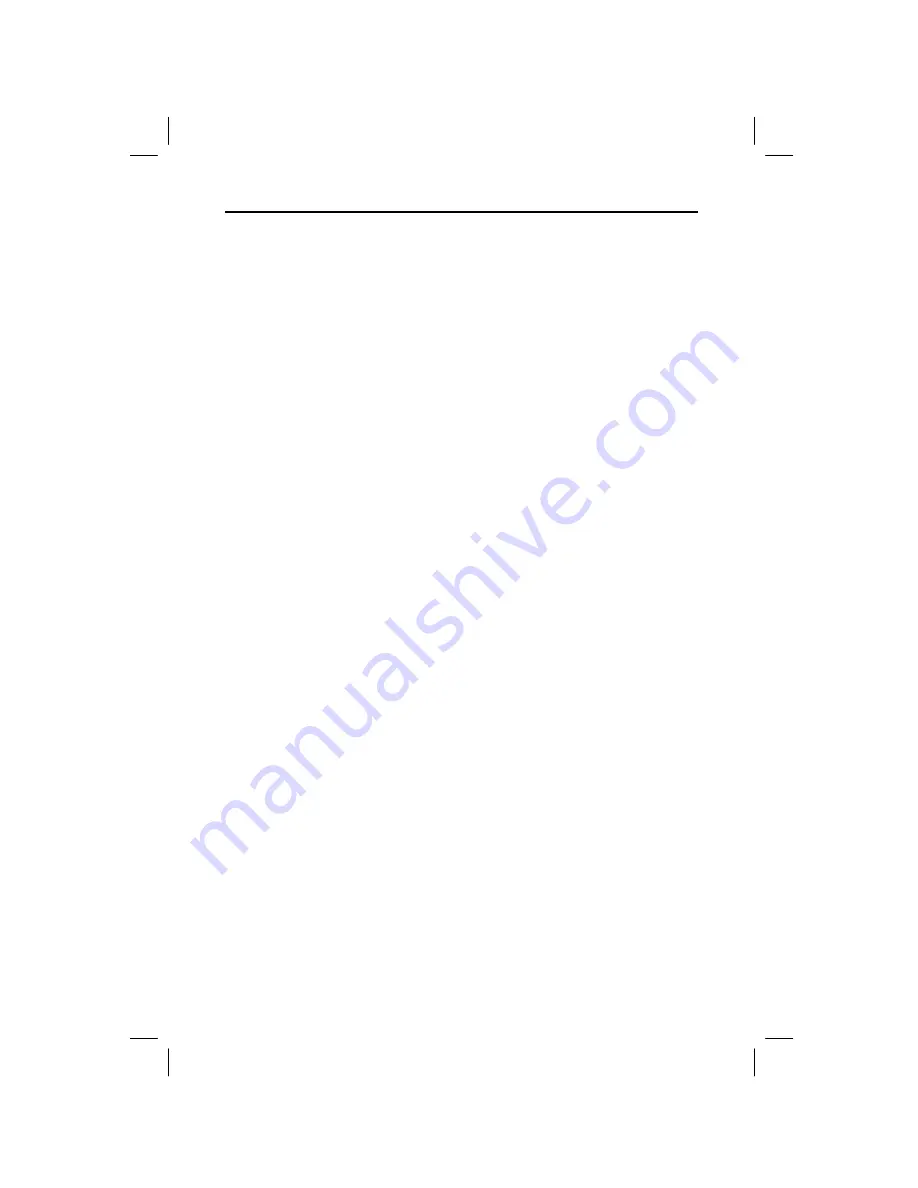
4 TI
.
GRAPH LINK for the TI
.
83 Plus (Windows)
W83P-USA.DOC TI-83 Plus, Euro version, Engish Bob Fedorisko Revised: 12/09/99 3:52 PM Printed: 12/17/99
12:28 PM Page 4 of 14
To connect the gray TI
-
GRAPH LINK cable between your
PC and a TI
-
83 Plus:
1. Connect one end of the TI
-
GRAPH LINK cable to the PC
serial port you will be using. If necessary, use the 25-pin
to 9-pin adapter.
2. Connect the other end of the cable to the port at the
bottom of the TI
-
83 Plus.
3. Insert all connectors firmly.
To connect the black TI-GRAPH LINK cable between your
PC and a TI-83 Plus:
1. Connect the cable with the 9-pin connector to the PC
serial port you will use. (If necessary, obtain a 9-pin to
25-pin adapter.)
2. Connect the other end of the black cable to one end of
the unit-to-unit cable.
3. Connect the other end of the unit-to-unit cable to the
port on the TI-83 Plus.
4. Insert all connectors firmly.
1. Start Microsoft Windows.
2. Insert the CD-ROM in your CD-ROM drive and follow
the displayed instructions about installing the software.
¦
Win 3.1x users need to run the TICD31 program from
the TI Resource CD.
¦
For 3½-inch diskette installations, procede to step 3.
3. Assuming drive A is your 3½-inch drive, insert the
TI
-
GRAPH LINK for Windows diskette in drive A.
4. For Windows 3.1x, from Program Manager, open the
File
menu and choose
Run
; for Windows 95, open the
Start
menu and choose
Run
.
5. Type
a:\Ti83pusa.exe
.
Note:
Several TI
-
GRAPH LINK versions may include a
character in the setup file name to identify the
International or Americas version. You may need to
verify the exact name of the setup file on the Windows
diskette.
6. Press
Enter
and follow the instructions that appear on
your display.
Connecting the
TI
.
GRAPH LINK
Cable
Installing the
TI
.
GRAPH LINK
Software














