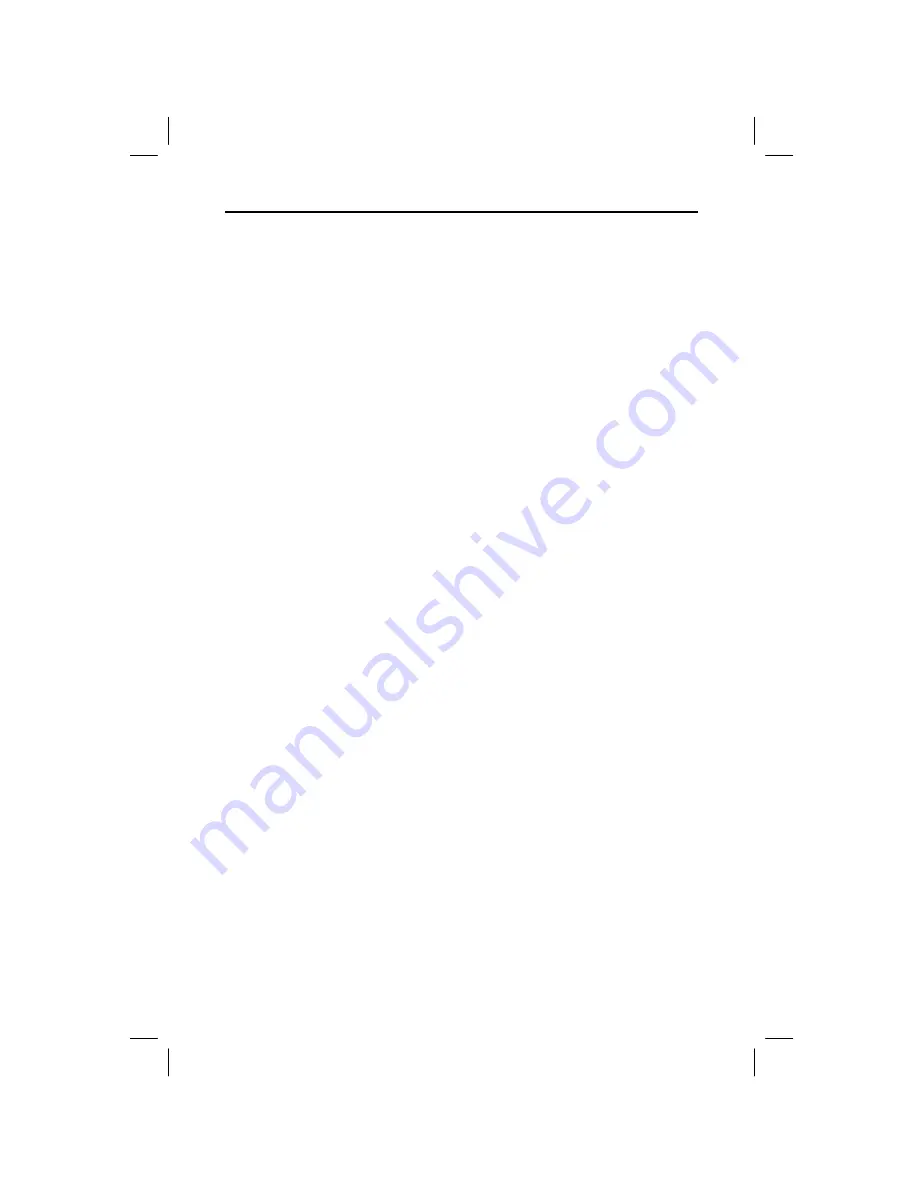
6 TI
.
GRAPH LINK for the TI
.
83 Plus (Windows)
W83P-USA.DOC TI-83 Plus, Euro version, Engish Bob Fedorisko Revised: 12/09/99 3:52 PM Printed: 12/17/99
12:28 PM Page 6 of 14
To receive items from a TI
-
83 Plus:
1. Open the
Link
menu and select
Receive...
. After a few
moments a window displays the data contents of the
TI
-
83 Plus.
2. Select the item that you want to receive on the PC and
click on
Add
. Repeat this step if you want to receive
multiple items, or click on
Add All
to receive all listed
TI
-
83 Plus items.
3. (
Optional
) To receive the files to a group, click on
To
Group
(
›
means individual files,
¸
means one group
file).
4. Click on
OK
when you have selected all the files that
you want to receive.
5. Select a directory on the PC in which you want to store
the received TI
-
83 Plus items.
6. Click on
OK
when you are ready to receive the files
from a TI
-
83 Plus.
¦
If
To Group
in step 3 is
¸
, enter a new file name to
replace the default name. Keep the file extension to
remind you that this is a TI
-
83 Plus group file.
¦
If a TI
-
83 Plus
name contains special characters
(such as
α
or
β
), TI
-
GRAPH LINK prompts you to
enter a substitute name for the file.
¦
If an incoming TI
-
83 Plus item has the same name as
an existing file, you are prompted to overwrite,
rename, skip to the next item, or cancel without
receiving any more items.
Select an option. Repeat as necessary until all items
have been received.
7. Click on
OK
to return to the desktop display.
Receiving Files
from a
TI
.
83 Plus
































