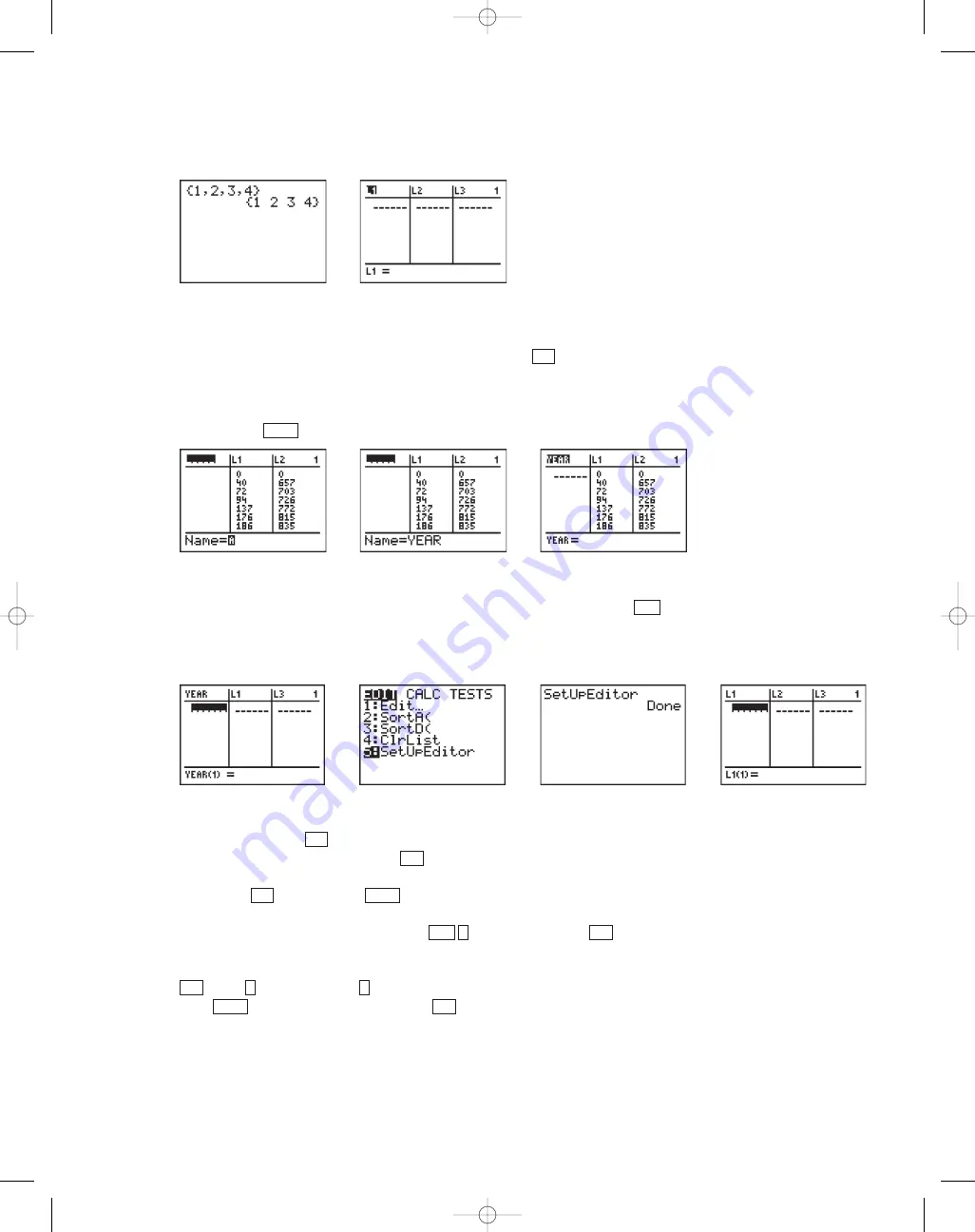
You can also enter a list into the Home screen without storing it in a stat list.
Naming a List
If you name a list, then you can save it for later use. To name a list, highlight the
name of any list, for example
L
1
,
L
2
, and so on, and press
[INS]
. A new list
will appear to the left of the list you highlighted. Enter a name for the list, for
example,
YEAR
. (The flashing
A
tells you that you are in Alpha mode, so unless
you want to enter a number as part of the name, you can just enter the list
name.) Press
and you will see that the list now has a name.
Resetting a List
To reset the calculator so that only lists
L
1
through
L
6
are displayed, press
and select
5:SetUpEditor
. This action will not delete a named list from the
calculator’s memory and you will still be able to recall a named list with its
stored data.
Deleting and Archiving a List on the TI-83 Plus or TI-84 Plus
To delete a list, press
[MEM]
, select
2:Mem Mgnt/Del...
, and then
4:List...,
arrow to
the list you want to delete, and press
. You can delete a pre-set list or a named
list. If you delete a list, you lose the data in the list. To avoid losing the data, instead
of pressing
, you can press
to mark the list with an asterisk. This is called
archiving and will temporarily disable the list(s) you mark. An archived list will
not appear on the screen when you press
(Edit...)
. By pressing
[LIST]
you
can see that each archived list is preceded by an asterisk. An archived list retains
its data but cannot be used until it is enabled. To enable an archived list, press
[MEM]
(
Mem Mgnt/Del...
)
(List...)
, arrow to the list you want to enable, and
press
. The asterisk disappears. Press
[QUIT]
to return to the Home screen.
2nd
ENTER
4
2
2nd
2nd
1
STAT
ENTER
DEL
DEL
2nd
STAT
ENTER
2nd
©2007 Key Curriculum Press
Discovering Algebra Calculator Notes for the Texas Instruments TI-83 and TI-83/84 Plus
9
Note 1B • Entering Lists (continued)
TI-83 and TI-83/84 Plus
(continued)
DA2CN_773_01.qxd 10/19/05 9:53 Page 9


















