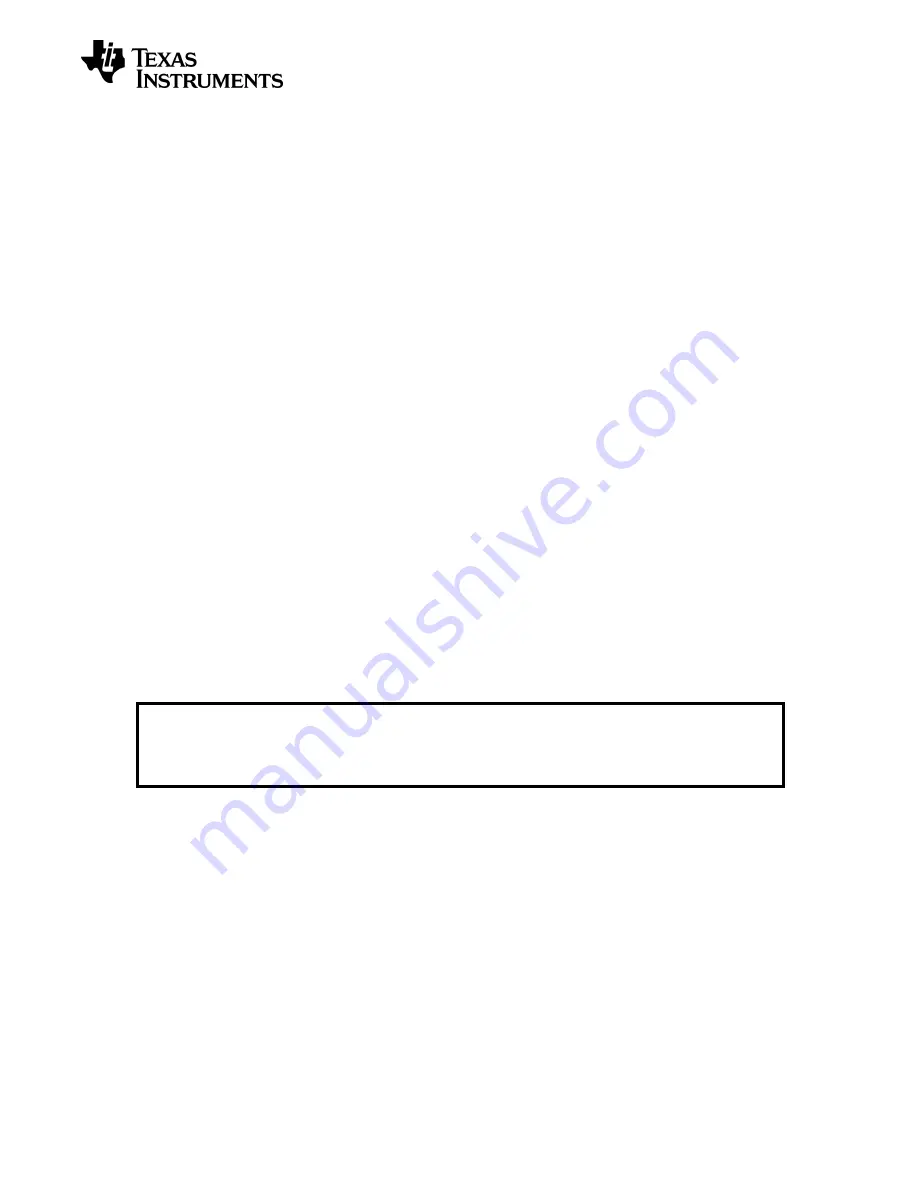
SWRU294
Page 8/40
4 Getting Started
Before connecting the SmartRF TrxEB to the PC via the USB cable, it is highly recommended to
perform the steps described below.
4.1 SmartRF Studio 7
SmartRF Studio is a PC application developed for configuration and evaluation of many of the
RF-IC products from Texas Instruments. The application is designed for use with SmartRF
Evaluation Boards, such as SmartRF TrxEB, and runs on Microsoft Windows operating systems.
SmartRF Studio lets you explore and experiment with the RF-ICs as it gives full overview and
access to the devices’ registers to configure the radio and has a control interface for simple radio
operation from the PC.
This means that SmartRF Studio will help radio system designers to easily evaluate the RF-IC at
an early stage in the design process. It also offers a flexible code export function of radio register
settings for software developers.
The latest version of SmartRF Studio can be downloaded from the Texas Instruments website [1],
where you will also find a complete user manual.
4.2 Installing SmartRF Studio and USB drivers
Before your PC can communicate with the SmartRF TrxEB over USB, you will need to install the
USB drivers for the EB. The latest SmartRF Studio installer [1] includes USB drivers both for
Windows x86 and Windows x64 platforms.
After you have downloaded SmartRF Studio from the web, extract the zip-file, run the installer
and follow the instructions. Select the complete installation to include the SmartRF Studio
program, the SmartRF Studio documentation and the necessary drivers needed to communicate
with the SmartRF TrxEB.
4.2.1 Cebal USB driver
SmartRF PC software such as SmartRF Studio uses a proprietary USB driver, Cebal, to
communicate with evaluation boards. Connect your SmartRF TrxEB to the computer with a USB
cable and turn it on. If you did a complete install of SmartRF Studio, Windows will recognize the
device automatically and the SmartRF TrxEB is ready for use!
For more information regarding the USB drivers, please consult the SmartRF Studio
documentation, the USB driver installation guide [2] or chapter 11.
NOTE:
The SmartRF TrxEB must be in “SmartRF Mode” in order to be recognized by the
drivers installed with the SmartRF Studio installer. The EB is in SmartRF Mode when
hardware switches S1 and S2 are in positions
“SmartRF” and “Enable”, respectively. See
section 6.1 for more information about the SmartRF TrxEB operating modes.
Summary of Contents for SWRU294
Page 1: ...SWRU294 SmartRF Transceiver Evaluation Board User s Guide ...
Page 2: ......
Page 41: ...SWRU294 Appendix A Schematics SmartRF TrxEB 1 3 0 ...
Page 42: ......
Page 43: ......
Page 44: ......
Page 45: ......
Page 46: ......
Page 47: ......
Page 48: ......
Page 49: ...SWRU294 Appendix B Schematics SmartRF TrxEB 1 5 0 ...
Page 50: ......
Page 51: ......
Page 52: ......
Page 53: ......
Page 54: ......
Page 55: ......
Page 56: ......























