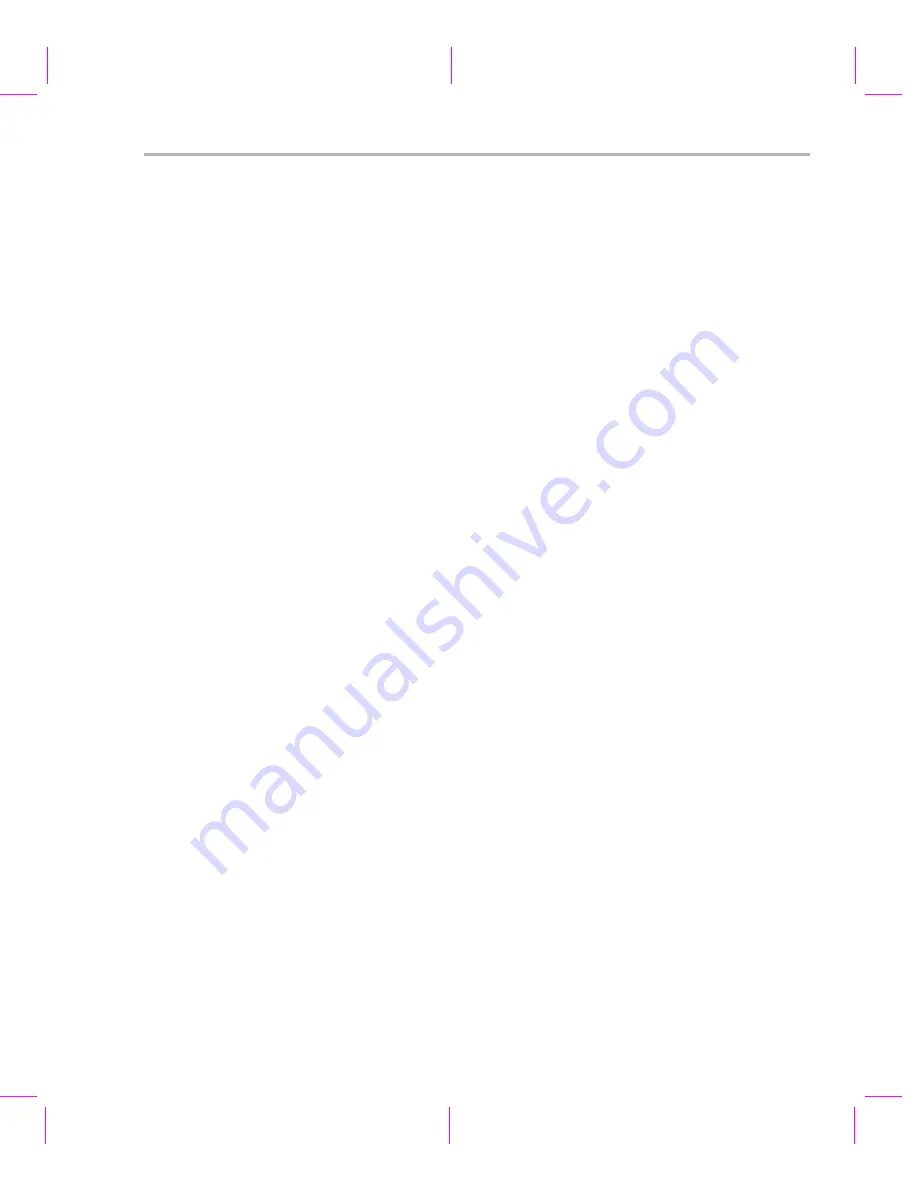
Restoring and Updating the DVEVM Hard Disk Drive
Additional Procedures
A-19
A.8.2
Configure DVEVM for NFS Root Mount
Follow these steps to configure your DVEVM for an NFS root mount:
1) Configure the Boot Switches (S3) to 1011111110. This is the red
bank of switches in the middle of the DVEVM.
2) Power on the DVEVM and hit any key to enter U-Boot.
3) Configure bootcmd as follows to boot the Linux kernel via Flash.
EVM #
setenv bootcmd bootm 0x2050000
4) Configure bootargs as follows to root mount the file system from
NFS:
EVM #
setenv bootargs 'console=ttyS0,115200n8 noinitrd rw ip=dhcp
root=/dev/nfs nfsroot=192.168.1.102:/home/user/workdir/filesys,nolock mem=120M'
The nfsroot option in this command uses the host workstation IP
address. Make sure to replace the IP address 192.168.1.102 with the
actual address of your host Linux workstation.
5) Optional: Print the U-Boot parameters
EVM #
printenv
6) Save the U-Boot parameters
EVM #
saveenv
7) Boot DVEVM from NFS on the host Linux workstation
EVM #
boot
8) Log into MontaVista Linux as "root".
A.8.3
Restore the DVEVM Hard Disk Drive
The DVEVM hard disk drive (HDD) can be restored from a target DVEVM
HDD partition or from the host Linux workstation file system. It is not
necessary to follow both methods; they both achieve the same result.
Restoring the DVEVM HDD takes 10 to 15 minutes. The restore script
must uncompress 600 MB of compressed data and load it to the
/dev/hda1 partition.
After the hard drive restore process has completed, make sure to restart
the DVEVM and configure U-Boot to root mount via the local HDD. The
steps for this type of boot are provided in Section A.5.1,
Summary of Contents for DVEVM
Page 1: ...DVEVM Getting Started Guide Literature Number SPRUE66A August 2006...
Page 14: ...1 6...
Page 70: ...Index 4...






















