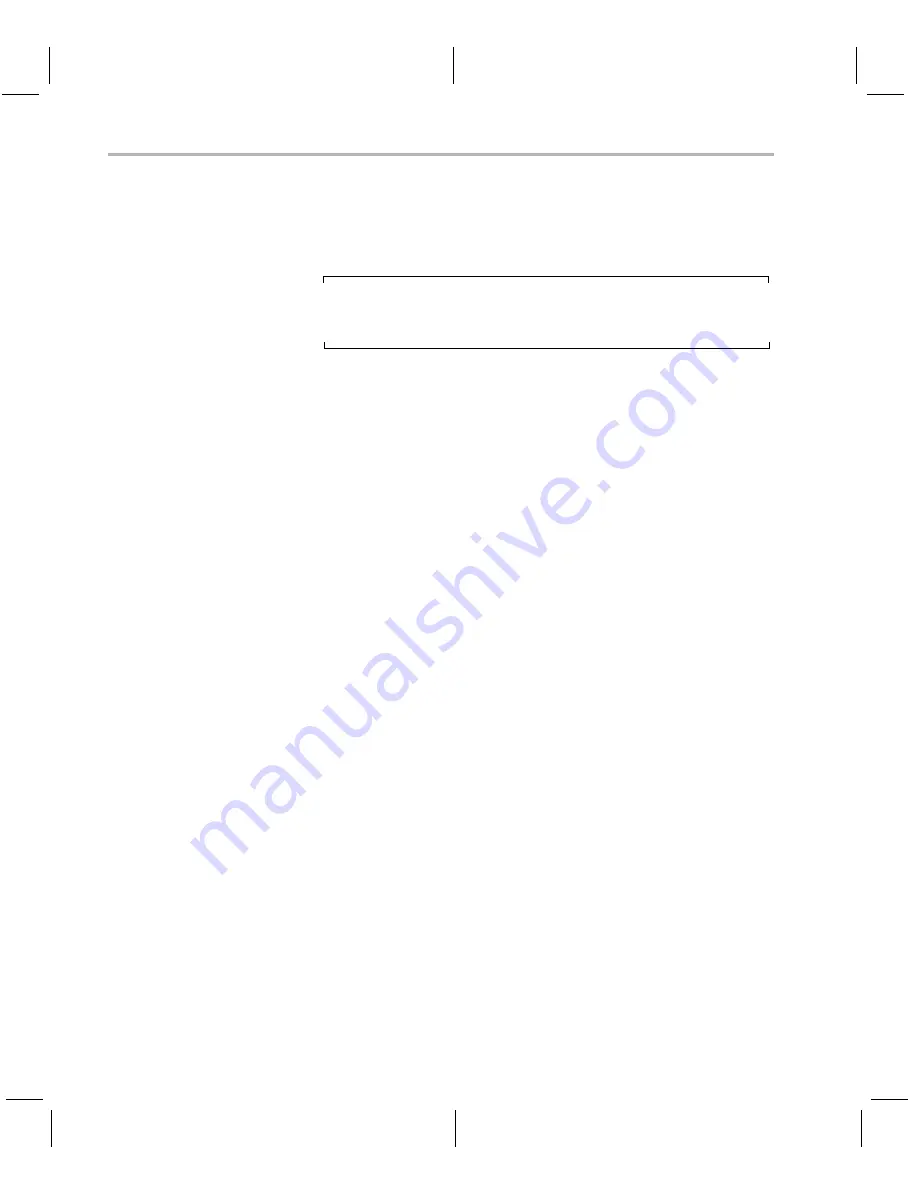
Installing the Software
4-8
installed under /home/useracct/dvevm_#_##, where #_## is the
version number.
4) You can now delete the .bin files that you loaded into the temporary
directory.
Note:
You can uninstall one of these components by using the
rm -rf
command on its directory. You should ignore the _uninstall
directories created by InstallShield.
Some Microsoft Windows installers are provided for customers who
already have the Windows version of MontaVista Linux Tools. Use the
installer that corresponds to your version of MontaVista Linux. See
Section A.6,
Installing Components Under Windows
for more
information.
4.3.3
Installing the A/V Demo Files
The fourth CD contains the A/V files used by the demos. After following
the instructions in the previous section, follow these instructions to install
the A/V files:
1) Go to the DVEVM directory that you set up previously. For example:
host $
cd ~/dvevm_1_xx
2) Mount the A/V data CD and copy the file to your DVEVM directory.
For example:
host $
cp /mnt/cdrom/data.tar.gz .
3) Extract the A/V data files. For example:
host $
tar xfz data.tar.gz
4.3.4
Exporting a Shared File System for Target Access
Although the board’s hard drive contains a file system, during
development it is more convenient to have the target board NFS mount a
file system on a host Linux workstation. Once you have tested the
application, you can store it on the board’s hard drive for a standalone
demonstration.
Before the board can mount a target file system, you must export that
target file system on the host Linux workstation. The file system uses an
NFS (Network File System) server. The exported file system will contain
the target file system and your executables.
Summary of Contents for DVEVM
Page 1: ...DVEVM Getting Started Guide Literature Number SPRUE66A August 2006...
Page 14: ...1 6...
Page 70: ...Index 4...






























