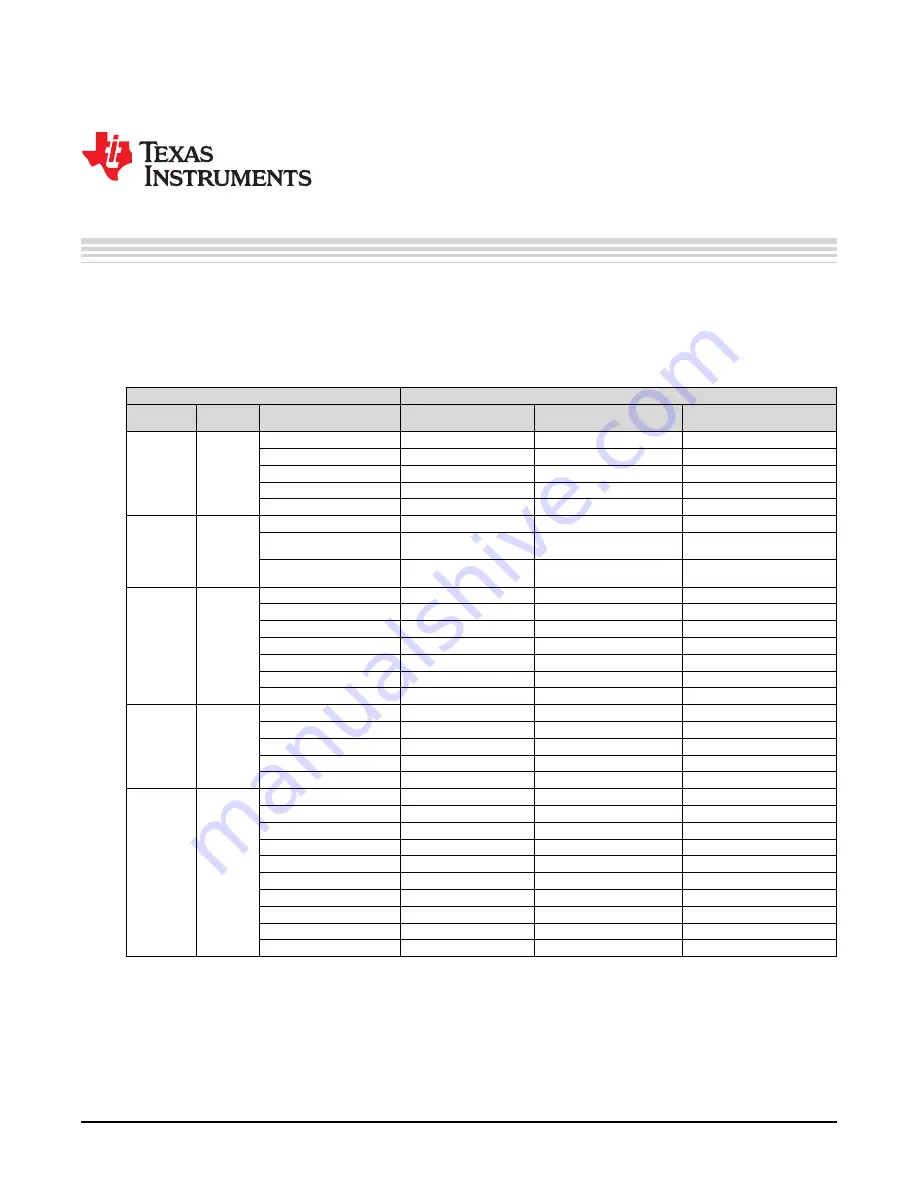
36
SLOU476 – August 2017
Copyright © 2017, Texas Instruments Incorporated
GUI to DRV10987 Register Cross Reference
Appendix B
SLOU476 – August 2017
GUI to DRV10987 Register Cross Reference
The DRV10987 register names and GUI names do not always match.
provides a cross reference
between the different names. The tab and section location of the register values in the GUI is also
provided.
Table 7. GUI to DRV10987 Register Cross Reference
Registers
GUI
Register
Name
Address
Register Map
Tab
Section
GUI Name
CONFIG1
0x90
SSMConfig[1:0]
Advance
Device Options
Spread spectrum Modulation
FGOLSel[1:0]
Advance
FG Options
FG Open Loop Output Select
FGCycle[3:0]
Advance
FG Options
FG Cycle Selection
ClkCycleAdjust
Basic
Closedloop Setting
ClkCycleAdjust
RMShift[2:0] RMValue[3:0]
Basic
Motor Parameters
Phase Resistance
CONFIG2
0x91
KtShift[2:0]KtValue[3:0]
Basic
Motor Parameters
Phase to Phase Kt (mV/Hz)
CommAdvMode
Basic
Closedloop Setting
Commutate Advanced Mode
Control
TCtrlAdvShift[2:0]TCtrlAdvValue[
3:0]
Basic
Closedloop setting
T Control Advanced (s)
CONFIG3
0x92
ISDThr[1:0]
Basic
Before Startup
Initial Speed Detect Threshold
ISDEn
Basic
Before Startup
Enable Initial Speed Detect
RvsDrEn
Basic
Before Startup
Enable Reserve Drive
RvsDrThr[1:0]
Basic
Before Startup
Reserve Drive/Brake Threshold
OpenLCurr[1:0]
Basic
Startup Setting
Open Loop / Align Current
OpLCurrRt[2:0]
Basic
Startup Setting
Open Loop Current rate
BrkDoneThr[2:0]
Basic
Before Startup
Break Done Threshold
CONFIG4
0x93
AccelRangeSel
Basic
Startup Setting
Acceleration Range Selection
StAccel2[2:0]
Basic
Startup Setting
Second Order Accelerate
StAccel[2:0]
Basic
Startup Setting
First Order Accelerate
Op2ClsThr[4:0]
Basic
Startup Setting
Open to Closed Loop Threshold
AlignTime[2:0]
Basic
Startup Setting
Align Time
CONFIG5
0x94
OTWarning_ILimit[1:0]
Advanced
Device Options
Temp Warning Action
LockEn5
Advanced
Lock Detect
Closed Loop Stuck
LockEn4
Advanced
Lock Detect
Open Loop Stuck
LockEn3
Advanced
Lock Detect
No Motor Fault
LockEn2
Advanced
Lock Detect
BEMF Abnormal
LockEn1
Advanced
Lock Detect
Speed Abnormal
LockEn0
Advanced
Lock Detect
Current Limit
SwILimit[3:0]
Basic
Current lLimit
Software Current Limit
HwILimit[2:0]
Advanced
Lock Detect
Current Limit for Lock Detection
IPDasHwILimit
Advanced
Lock Detect
HW Limit Control







































