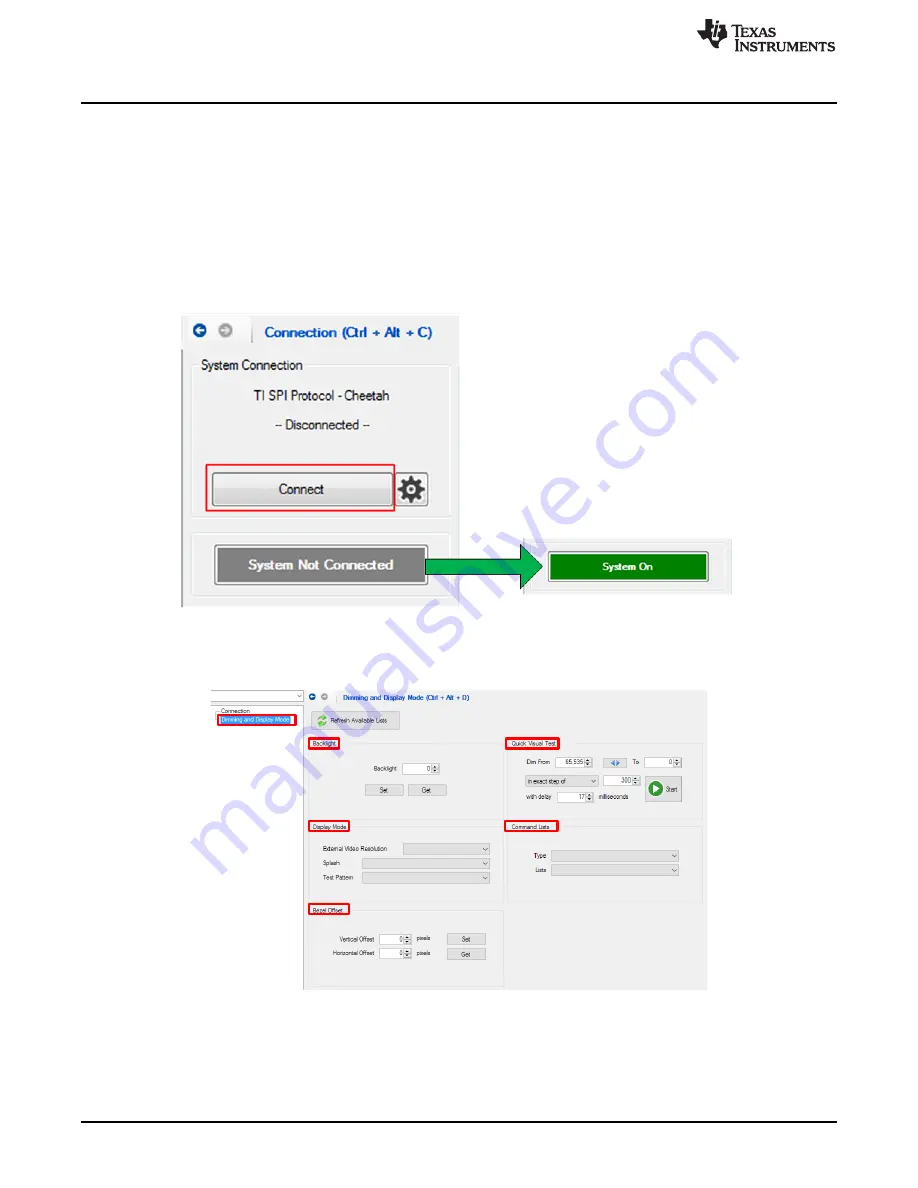
EVM Software Tool Configuration
16
DLPU065 – November 2017
Copyright © 2017, Texas Instruments Incorporated
Getting Started
2.4.2 How to Connect and Use the ACP Lite Tool
This section explains how to connect to a PC to the EVM and display images or videos.
Follow these steps to display an image:
1. Install the Automotive Control Program and Cheetah Drivers as described in
above.
2. Ensure the HDMI cable is connected from the PC to the Type A HDMI Connector on the LED Driver
Board. See
to locate the HDMI connector.
3. Connect the USB cable from the PC to the Cheetah board, and connect the SPI cable from the
Cheetah board to the LED Driver Board. See
to locate the SPI connector.
4. Open the Automotive Control Program (ACP) Lite tool.
5. Click Connect as shown in the image above. The “System Not Connected” box will turn to “System
On."
6. Navigate to Dimming and Display Mode page.



















