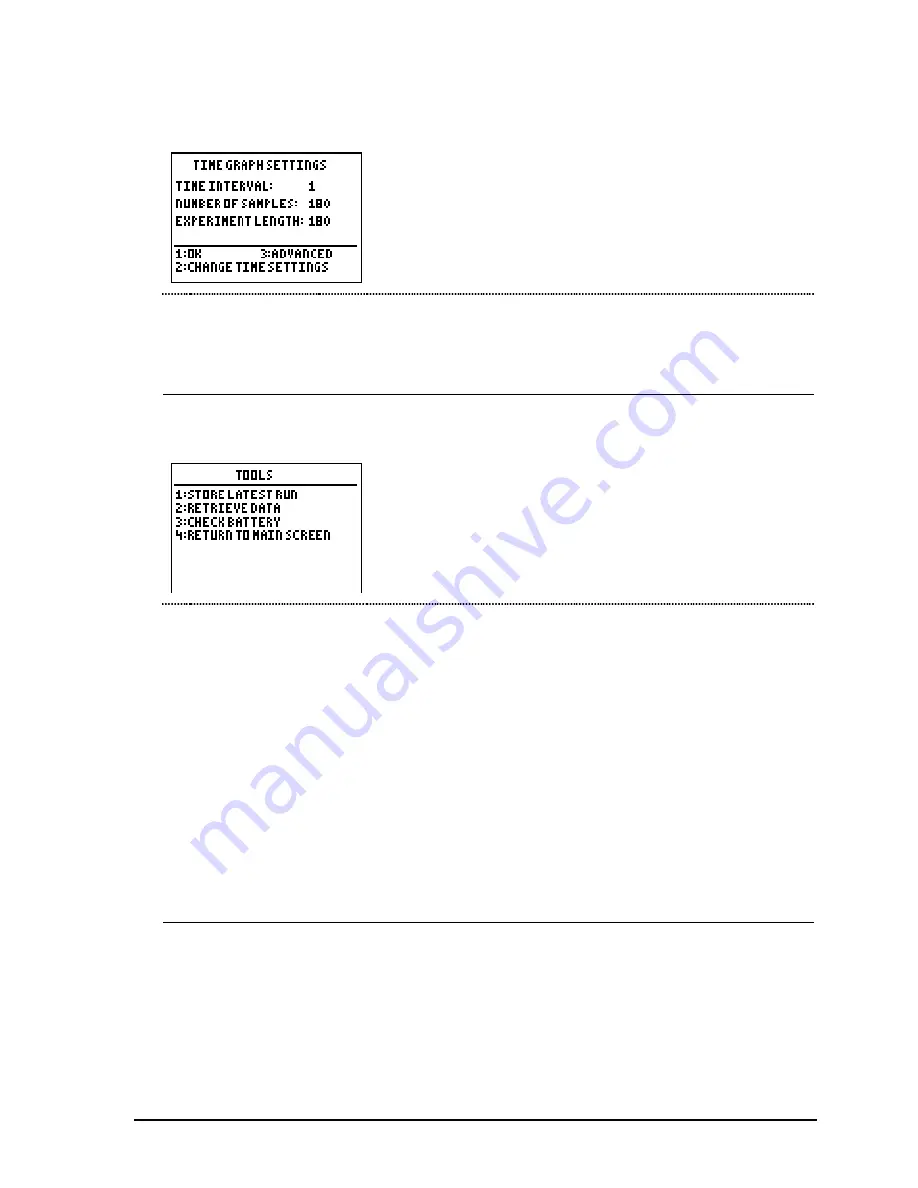
© 2000, 2003 T
EXAS
I
NSTRUMENTS
I
NCORPORATED
G
ETTING
S
TARTED WITH THE
CBL 2™ S
YSTEM
29
Time Graph Settings (option 2 on the Select Settings screen)
The top part of the screen shows three fields: Time
Interval (the time in seconds between samples),
Number of Samples, and Experiment Length (in
seconds). The bottom part lists the menu options.
1: OK
Returns to the select mode screen.
2: CHANGE TIME
SETTINGS
Allows you to change the Time Interval and Number of
Samples.
3: ADVANCED
Allows you to change graph settings and/or triggering levels.
Tools (option 5 on the Main Screen)
Options on the Tools menu allow you to perform
various functions, including store data runs, retrieve
data from the CBL 2™ to the calculator, and check
battery status.
1: STORE LATEST RUN
DataMate places the data from your first run in List 2
(L2) of the calculator. When you STORE LATEST RUN,
this data in List 2 is moved to List 3 of the calculator so
that new data can be collected in List 2. You can store
up to two runs, which enables you to compare data
from three runs.
This option cannot be used with more than one sensor,
nor can it be used with the motion sensor.
2: RETRIEVE DATA
Retrieves to the calculator any data that is in the CBL 2
memory. This could be data collected using the CBL 2
QUICK START feature or data from your last DataMate
experiment.
3: CHECK BATTERY
Checks the CBL 2 battery level.
4: RETURN TO MAIN
SCREEN
Returns to the Main Screen.






























