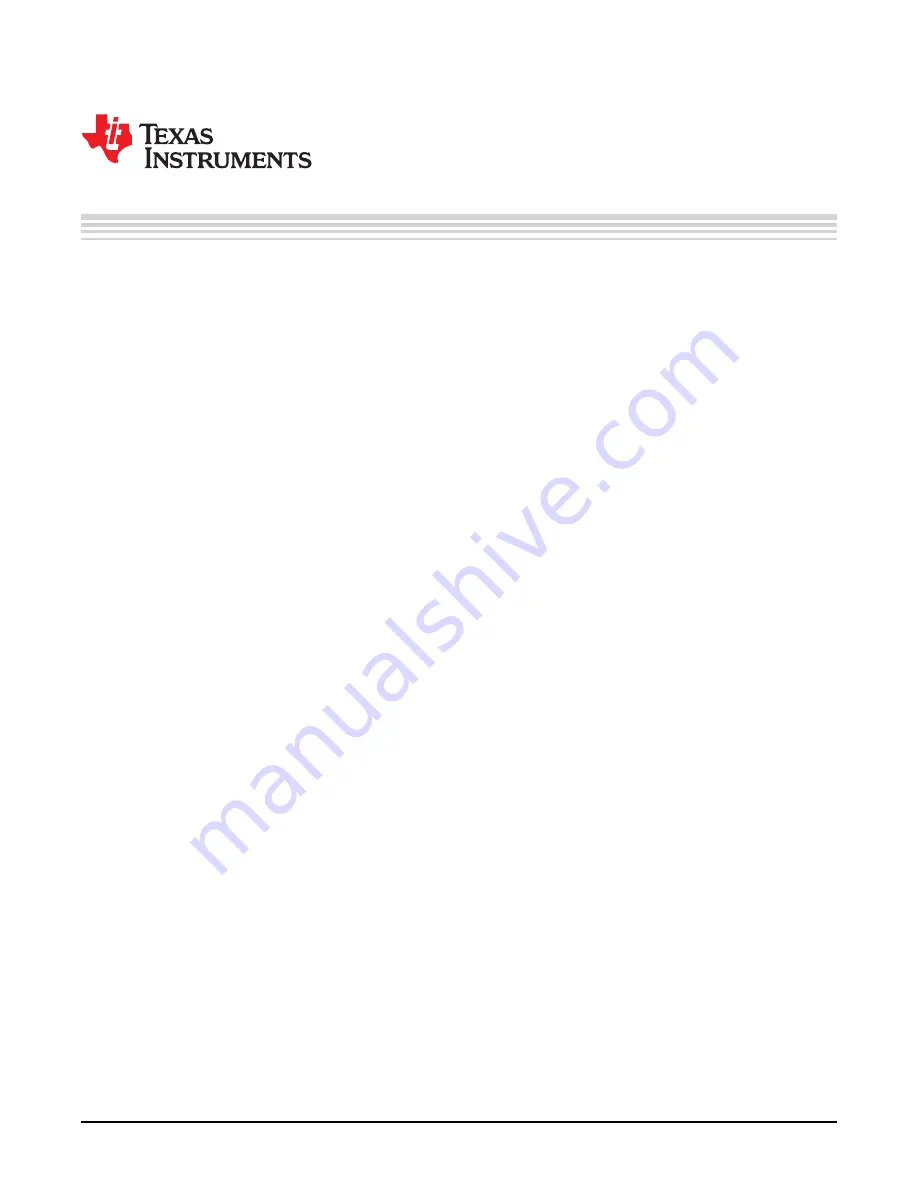
1
SLUUBQ2C – July 2017 – Revised April 2019
Copyright © 2017–2019, Texas Instruments Incorporated
Getting Started with the BQ79606A-Q1 GUI
User's Guide
SLUUBQ2C – July 2017 – Revised April 2019
Getting Started with the BQ79606A-Q1 GUI
This document provides a guide to install, setup and use the BQ79606A-Q1 graphical user's interface
(GUI). In this document only the basic functionalities of the GUI will be documented with the intent of
reducing the time needed to become familiar with the GUI.
Contents
1
Getting Started
..............................................................................................................
1.1
Download the GUI
..................................................................................................
1.2
Setup and Connect the BQ79606A EVM
.......................................................................
2
Communications Tab
.......................................................................................................
2.1
Opening the GUI
...................................................................................................
2.2
Basics
................................................................................................................
3
Cell Voltage Monitor Tab (ADC Config)
................................................................................
3.1
One Shot ADC Configuration and Readings Configuration
.................................................
3.2
Continuous ADC Configuration and Readings Configuration
...............................................
3.3
Cell Voltage Data Logging
.......................................................................................
4
AUX ADC Monitor Tab
....................................................................................................
4.1
ADC Configuration
................................................................................................
4.2
AUX ADC Selection
..............................................................................................
4.3
Absolute/Ratiometric Selection
.................................................................................
4.4
AUX_CELL Configuration
.......................................................................................
5
Cell Balancing
..............................................................................................................
5.1
Balancing Configuration
.........................................................................................
5.2
Balancing Status
..................................................................................................
6
GPIO/SPI Master
..........................................................................................................
6.1
GPIO Configuration and Set GPIO Output High/Low
........................................................
6.2
SPI Master
.........................................................................................................
7
Registers
....................................................................................................................
7.1
Bit Level Register Map
...........................................................................................
8
Protectors
...................................................................................................................
8.1
Protector Configuration and OV/UV/OT/UT Selection
........................................................
8.2
OV/UV/ and OT/UT Reset
........................................................................................
9
Faults
........................................................................................................................
10
Status
.......................................................................................................................
11
Command Sequence and Advanced Comms
.........................................................................
11.1
Advance Comm Tab
.............................................................................................
11.2
Command Sequence Tab
.......................................................................................
12
Troubleshooting
............................................................................................................
12.1
Troubleshooting for GUI communications
.....................................................................
12.2
General troubleshooting for device recognition
...............................................................
List of Figures
1
Placing .bqz filte into the BatteryManagementStudio/config Director
.................................................
2
FTDI Cable
...................................................................................................................
3
Selecting Monitor After Opening bqStudio
..............................................................................
4
Selecting bq79606.bqz File
................................................................................................
5
Communications Tab
.......................................................................................................


































