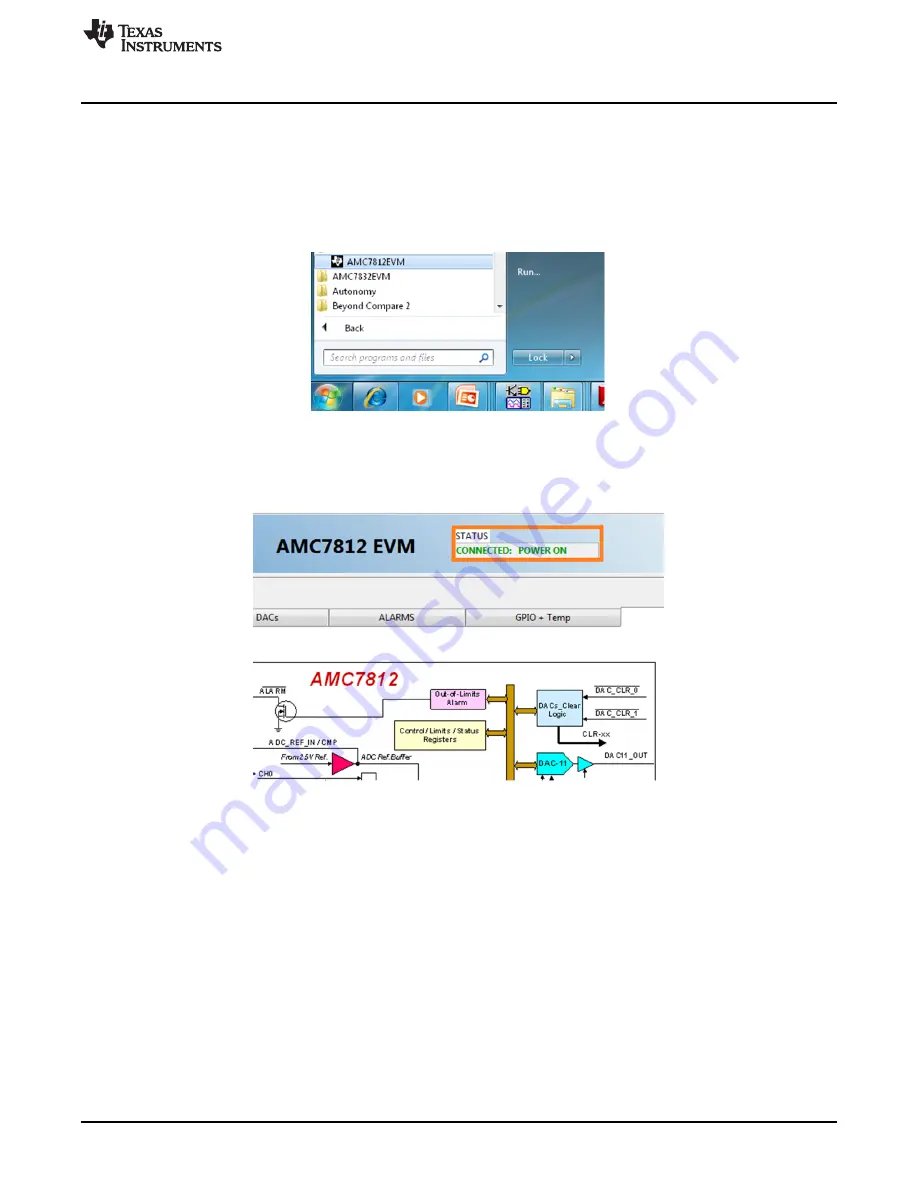
AMC7812EVM Software Overview
5
AMC7812EVM Software Overview
This section discusses how to use the AMC7812EVM software.
5.1
Starting the AMC7812EVM Software
After the hardware connections are established and jumper settings configured, launch the software
located in the AMC7812EVM folder of the Start
All Programs
menu, and select the
AMC7812EVM
icon.
Figure 8. AMC7812EVM GUI Location
If the SDM-USB-DIG is properly connected to the AMC7812EVM, the GUI should automatically power on
the system and display
CONNECTED: Power On
in the upper right area of the GUI (see
Figure 9. AMC7812EVM GUI – Power On
If the SDM-USB-DIG has a faulty connection, or is not connected at all, the GUI launches in simulation
mode. In simulation mode,
NOT CONNECTED: Simulating
is displayed in the top-right area of the GUI. If
this text appears while the SDM-USB-DIG device is connected, then unplug the SDM-USB-DIG and close
the GUI. Reconnect the SDM-USB-DIG, and ensure that the connectors are correctly aligned. After doing
those steps, verify the USB extender cable is properly connected to both the SDM-USB-DIG and PC, and
relaunch the GUI. This connection issue can also occur if the CDC driver is installed incorrectly. The
AMC7812EVM software may need to be reinstalled.
5.2
AMC7812EVM Software Features
The following subsections describe the functionality of each page of the AMC7812EVM GUI.
5.2.1
Software Reset
The AMC7812
Software Reset
button, shown in
, resets the AMC7812 device and resets all
registers to their default settings.
13
SBAU177D – September 2010 – Revised August 2014
AMC7812EVM-PDK User’s Guide
Copyright © 2010–2014, Texas Instruments Incorporated




























