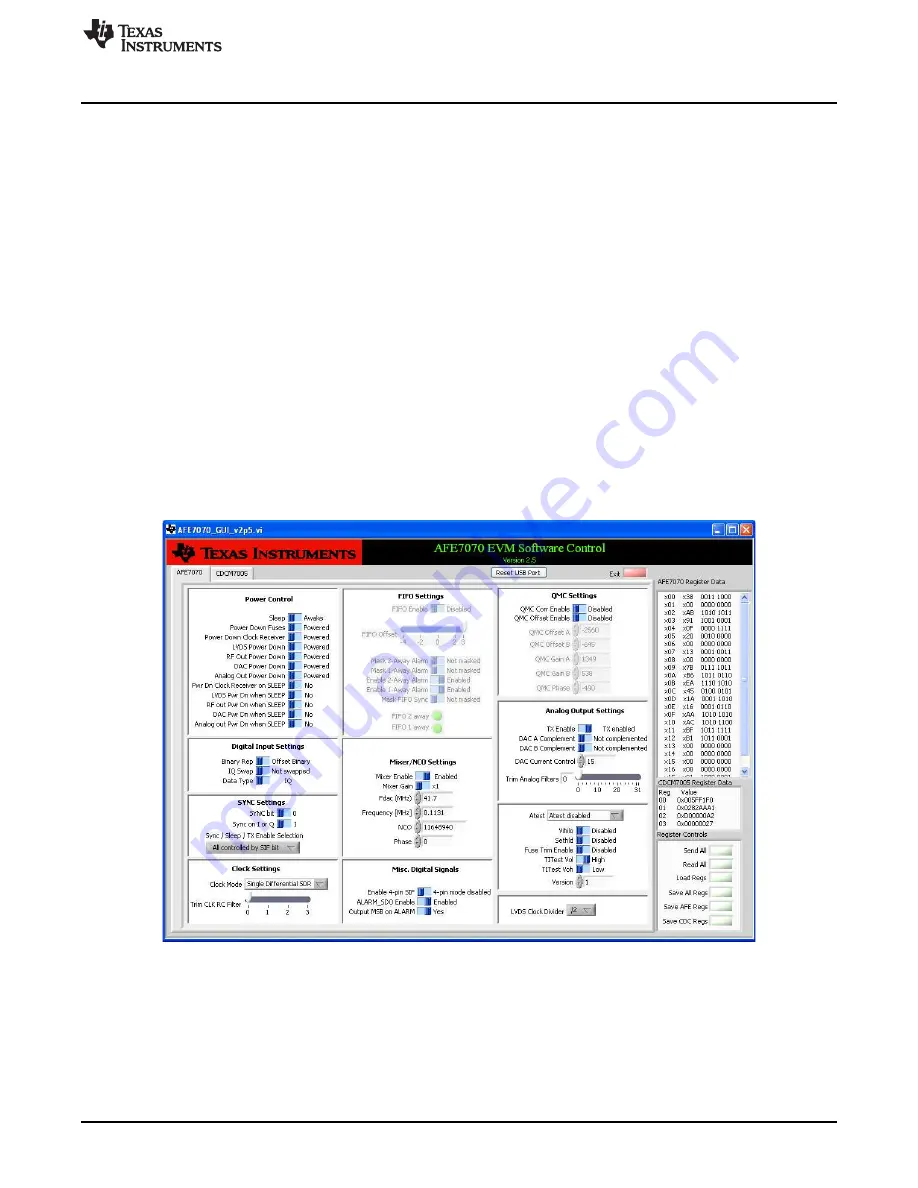
Software Control
2
Software Control
2.1
Installation Instructions
•
Open the folder named AFE7070_Installer_vxpx (xpx represents the latest version).
•
Run Setup.exe.
•
Follow the on-screen instructions.
•
Once installed, launch the software by clicking on the AFE7070_GUI_vxpx program in Start
→
Texas
Instruments DACs
•
When plugging in the USB cable for the first time, you are prompted to install the USB drivers.
–
When a pop-up screen opens, select
Continue Downloading
.
–
Follow the on-screen instructions to install the USB drivers
–
If needed, you can access the drivers directly in the install directory
2.2
Software Operation
The user interface is divided into two tabs, one containing controls for the AFE7070 and the other
containing controls for the CDCM7005.
2.2.1
AFE7070 Controls
A screen shot of the AFE7070 tab is shown in
.
Figure 3. Screen Shot of AFE7070 Tab
The controls for the AFE7070 are divided into the following sections:
•
Power.
These controls consist of binary switches that toggle various power-down and sleep states.
•
SYNC Settings.
These settings control the device synchronization. The switch marked
Synchronize
corresponds to the SYNC bit in the AFE7070 register map, and activating this switch writes a 1 to this
bit.
•
FIFO Settings.
This section is only active when the device is in Dual Input Clock mode. It controls the
5
SLOU337A – March 2012 – Revised July 2015
AFE707xEVM Evaluation Module
Copyright © 2012–2015, Texas Instruments Incorporated

















