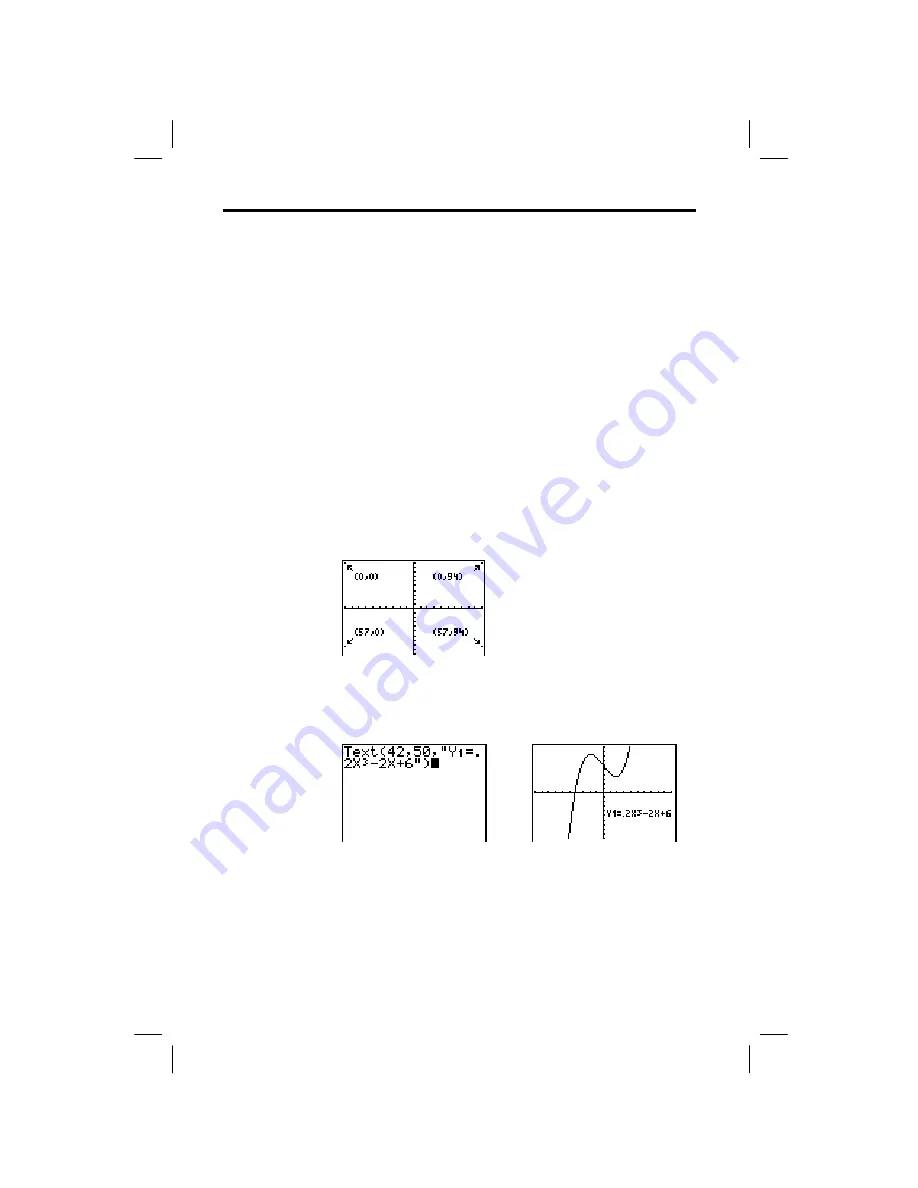
8-12
DRAW
Instructions
8308DRAW.DOC TI-83 international English Bob Fedorisko Revised: 02/19/01 12:29 PM Printed: 02/19/01 1:49
PM Page 12 of 20
To place text on a graph when the graph is displayed,
follow these steps.
1. Select
0:Text(
from the
DRAW
menu.
2. Place the cursor where you want the text to begin.
3. Enter the characters. Press
ƒ
or
y
[
A
.
LOCK
] to
enter letters and
q
. You may enter TI
-
83 functions,
variables, and instructions. The font is proportional, so
the exact number of characters you can place on the
graph varies. As you type, the characters are placed on
top of the graph.
To cancel
Text(
, press
‘
.
Text(
places on the current graph the characters
comprising
value
, which can include TI
-
83 functions and
instructions. The top-left corner of the first character is at
pixel (
row
,
column
), where
row
is an integer between
0 and 57 and
column
is an integer between 0 and 94. Both
row
and
column
can be expressions.
Text(
row
,
column
,
value
,
value
. . .
)
value
can be text enclosed in quotation marks (
"
), or it
can be an expression. The TI
-
83 will evaluate an
expression and display the result with up to 10 characters.
On a
Horiz
split screen, the maximum value for
row
is 25.
On a
G
.
T
split screen, the maximum value for
row
is 45,
and the maximum value for
column
is 46.
Placing Text on a Graph
Placing Text
Directly on a
Graph
Placing Text on a
Graph from the
Home Screen or
a Program
Split Screen
















































