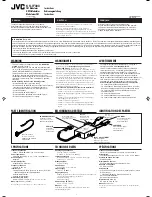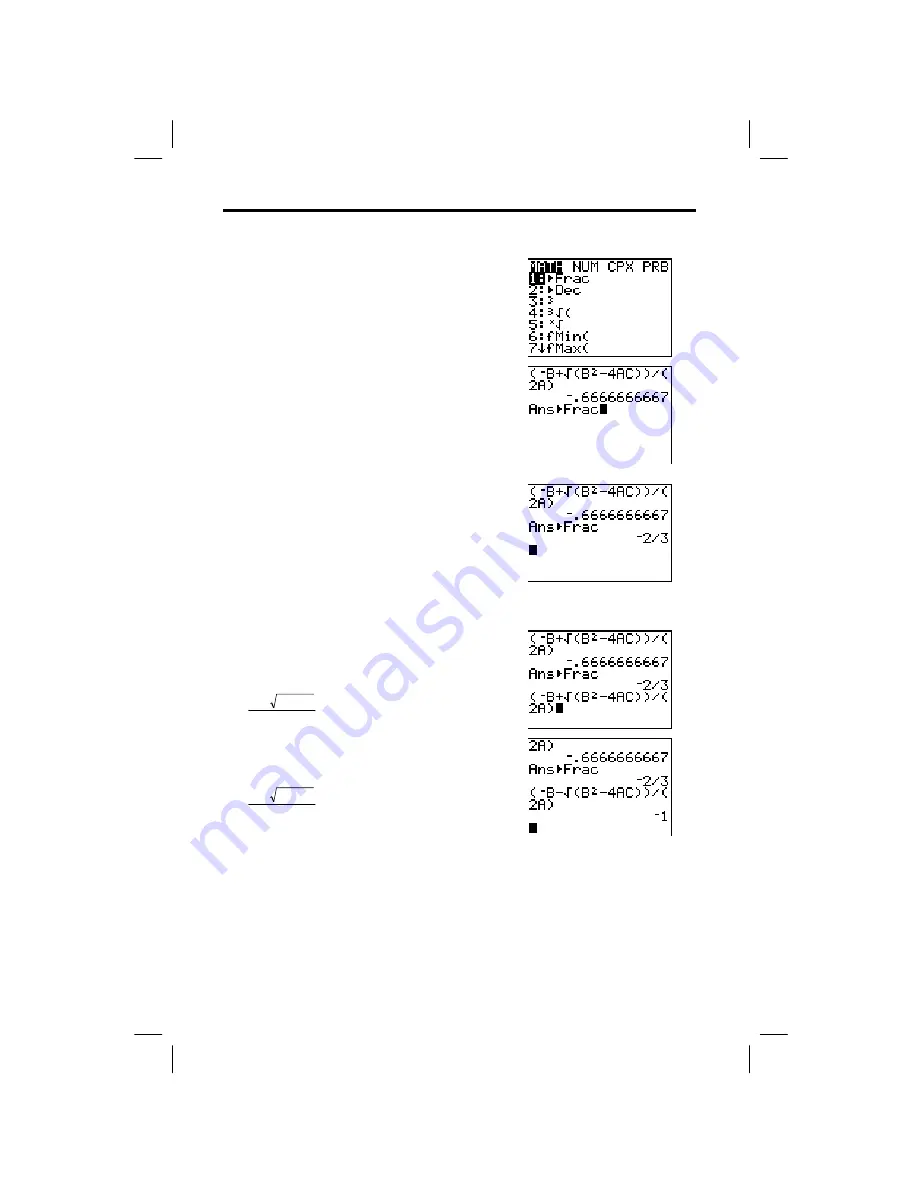
Getting Started 7
8300GETM.DOC TI-83 international English Bob Fedorisko Revised: 02/19/01 11:06 AM Printed: 02/19/01 11:06
AM Page 7 of 18
You can show the solution as a fraction.
1. Press
to display the
MATH
menu.
2. Press
1
to select
1:
4
Frac
from the
MATH
menu.
When you press
1
,
Ans
4
Frac
is displayed on
the home screen.
Ans
is a variable that
contains the last calculated answer.
3. Press
Í
to convert the result to a
fraction.
To save keystrokes, you can recall the last expression you entered, and then
edit it for a new calculation.
4. Press
y
[
ENTRY
] (above
Í
) to recall
the fraction conversion entry, and then
press
y
[
ENTRY
] again to recall the
quadratic-formula expression,
− +
−
b
b
ac
a
2 4
2
5. Press
}
to move the cursor onto the
+
sign
in the formula. Press
¹
to edit the
quadratic-formula expression to become:
− −
−
b
b
ac
a
2 4
2
6. Press
Í
to find the other solution for
the quadratic equation 3X
2
+ 5X + 2 = 0.
Converting to a Fraction: The Quadratic Formula