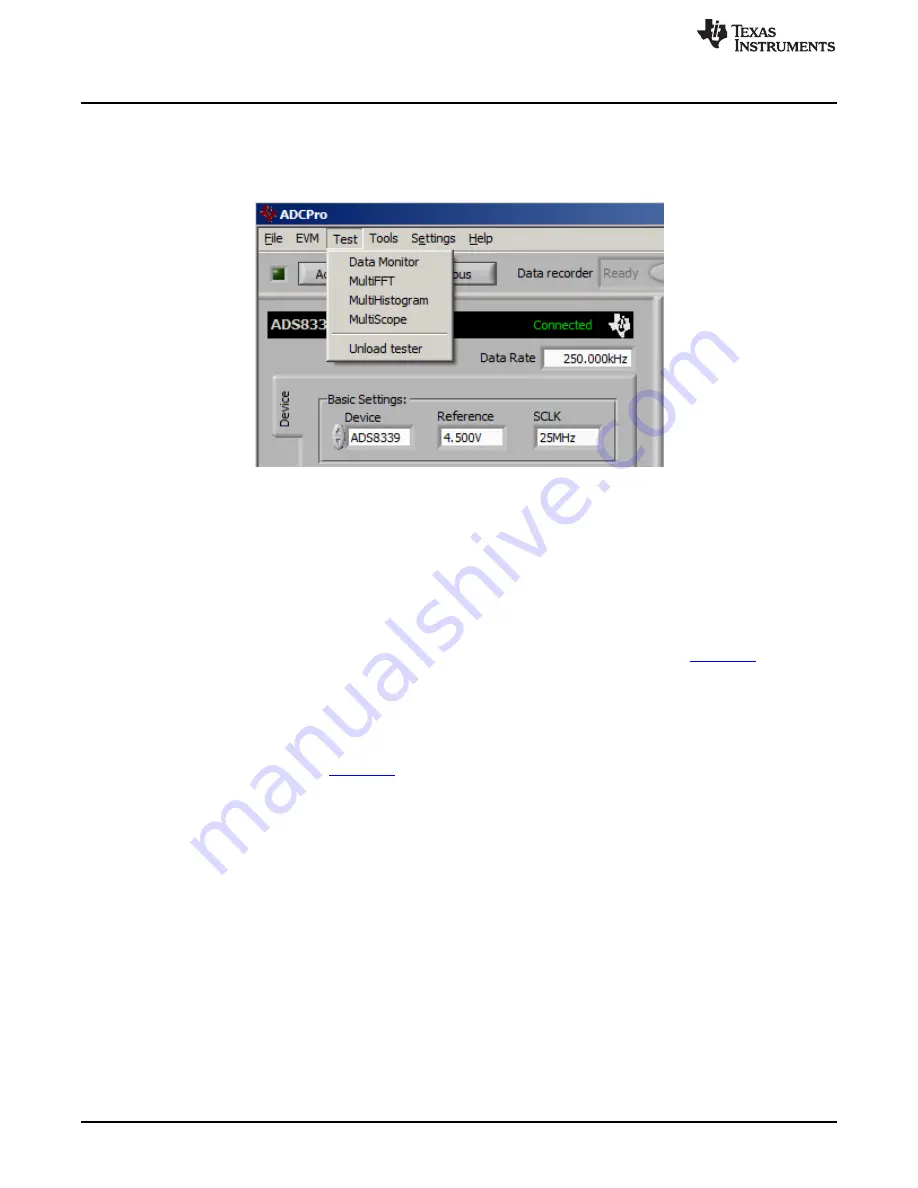
PDK Kit Operation
7.4
Load Test Plug-in
When the ADS8339EVM plug-in is configured, to acquire data, use the
Test
drop-down menu to load one
of the four test plug-ins, as shown in
. Note that only one test plug-in can be loaded at a time. If
a different plug-in is selected, the previous plug-in is unloaded.
Figure 12. ADCPro Test Plug-ins
There are four different test options available for the ADS8339EVM:
•
Data Monitor:
This test option acquires and exports data in a table format as hexadecimal data.
•
MultiFFT:
This test option acquires data and create an FFT graph of power versus frequency to
display data.
•
MultiHistogram:
This option acquires data and creates a histogram of code values.
•
MultiScope:
This feature acquires and displays data in a graph of voltage versus time.
For further details regarding how to set up and use the various test plug-ins, refer to
ADCPro
User's Guide
.
7.5
Acquire Data
When the ADS8339EVM is configured for the desired test scenario, press the
Acquire
button to start the
data collection process. The software collects the number of data points located in the test plug-in
Block
Size
field (512 by default; see
). During data acquisition, the ADS8339EVM plug-in disables all
front-panel controls and the collection process bar displays the completion progress.
7.6
Troubleshooting
If the ADS8339EVM plug-in cannot find the ADS8339EVM-PDK, press the
RESET
button on the MMB0
and try again.
If ADCPro stops responding while the ADS8339EVM-PDK is connected, shut down and restart the
ADCPro software. If restarting the software does not restore functionality, unplug the USB cable from the
MMB0 and then plug the cable back in.
14
ADS8339EVM-PDK
SBAU233A – October 2014 – Revised November 2015
Copyright © 2014–2015, Texas Instruments Incorporated
























