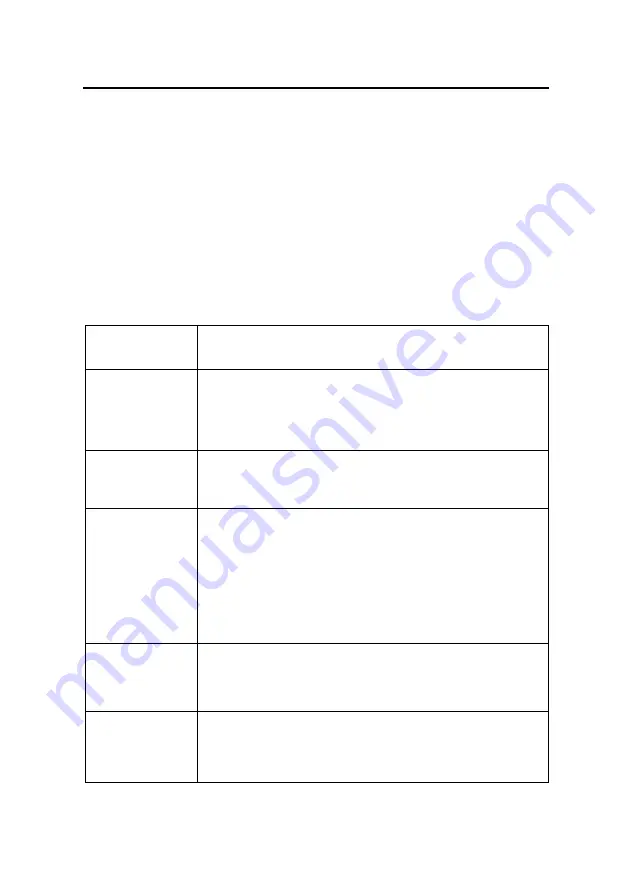
22
MD 29401
Editing the channel list
The channel list of the Digital Set Top Box can be sorted according to your wishes.
C
a
l
l
u
p
t
h
e
c
h
a
n
n
e
l
l
i
s
t
e
d
i
t
o
r
t
h
r
o
u
g
h
t
h
e
me
n
u
h
e
a
d
i
n
g
―
C
h
a
n
n
e
l
L
i
s
t
‖
|
―
S
o
r
t
C
h
a
n
n
e
l
s
‖
in the main menu.
After making any desired changes leave the channel list with the EXIT button. Confirm in
t
h
e
d
i
s
p
l
a
y
e
d
―
S
a
v
e
C
h
a
n
g
e
s
‖
wi
n
d
o
w
b
y
p
r
e
s
s
i
n
g
O
K
.
To change entries the required entry should be chosen by pressing OK. A menu will appear
with the available functions.
If you wish to edit a complete block of channels in a row cho
o
s
e
t
h
e
o
p
t
i
o
n
―
B
l
o
c
k
‖
.
I
n
t
h
i
s
case the menu will disappear and you will be requested to mark the end of the block in the
list. Go to the last entry belonging to the block and press OK. The menu with the available
options will then reappear.
Following functions are available in the menu:
Copy
Copies the channel on another position in the channel list. The
target entry is over written.
Move
Moves the entry to another position.
Note:
If an entry is moved upwards, it will be positioned before the
destination position, if moved downwards it will be placed after
the destination position.
Delete
If a channel is deleted from the list, the position will be marked as
<unused>, thus making no changes to the number sequence of
the channel list.
Cut
Deletes a channel from the list but moves the following channels
back up the list.
Note:
To support the block function of the list, only those channels
are moved up that are located before the next entry that is
marked as <unused>. If for example the list is unused from entry
85 to 99 you could delete entry 57 and move only the channels
58 to 84 back down the list. The channels past 100 would remain
unchanged.
Insert empty
Inserts an empty entry. The other entries are moved accordingly.
Note:
A
s
wi
t
h
t
h
e
―
C
u
t
‖
f
u
n
c
t
i
o
n
t
h
e
a
r
e
a
s
ma
r
k
e
d
a
s
<
u
n
u
s
e
d
>
TV channels will be regarded as the end of a block.
Pack
This option is only for use when a block has been marked. All
gaps marked as <unused> within the block will be filled by the
channels being moved up. The empty entries will then be col-
lected at the end of the block.
Functions, which work with a destination entry, will request selection of the destination
position. This is done by moving to the entry in the list and confirming with OK.




























