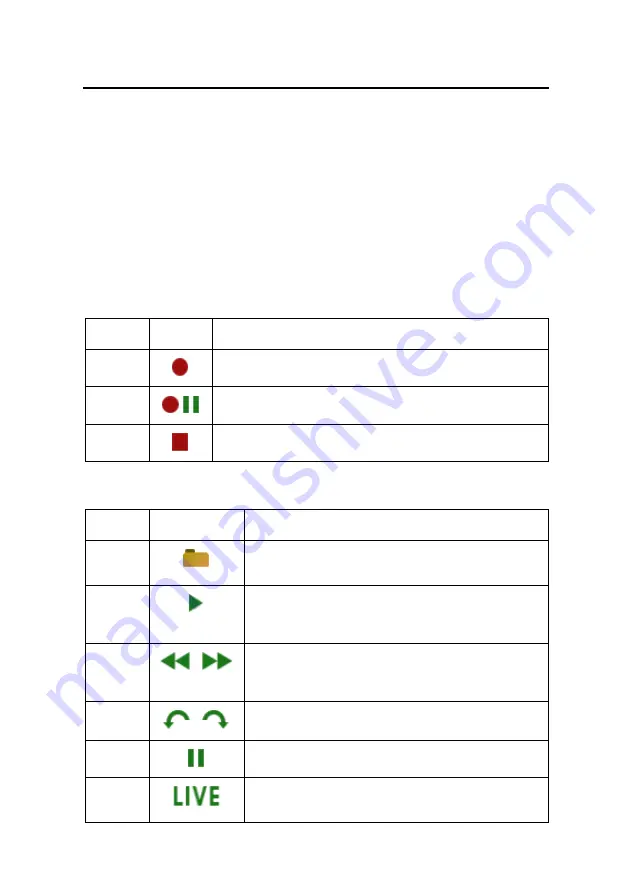
MD 29401
15
Hard disk recording (PVR)
The hard disk record or playback functions are controlled from the PVR menu.
Press the PVR key to enter the PVR menu.
Press the EXIT key to return to the normal Digital Set Top Box operation.
When the PVR menu is active a picture in the upper left corner of the screen shows all
functions that are available at the moment. These functions can be activated by pressing
the corresponding numeric buttons on the remote control.
Press the OK key to switch between different views of the PVR menu.
Press the + / –
keys to control the volume from inside the PVR menu.
Recording
Key
Symbol
Description
0
Start recording.
5
Start recording and stop the visible video.
0
Stop recording.
Playback
Key
Symbol
Description
7
Opens the record list. From the record list you can play
back recordings or delete them.
2
Starts playback at the beginning of the current record
session or returns to normal playback speed from fast
reverse/forward or pause.
1, 3
Fast reverse/forward. Plays the recording at increased
speed. By pressing the keys 1 and 3 multiple times you
select from six different speeds.
4, 6
Skips 5 minutes in the recording (forward or backwards).
5
Pauses the playback.
9
Quits playback and returns to the live video of the cur-
rent channel.





































